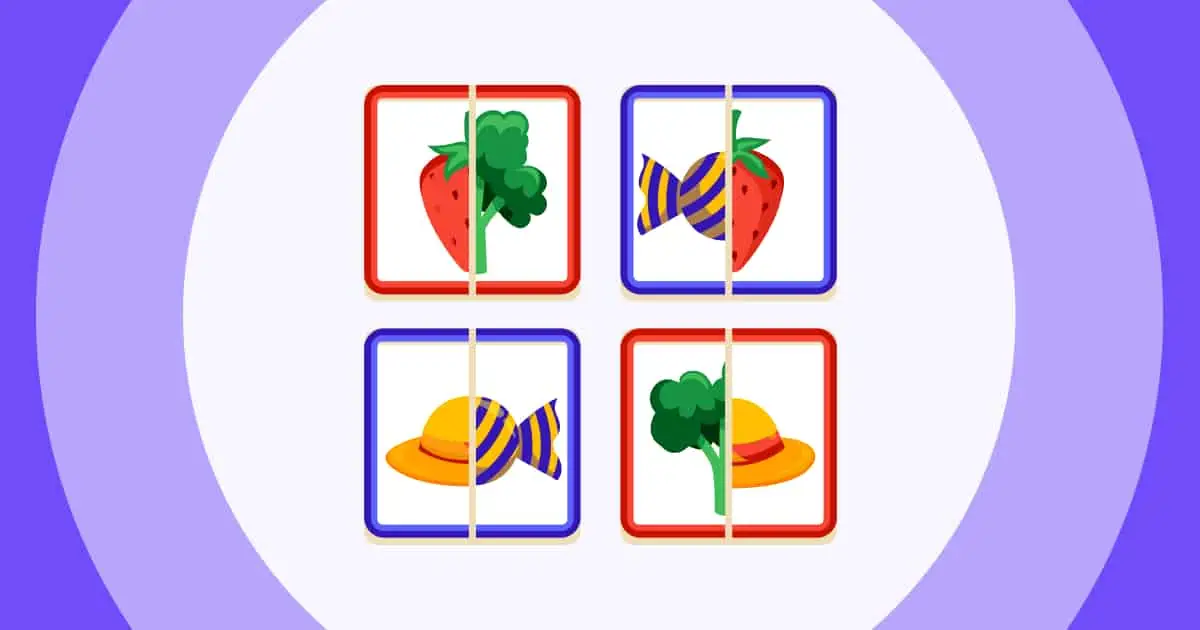![]() Live word cloud generators are like magic mirrors for group thoughts. They turn what everyone’s saying into vibrant, colorful visuals, with the most popular words getting bigger and bolder as they pop up.
Live word cloud generators are like magic mirrors for group thoughts. They turn what everyone’s saying into vibrant, colorful visuals, with the most popular words getting bigger and bolder as they pop up.
![]() Whether you’re a teacher getting students to share ideas, a manager brainstorming with your team, or an event host trying to get the crowd engaged, these tools give everyone a chance to speak up—and actually be heard.
Whether you’re a teacher getting students to share ideas, a manager brainstorming with your team, or an event host trying to get the crowd engaged, these tools give everyone a chance to speak up—and actually be heard.
![]() And here’s the cool part—there’s science to back it up. Studies from the Online Learning Consortium show that students using word clouds are more engaged and think more critically than those stuck with dry, linear text.
And here’s the cool part—there’s science to back it up. Studies from the Online Learning Consortium show that students using word clouds are more engaged and think more critically than those stuck with dry, linear text. ![]() UC Berkeley
UC Berkeley![]() also found that when you see words grouped visually, it’s much easier to spot patterns and themes you might otherwise miss.
also found that when you see words grouped visually, it’s much easier to spot patterns and themes you might otherwise miss.
![]() Word clouds are especially great when you need real-time group input. Think brainstorming sessions with tons of ideas flying around, workshops where feedback matters, or meetings where you want to turn “Does everyone agree?” into something you can actually see.
Word clouds are especially great when you need real-time group input. Think brainstorming sessions with tons of ideas flying around, workshops where feedback matters, or meetings where you want to turn “Does everyone agree?” into something you can actually see.
![]() This is where AhaSlides comes in. If word clouds seem complicated, AhaSlides makes them super simple. People just type in their responses on their phones, and—bam!—you get instant visual feedback that updates in real time as more thoughts come in. No tech skills required, just a curiosity about what your group is really thinking.
This is where AhaSlides comes in. If word clouds seem complicated, AhaSlides makes them super simple. People just type in their responses on their phones, and—bam!—you get instant visual feedback that updates in real time as more thoughts come in. No tech skills required, just a curiosity about what your group is really thinking.
 ສາລະບານ
ສາລະບານ
![]() ✨ ນີ້ແມ່ນວິທີສ້າງ word cloud ໂດຍໃຊ້ AhaSlides word cloud maker...
✨ ນີ້ແມ່ນວິທີສ້າງ word cloud ໂດຍໃຊ້ AhaSlides word cloud maker...
 ຖາມຄໍາຖາມ
ຖາມຄໍາຖາມ . ຕັ້ງຄ່າເມຄ ຄຳ ສັບໃນ AhaSlides. ແບ່ງປັນລະຫັດຫ້ອງຢູ່ເທິງສຸດຂອງເມກໃຫ້ກັບຜູ້ຊົມຂອງເຈົ້າ.
. ຕັ້ງຄ່າເມຄ ຄຳ ສັບໃນ AhaSlides. ແບ່ງປັນລະຫັດຫ້ອງຢູ່ເທິງສຸດຂອງເມກໃຫ້ກັບຜູ້ຊົມຂອງເຈົ້າ. ເອົາ ຄຳ ຕອບຂອງເຈົ້າ
ເອົາ ຄຳ ຕອບຂອງເຈົ້າ . ຜູ້ຊົມຂອງເຈົ້າໃສ່ລະຫັດຫ້ອງໃສ່ໃນໂປຣແກຣມທ່ອງເວັບໃນໂທລະສັບຂອງເຂົາເຈົ້າ. ເຂົາເຈົ້າເຂົ້າຮ່ວມກັບ ຄຳ ທີ່ມີຊີວິດຢູ່ຂອງເຈົ້າແລະສາມາດສົ່ງຄໍາຕອບດ້ວຍຕົນເອງດ້ວຍໂທລະສັບຂອງເຂົາເຈົ້າ.
. ຜູ້ຊົມຂອງເຈົ້າໃສ່ລະຫັດຫ້ອງໃສ່ໃນໂປຣແກຣມທ່ອງເວັບໃນໂທລະສັບຂອງເຂົາເຈົ້າ. ເຂົາເຈົ້າເຂົ້າຮ່ວມກັບ ຄຳ ທີ່ມີຊີວິດຢູ່ຂອງເຈົ້າແລະສາມາດສົ່ງຄໍາຕອບດ້ວຍຕົນເອງດ້ວຍໂທລະສັບຂອງເຂົາເຈົ້າ.
![]() ເມື່ອຫຼາຍກວ່າ 10 ຄໍາຕອບຖືກສົ່ງ, ທ່ານສາມາດນໍາໃຊ້ການຈັດກຸ່ມ AI ອັດສະລິຍະຂອງ AhaSlides ເພື່ອຈັດກຸ່ມຄໍາສັບຕ່າງໆເຂົ້າໄປໃນກຸ່ມຫົວຂໍ້ຕ່າງໆ.
ເມື່ອຫຼາຍກວ່າ 10 ຄໍາຕອບຖືກສົ່ງ, ທ່ານສາມາດນໍາໃຊ້ການຈັດກຸ່ມ AI ອັດສະລິຍະຂອງ AhaSlides ເພື່ອຈັດກຸ່ມຄໍາສັບຕ່າງໆເຂົ້າໄປໃນກຸ່ມຫົວຂໍ້ຕ່າງໆ.
 How to Host a Live Word Cloud: 6 Simple Steps
How to Host a Live Word Cloud: 6 Simple Steps
![]() Wanna create a live word cloud for free? Here are 6 simple steps on how to create one, stay tuned!
Wanna create a live word cloud for free? Here are 6 simple steps on how to create one, stay tuned!
 ຂັ້ນຕອນທີ 1: ສ້າງບັນຊີຂອງທ່ານ
ຂັ້ນຕອນທີ 1: ສ້າງບັນຊີຂອງທ່ານ
![]() ໄປ
ໄປ ![]() ການເຊື່ອມຕໍ່ນີ້
ການເຊື່ອມຕໍ່ນີ້ ![]() to sign up for an account.
to sign up for an account.
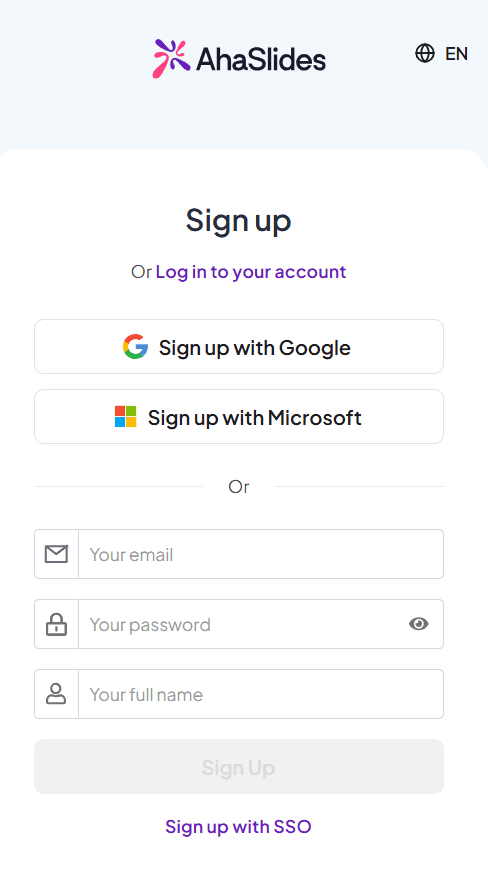
 Step 2: Create a presentation
Step 2: Create a presentation
![]() At the home tab, click on "Blank" to create a new presentation.
At the home tab, click on "Blank" to create a new presentation.
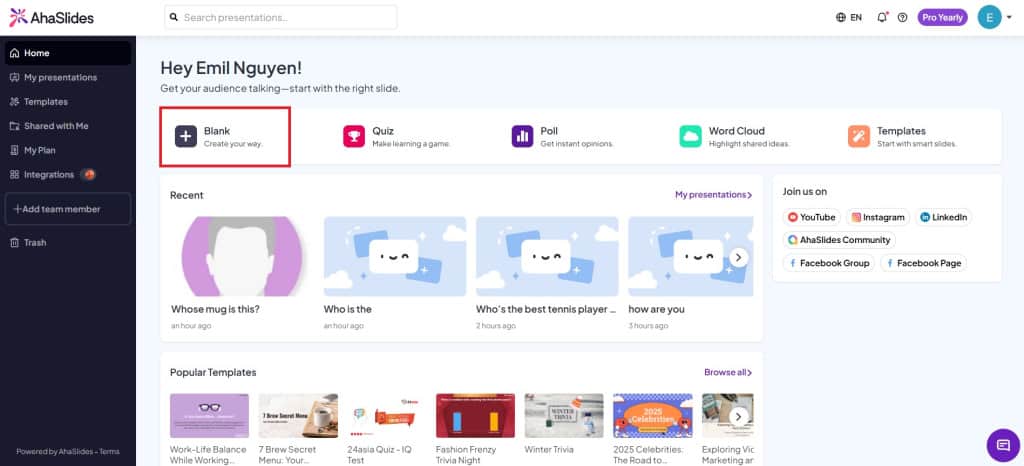
 Step 3: Create a "Word Cloud" slide
Step 3: Create a "Word Cloud" slide
![]() In your presentation, click on the "Word Cloud" slide type to create one.
In your presentation, click on the "Word Cloud" slide type to create one.
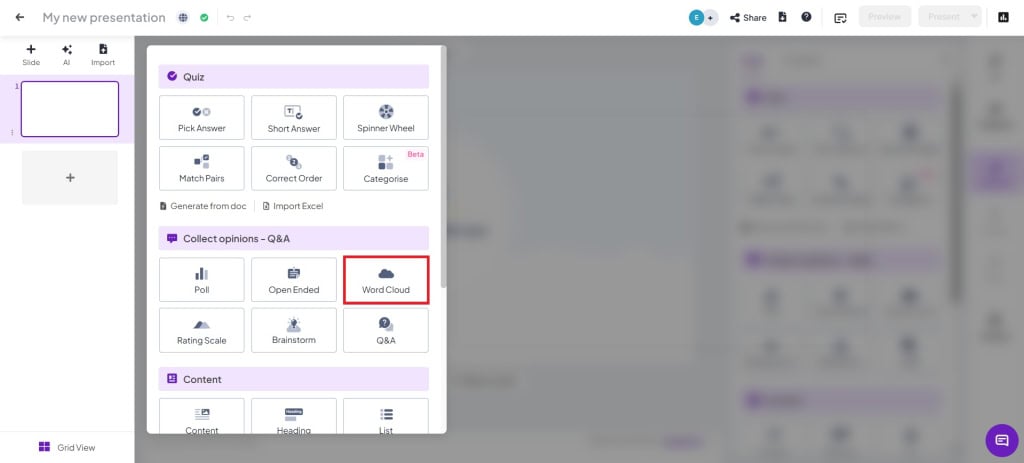
 Step 4: Type in a question and change settings
Step 4: Type in a question and change settings
![]() Write your question, then choose your settings. There are multiple settings you can toggle with:
Write your question, then choose your settings. There are multiple settings you can toggle with:
 Entries per participant
Entries per participant : Change the number of times a person can submit answers (up to 10 entries).
: Change the number of times a person can submit answers (up to 10 entries). ກຳ ນົດເວລາ
ກຳ ນົດເວລາ : Turn on this setting if you want participants to submit their answers within a required time.
: Turn on this setting if you want participants to submit their answers within a required time. Close Submission
Close Submission : This setting helps the presenter introduce the slide first, for example, what the question means, and if there is any need for clarification. The presenter will manually turn on submission during the presentation
: This setting helps the presenter introduce the slide first, for example, what the question means, and if there is any need for clarification. The presenter will manually turn on submission during the presentation ເຊື່ອງຜົນການຊອກຫາ
ເຊື່ອງຜົນການຊອກຫາ : Submissions will automatically be hidden to prevent voting bias
: Submissions will automatically be hidden to prevent voting bias ອະນຸຍາດໃຫ້ຜູ້ຊົມສົ່ງຫຼາຍກວ່າຫນຶ່ງຄັ້ງ
ອະນຸຍາດໃຫ້ຜູ້ຊົມສົ່ງຫຼາຍກວ່າຫນຶ່ງຄັ້ງ : Turn off if you want the audience to only submit once
: Turn off if you want the audience to only submit once ກັ່ນຕອງຄຳຫຍາບຄາຍ
ກັ່ນຕອງຄຳຫຍາບຄາຍ : Filter out any inappropriate words from the audience.
: Filter out any inappropriate words from the audience.
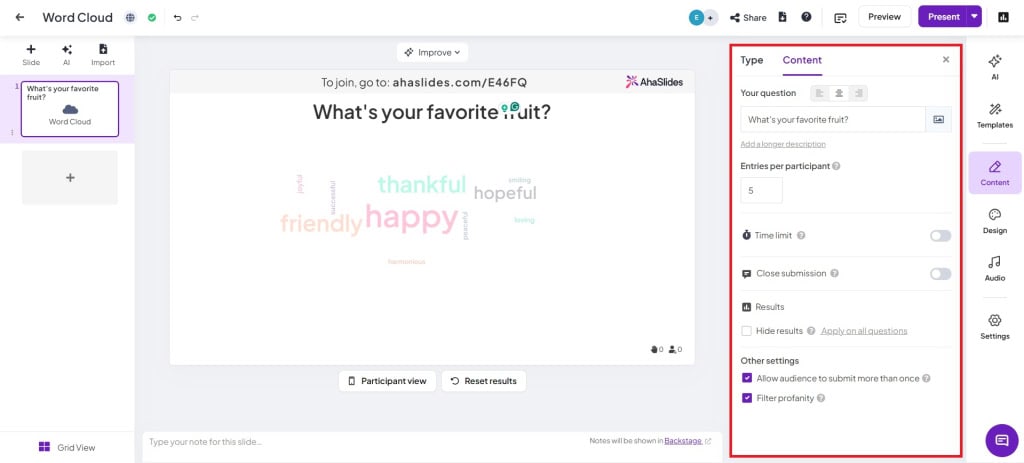
 Step 5: Show the presentation code to the audience
Step 5: Show the presentation code to the audience
![]() Show your audience your room's QR code or join code (next to the "/" symbol). The audience can join on their phone by scanning the QR code, or if they have a computer, they can manually input the presentation code.
Show your audience your room's QR code or join code (next to the "/" symbol). The audience can join on their phone by scanning the QR code, or if they have a computer, they can manually input the presentation code.
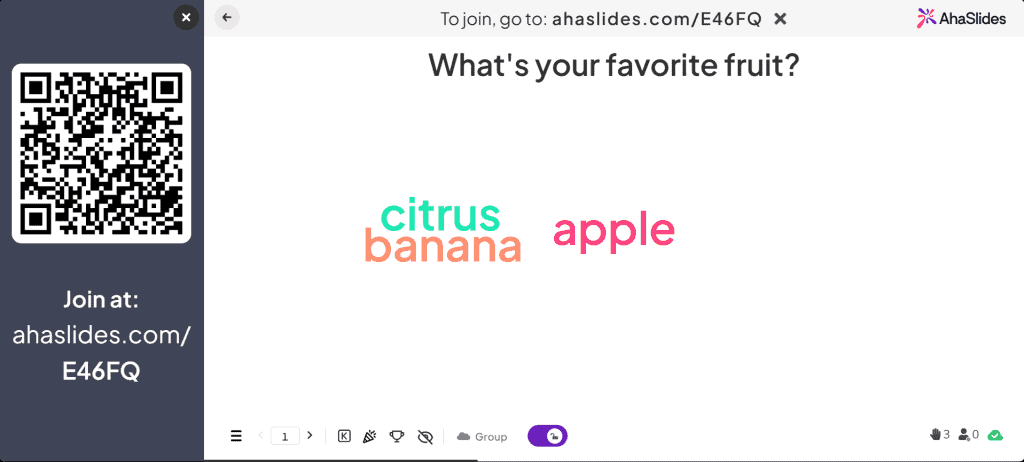
 Step 6: Present!
Step 6: Present!
![]() Simply click "present" and go live! The audience's answers will be displayed live on the presentation
Simply click "present" and go live! The audience's answers will be displayed live on the presentation
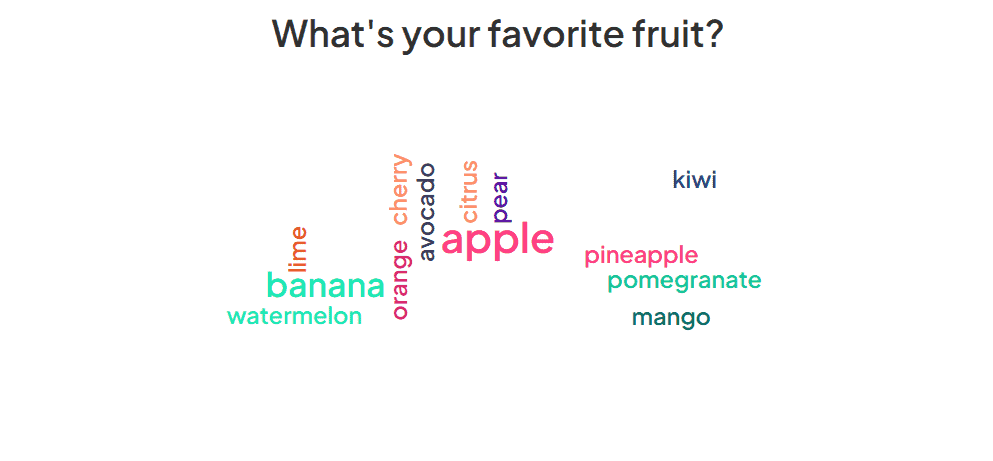
 ກິດຈະກໍາ Word Cloud
ກິດຈະກໍາ Word Cloud
![]() ດັ່ງທີ່ພວກເຮົາເວົ້າ, ຟັງຄໍາແມ່ນຕົວຈິງແລ້ວຫນຶ່ງໃນທີ່ສຸດ
ດັ່ງທີ່ພວກເຮົາເວົ້າ, ຟັງຄໍາແມ່ນຕົວຈິງແລ້ວຫນຶ່ງໃນທີ່ສຸດ ![]() versatile
versatile![]() ເຄື່ອງມືໃນສານຫນູຂອງທ່ານ. ພວກມັນສາມາດຖືກ ນຳ ໃຊ້ໃນທົ່ວຂົງເຂດທີ່ແຕກຕ່າງກັນເພື່ອດຶງເອົາການຕອບສະ ໜອງ ທີ່ແຕກຕ່າງຈາກກຸ່ມຜູ້ຊົມທີ່ມີຊີວິດ (ຫຼືບໍ່ໄດ້ຢູ່).
ເຄື່ອງມືໃນສານຫນູຂອງທ່ານ. ພວກມັນສາມາດຖືກ ນຳ ໃຊ້ໃນທົ່ວຂົງເຂດທີ່ແຕກຕ່າງກັນເພື່ອດຶງເອົາການຕອບສະ ໜອງ ທີ່ແຕກຕ່າງຈາກກຸ່ມຜູ້ຊົມທີ່ມີຊີວິດ (ຫຼືບໍ່ໄດ້ຢູ່).
 ຈິນຕະນາການວ່າທ່ານເປັນຄູສອນ, ແລະທ່ານກໍາລັງພະຍາຍາມ
ຈິນຕະນາການວ່າທ່ານເປັນຄູສອນ, ແລະທ່ານກໍາລັງພະຍາຍາມ  ກວດເບິ່ງຄວາມເຂົ້າໃຈຂອງນັກຮຽນ
ກວດເບິ່ງຄວາມເຂົ້າໃຈຂອງນັກຮຽນ of a topic you've just taught. Sure, you can ask students how much they understand in a multiple-choice poll or use a
of a topic you've just taught. Sure, you can ask students how much they understand in a multiple-choice poll or use a  ຜູ້ຜະລິດແບບສອບຖາມ
ຜູ້ຜະລິດແບບສອບຖາມ  ເພື່ອເບິ່ງວ່າໃຜໄດ້ຟັງ, ແຕ່ທ່ານຍັງສາມາດສະເຫນີຟັງຄໍາທີ່ນັກຮຽນສາມາດສະເຫນີຄໍາຕອບຄໍາດຽວກັບຄໍາຖາມງ່າຍໆ:
ເພື່ອເບິ່ງວ່າໃຜໄດ້ຟັງ, ແຕ່ທ່ານຍັງສາມາດສະເຫນີຟັງຄໍາທີ່ນັກຮຽນສາມາດສະເຫນີຄໍາຕອບຄໍາດຽວກັບຄໍາຖາມງ່າຍໆ:
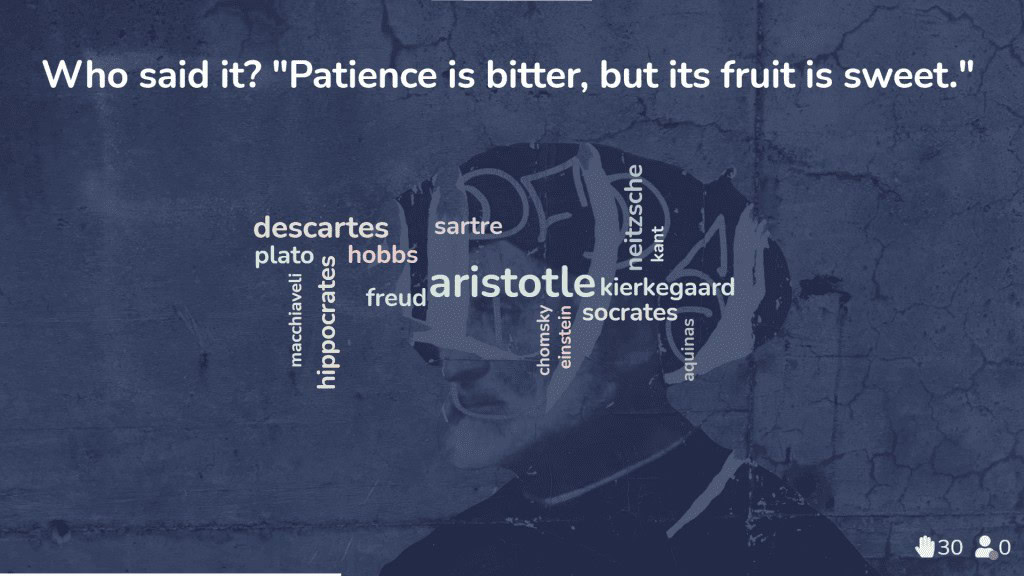
 The AhaSlides word cloud visualization lets people submit their ideas
The AhaSlides word cloud visualization lets people submit their ideas As a corporate trainer working with international teams, you know how tricky it can be to build rapport and encourage collaboration when your participants are spread across different continents, time zones, and cultures. That’s where live word clouds really come in handy—they help break down those cultural and language barriers and get everyone feeling connected from the start.
As a corporate trainer working with international teams, you know how tricky it can be to build rapport and encourage collaboration when your participants are spread across different continents, time zones, and cultures. That’s where live word clouds really come in handy—they help break down those cultural and language barriers and get everyone feeling connected from the start.
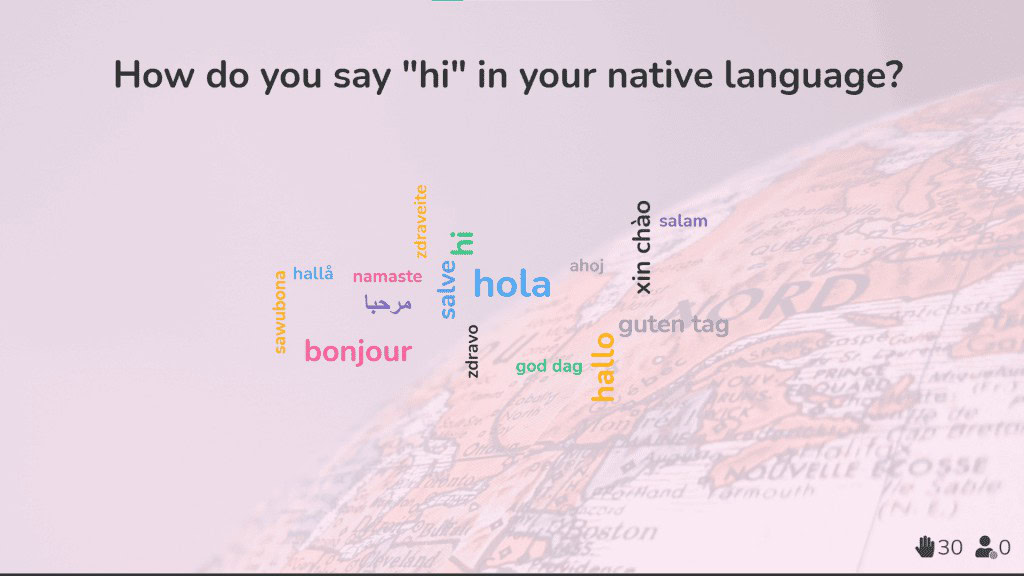
 ໃຊ້ຟັງຄຳ AhaSlides ເພື່ອທຳລາຍນ້ຳກ້ອນຢ່າງມີປະສິດທິພາບກ່ອນການປະຊຸມ
ໃຊ້ຟັງຄຳ AhaSlides ເພື່ອທຳລາຍນ້ຳກ້ອນຢ່າງມີປະສິດທິພາບກ່ອນການປະຊຸມ![]() 3. Finally, as a team leader in a remote or hybrid work setup, you’ve probably noticed that those casual, spontaneous chats and natural team bonding moments just aren’t happening as much since leaving the office. That’s where the live word cloud comes in—it's a fantastic way for your team to show appreciation for one another and can really give morale a nice boost.
3. Finally, as a team leader in a remote or hybrid work setup, you’ve probably noticed that those casual, spontaneous chats and natural team bonding moments just aren’t happening as much since leaving the office. That’s where the live word cloud comes in—it's a fantastic way for your team to show appreciation for one another and can really give morale a nice boost.
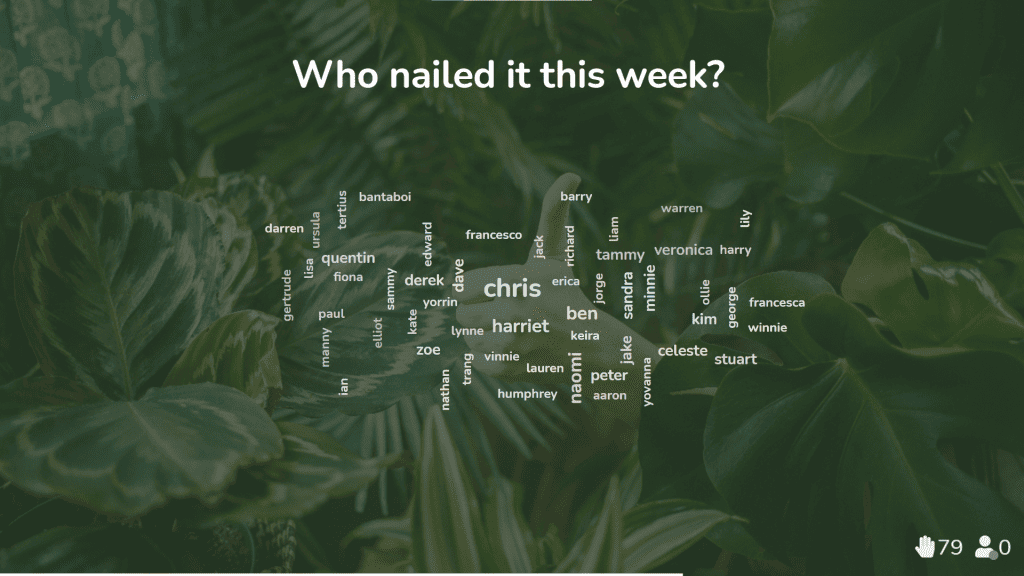
![]() 💡 Collecting opinions for a survey? On AhaSlides, you can also turn your live word cloud into a regular word cloud that your audience can contribute to in their own time. Letting the audience take the lead means that you don't have to be present while they're adding their thoughts to the cloud, but you can log back on at any time to see the cloud growing.
💡 Collecting opinions for a survey? On AhaSlides, you can also turn your live word cloud into a regular word cloud that your audience can contribute to in their own time. Letting the audience take the lead means that you don't have to be present while they're adding their thoughts to the cloud, but you can log back on at any time to see the cloud growing.
 ຕ້ອງການວິທີເພີ່ມເຕີມເພື່ອມີສ່ວນຮ່ວມບໍ?
ຕ້ອງການວິທີເພີ່ມເຕີມເພື່ອມີສ່ວນຮ່ວມບໍ?
![]() ບໍ່ຕ້ອງສົງໃສວ່າເຄື່ອງກໍາເນີດຟັງຄໍາສົດສາມາດເພີ່ມການມີສ່ວນພົວພັນໃນທົ່ວຜູ້ຊົມຂອງທ່ານ, ແຕ່ມັນເປັນພຽງແຕ່ຫນຶ່ງສາຍຕໍ່ກັບ bow ຂອງຊອບແວການນໍາສະເຫນີແບບໂຕ້ຕອບ.
ບໍ່ຕ້ອງສົງໃສວ່າເຄື່ອງກໍາເນີດຟັງຄໍາສົດສາມາດເພີ່ມການມີສ່ວນພົວພັນໃນທົ່ວຜູ້ຊົມຂອງທ່ານ, ແຕ່ມັນເປັນພຽງແຕ່ຫນຶ່ງສາຍຕໍ່ກັບ bow ຂອງຊອບແວການນໍາສະເຫນີແບບໂຕ້ຕອບ.
![]() If you're looking to check understanding, break the ice, vote for a winner or gather opinions, there are heaps of ways to go:
If you're looking to check understanding, break the ice, vote for a winner or gather opinions, there are heaps of ways to go:
 ຂະ ໜາດ ການໃຫ້ຄະແນນ
ຂະ ໜາດ ການໃຫ້ຄະແນນ ສະ ໝອງ
ສະ ໝອງ ສົດ ຖາມ-ຕອບ
ສົດ ຖາມ-ຕອບ ແບບທົດສອບສົດ
ແບບທົດສອບສົດ
 Grab Some Word Cloud Templates
Grab Some Word Cloud Templates
![]() Discover our word cloud templates and engage people better here:
Discover our word cloud templates and engage people better here: