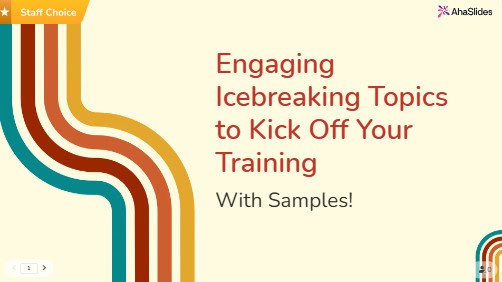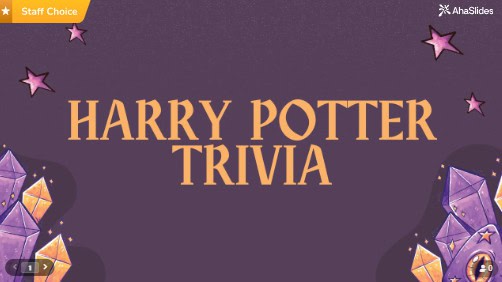![]() מאַזל - טאָוו! 🎉
מאַזל - טאָוו! 🎉
![]() איר האָט כאָוסטיד דיין ערשטער רעצייעך פּרעזענטירונג אויף AhaSlides. עס איז
איר האָט כאָוסטיד דיין ערשטער רעצייעך פּרעזענטירונג אויף AhaSlides. עס איז ![]() אַנווערדז און אַפּווערדז
אַנווערדז און אַפּווערדז![]() פון דא!
פון דא!
![]() אויב איר זוכט פֿאַר אַ ביסל גיידאַנס וועגן וואָס צו טאָן ווייַטער, קוק ניט ווייַטער. ונטער מיר האָבן געלייגט אונדזער
אויב איר זוכט פֿאַר אַ ביסל גיידאַנס וועגן וואָס צו טאָן ווייַטער, קוק ניט ווייַטער. ונטער מיר האָבן געלייגט אונדזער ![]() שפּיץ 5 שנעל עצות
שפּיץ 5 שנעל עצות![]() פֿאַר כעזשבן גרויס באַשטעלונג ווייזט אויף דיין ווייַטער אַהאַסלידעס פּרעזענטירונג!
פֿאַר כעזשבן גרויס באַשטעלונג ווייזט אויף דיין ווייַטער אַהאַסלידעס פּרעזענטירונג!
 Tip 1 💡 Vary your Slide Types
Tip 1 💡 Vary your Slide Types
![]() Look, I get it. When you're starting out with AhaSlides, it's tempting to stick with what feels safe. Maybe throw in a
Look, I get it. When you're starting out with AhaSlides, it's tempting to stick with what feels safe. Maybe throw in a ![]() ין
ין![]() , לייגן אַ
, לייגן אַ ![]() ק & א
ק & א![]() slide, and hope nobody notices you're basically using the same formula everyone else uses.
slide, and hope nobody notices you're basically using the same formula everyone else uses.
![]() But here's what I've learned from watching hundreds of presentations: the moment your audience thinks they've figured out your pattern, they mentally check out. It's like when Netflix keeps suggesting the same type of show—eventually, you stop paying attention to the recommendations altogether..
But here's what I've learned from watching hundreds of presentations: the moment your audience thinks they've figured out your pattern, they mentally check out. It's like when Netflix keeps suggesting the same type of show—eventually, you stop paying attention to the recommendations altogether..
![]() The cool thing about mixing up your slide types?
The cool thing about mixing up your slide types?![]() It's like being a DJ who knows exactly when to switch up the beat. Imagine hitting the crowd with the most unexpected beat drop ever; they will absolutely go wild, and loud cheers will follow.
It's like being a DJ who knows exactly when to switch up the beat. Imagine hitting the crowd with the most unexpected beat drop ever; they will absolutely go wild, and loud cheers will follow.
![]() Let me share some slide types that most people completely ignore but absolutely shouldn't:
Let me share some slide types that most people completely ignore but absolutely shouldn't:
 1. Word Cloud - It's Like Reading Minds
1. Word Cloud - It's Like Reading Minds
![]() Okay, so it's not actually mind reading, but it's pretty close. A word cloud lets you collect single-word responses from everyone at once, then displays them visually with the most popular answers appearing larger and more prominent.
Okay, so it's not actually mind reading, but it's pretty close. A word cloud lets you collect single-word responses from everyone at once, then displays them visually with the most popular answers appearing larger and more prominent.
![]() ווי גייט עס אַרבעט?
ווי גייט עס אַרבעט?![]() Simple—you ask a question like "What's the first word that comes to mind when I say 'Monday morning'?" and everyone types their answer on their phone. Within seconds, you've got a real-time snapshot of how your entire room is feeling, thinking, or reacting.
Simple—you ask a question like "What's the first word that comes to mind when I say 'Monday morning'?" and everyone types their answer on their phone. Within seconds, you've got a real-time snapshot of how your entire room is feeling, thinking, or reacting.
![]() You can use this slide type practically at any time during the presentation. You can use it at the beginning of sessions to understand your audience's mindset, in the middle to check comprehension, or at the end to see what resonated most.
You can use this slide type practically at any time during the presentation. You can use it at the beginning of sessions to understand your audience's mindset, in the middle to check comprehension, or at the end to see what resonated most.
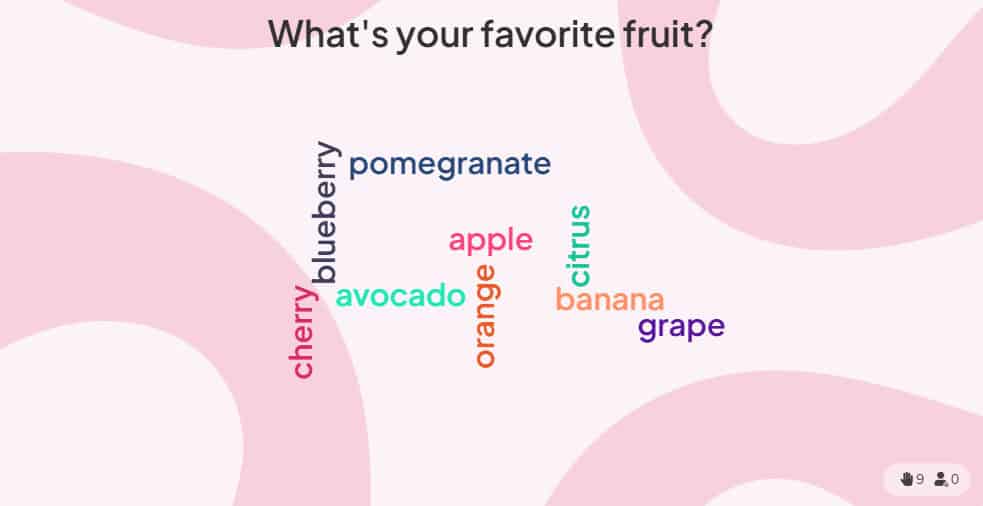
 2. Rating Scales - For When Life Isn't Black and White
2. Rating Scales - For When Life Isn't Black and White
![]() שאַצונג
שאַצונג ![]() וואָג
וואָג ![]() סליידז
סליידז![]() let your audience rate statements or questions on a sliding scale (like 1-10 or 1-5) instead of forcing them into yes/no answers. Think of it like a digital thermometer for opinions—you can measure not just whether people agree or disagree, but how strongly they feel about it. Think of it like a digital thermometer for opinions—you can measure not just whether people agree or disagree, but how strongly they feel about it.
let your audience rate statements or questions on a sliding scale (like 1-10 or 1-5) instead of forcing them into yes/no answers. Think of it like a digital thermometer for opinions—you can measure not just whether people agree or disagree, but how strongly they feel about it. Think of it like a digital thermometer for opinions—you can measure not just whether people agree or disagree, but how strongly they feel about it.
![]() Why use rating scales instead of regular polls?
Why use rating scales instead of regular polls?![]() Because real life isn't multiple choice. You know that frustrating feeling when a survey forces you to pick "yes" or "no", but your honest answer is "well, it depends"? Rating scales fix exactly that problem. Instead of backing people into corners, you let them show you exactly where they stand on the spectrum.
Because real life isn't multiple choice. You know that frustrating feeling when a survey forces you to pick "yes" or "no", but your honest answer is "well, it depends"? Rating scales fix exactly that problem. Instead of backing people into corners, you let them show you exactly where they stand on the spectrum.
![]() שאַצונג
שאַצונג ![]() וואָג
וואָג![]() are perfect for anything remotely
are perfect for anything remotely ![]() controversial or nuanced
controversial or nuanced![]() . For example, when you give a statement: "Team meeting helps me do my job better" and instead of a poll giving only two options: Yes or No, which immediately divides the room into opposing camps, you can ask people to rate "Team meetings help me do my job better" from 1-10. This way, you can see a bigger picture: People who are not sure if they agree with the statement or not, using a rating scale, help reflect the way they're thinking.
. For example, when you give a statement: "Team meeting helps me do my job better" and instead of a poll giving only two options: Yes or No, which immediately divides the room into opposing camps, you can ask people to rate "Team meetings help me do my job better" from 1-10. This way, you can see a bigger picture: People who are not sure if they agree with the statement or not, using a rating scale, help reflect the way they're thinking.
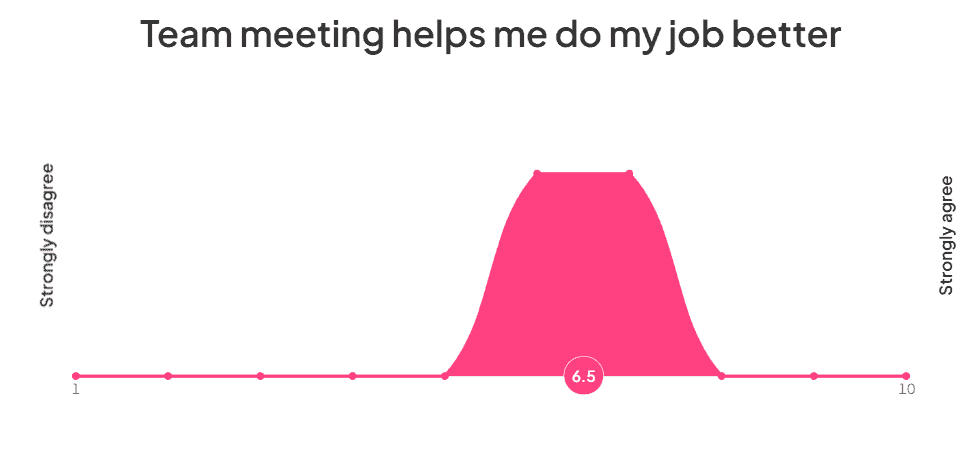
 3. Spinner Wheel - The Ultimate Fairness Tool
3. Spinner Wheel - The Ultimate Fairness Tool
![]() Spinner wheel is a digital wheel that you can fill with names, topics, or options, then spin to make random selections. You may find this similar to a live game show wheel that you've seen on TV.
Spinner wheel is a digital wheel that you can fill with names, topics, or options, then spin to make random selections. You may find this similar to a live game show wheel that you've seen on TV.
![]() Why is this the "ultimate fairness tool"? Because nobody can argue with random selection—the wheel doesn't play favorites, doesn't have unconscious bias, and eliminates any perception of unfairness.
Why is this the "ultimate fairness tool"? Because nobody can argue with random selection—the wheel doesn't play favorites, doesn't have unconscious bias, and eliminates any perception of unfairness.
![]() Spinner wheel is perfect for any situation where you need random selection: choosing who goes first, picking teams, selecting topics to discuss, or calling on participants for activities. It's also great as an icebreaker or energy booster when attention starts flagging.
Spinner wheel is perfect for any situation where you need random selection: choosing who goes first, picking teams, selecting topics to discuss, or calling on participants for activities. It's also great as an icebreaker or energy booster when attention starts flagging.
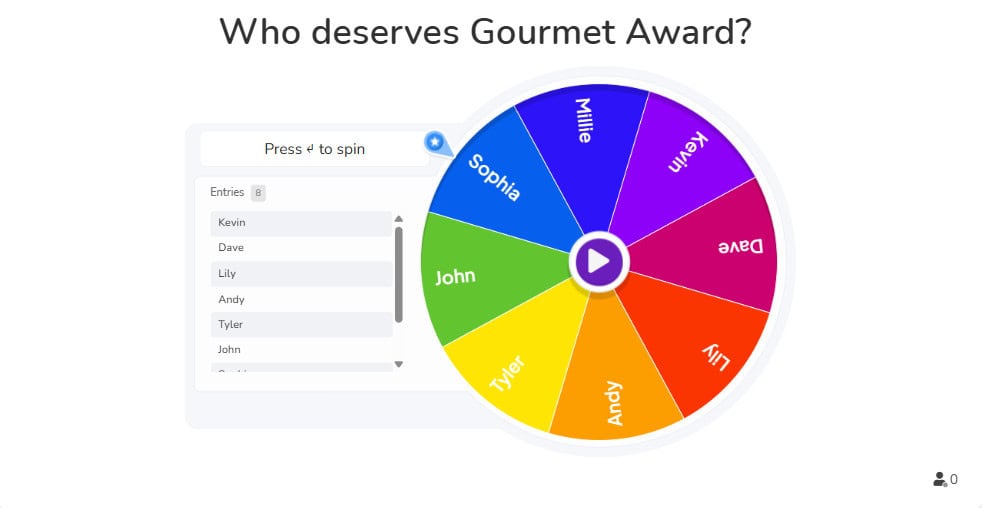
 4. Categorise - Sort Information Into Clear Groups
4. Categorise - Sort Information Into Clear Groups
![]() The categorise quiz lets your audience put items into different categories. Think of it as a digital sorting activity where participants organise information by grouping related items together.
The categorise quiz lets your audience put items into different categories. Think of it as a digital sorting activity where participants organise information by grouping related items together.
![]() Present your audience with a collection of items and several category labels. Participants put each item into the category where they think it belongs. You can see their responses in real-time and reveal the correct answers when ready.
Present your audience with a collection of items and several category labels. Participants put each item into the category where they think it belongs. You can see their responses in real-time and reveal the correct answers when ready.
![]() This feature is absolutely perfect for educators teaching classification lessons, corporate trainers facilitating brainstorming sessions, HR professionals organising employee feedback, meeting facilitators grouping discussion points, and team leaders conducting sorting activities.
This feature is absolutely perfect for educators teaching classification lessons, corporate trainers facilitating brainstorming sessions, HR professionals organising employee feedback, meeting facilitators grouping discussion points, and team leaders conducting sorting activities.
![]() Use Categorise when you need to help people understand relationships between different pieces of information, organise complex topics into manageable groups, or check if your audience can correctly classify concepts you've taught them.
Use Categorise when you need to help people understand relationships between different pieces of information, organise complex topics into manageable groups, or check if your audience can correctly classify concepts you've taught them.
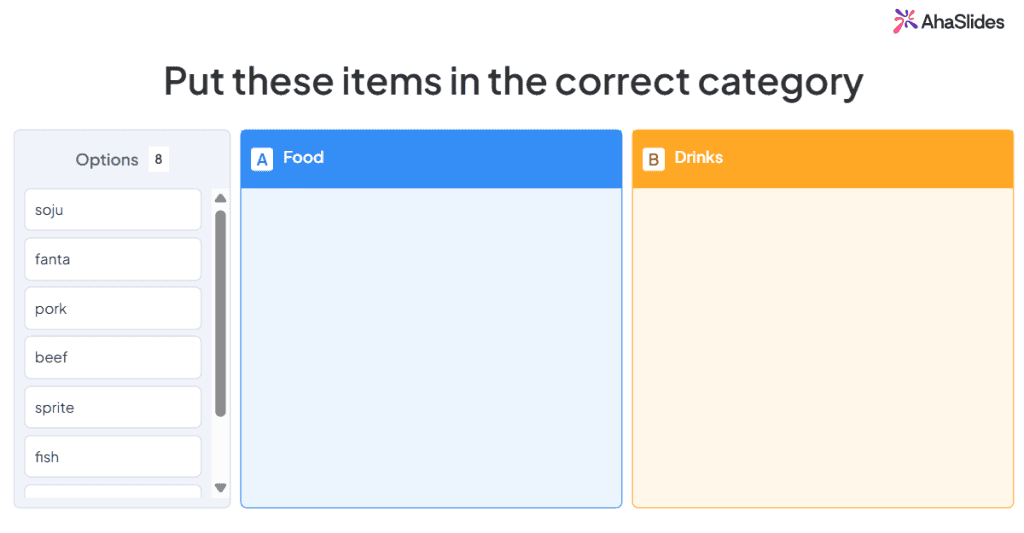
 5. Embed Slide - Captivate Your Audience
5. Embed Slide - Captivate Your Audience
![]() די
די ![]() Embed Slide
Embed Slide![]() feature in AhaSlides allows users to integrate external content directly into their presentations. This feature is available to all AhaSlides users who want to enhance their slides with live content such as media, tools, or websites.
feature in AhaSlides allows users to integrate external content directly into their presentations. This feature is available to all AhaSlides users who want to enhance their slides with live content such as media, tools, or websites.
![]() Whether you're looking to add a YouTube video, a newspaper article, a blog, etc., this feature makes it easy to integrate everything without switching between apps.
Whether you're looking to add a YouTube video, a newspaper article, a blog, etc., this feature makes it easy to integrate everything without switching between apps.
![]() It’s perfect when you want to keep your audience engaged by showing real-time content or media. To use it, just create a new slide, choose "Embed," and paste the embed code or URL of the content you want to display. It’s a simple way to make your presentations more dynamic and interactive, all in one place.
It’s perfect when you want to keep your audience engaged by showing real-time content or media. To use it, just create a new slide, choose "Embed," and paste the embed code or URL of the content you want to display. It’s a simple way to make your presentations more dynamic and interactive, all in one place.
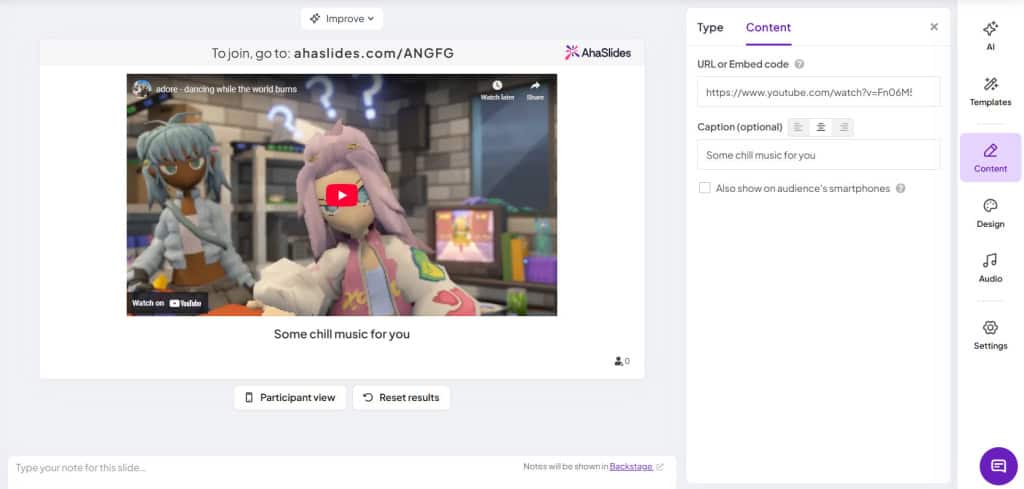
 Tip 2 💡 Alternate Content and Interactive Slides
Tip 2 💡 Alternate Content and Interactive Slides
![]() Look, we started AhaSlides back in 2019 because we were frustrated with boring, one-way presentations. You know the kind – where everyone just sits there zoning out while someone clicks through slide after slide.
Look, we started AhaSlides back in 2019 because we were frustrated with boring, one-way presentations. You know the kind – where everyone just sits there zoning out while someone clicks through slide after slide.
![]() But here's the thing we learned: you can actually have too much of a good thing. If you're constantly asking your audience to vote, answer questions, or participate in activities, they'll get exhausted and miss your main points.
But here's the thing we learned: you can actually have too much of a good thing. If you're constantly asking your audience to vote, answer questions, or participate in activities, they'll get exhausted and miss your main points.
![]() Whether you're presenting to colleagues in a meeting room, students in a classroom, or attendees at a conference, the sweet spot is mixing it up with two types of slides:
Whether you're presenting to colleagues in a meeting room, students in a classroom, or attendees at a conference, the sweet spot is mixing it up with two types of slides:
![]() אינהאַלט סליידז
אינהאַלט סליידז![]() do the heavy lifting – they're your headings, bullet points, images, videos, that sort of thing. People just absorb the information without having to do anything. Use these when you need to deliver key information or give your audience a breather.
do the heavy lifting – they're your headings, bullet points, images, videos, that sort of thing. People just absorb the information without having to do anything. Use these when you need to deliver key information or give your audience a breather.
![]() ינטעראַקטיווע סליידז
ינטעראַקטיווע סליידז![]() are where the magic happens – polls, open questions, Q&As, quizzes. These need your audience to actually jump in and participate. Save these for moments when you want to check understanding, gather opinions, or re-energise the room.
are where the magic happens – polls, open questions, Q&As, quizzes. These need your audience to actually jump in and participate. Save these for moments when you want to check understanding, gather opinions, or re-energise the room.
![]() How do you get the balance right? Start with your core message, then sprinkle in interactive elements every 3-5 minutes to keep people engaged without overwhelming them. The goal is to keep your audience mentally present throughout your entire presentation, not just during the fun parts.
How do you get the balance right? Start with your core message, then sprinkle in interactive elements every 3-5 minutes to keep people engaged without overwhelming them. The goal is to keep your audience mentally present throughout your entire presentation, not just during the fun parts.
![]() Take a look at the video below. The interactive slides are spaced nicely between the content slides. Using content slides in this way means that the audience gets a breather in between the sections where they participate. This way, people stay engaged throughout your entire presentation instead of burning out halfway through.
Take a look at the video below. The interactive slides are spaced nicely between the content slides. Using content slides in this way means that the audience gets a breather in between the sections where they participate. This way, people stay engaged throughout your entire presentation instead of burning out halfway through.
![]() פּרעזענטירונג פּראָטיפּ
פּרעזענטירונג פּראָטיפּ ![]() 👊 פּרוּווט צו ויסמיידן אַ אינהאַלט רוק פֿאַר
👊 פּרוּווט צו ויסמיידן אַ אינהאַלט רוק פֿאַר ![]() אַלץ
אַלץ ![]() אַז איר ווילט זאָגן אין דיין פּרעזענטירונג. אויב איר לייענען פֿון די פאַרשטעלן, דער פּרעזאַנטער אָפפערס קיין אויג קאָנטאַקט און קיין גוף שפּראַך, וואָס פירט צו די וילעם געשווינד נודנע.
אַז איר ווילט זאָגן אין דיין פּרעזענטירונג. אויב איר לייענען פֿון די פאַרשטעלן, דער פּרעזאַנטער אָפפערס קיין אויג קאָנטאַקט און קיין גוף שפּראַך, וואָס פירט צו די וילעם געשווינד נודנע.
 Tip 3 💡 Make the Background Beautiful
Tip 3 💡 Make the Background Beautiful
![]() עס איז גרינג צו פאָקוס אַלע דיין ופמערקזאַמקייט אויף די ינטעראַקטיוו סליידז אויף דיין ערשטער פּרעזענטירונג, און טאָמער אָוווערלוק די קוילעלדיק וויזשאַוואַל פּראַל.
עס איז גרינג צו פאָקוס אַלע דיין ופמערקזאַמקייט אויף די ינטעראַקטיוו סליידז אויף דיין ערשטער פּרעזענטירונג, און טאָמער אָוווערלוק די קוילעלדיק וויזשאַוואַל פּראַל.
![]() פאקטיש,
פאקטיש, ![]() עסטעטיק איז אויך באַשטעלונג.
עסטעטיק איז אויך באַשטעלונג.
![]() אויב איר האָבן אַ גרויס הינטערגרונט מיט די רעכט קאָליר און וויזאַביליטי, איר קענען יבערראַשן זיך פֿאַר ינקריסינג באַשטעלונג אין דיין פּרעזענטירונג. קאַמפּלאַמענטינג אַ ינטעראַקטיוו רוק מיט אַ פּרעכטיק באַקדראַפּ
אויב איר האָבן אַ גרויס הינטערגרונט מיט די רעכט קאָליר און וויזאַביליטי, איר קענען יבערראַשן זיך פֿאַר ינקריסינג באַשטעלונג אין דיין פּרעזענטירונג. קאַמפּלאַמענטינג אַ ינטעראַקטיוו רוק מיט אַ פּרעכטיק באַקדראַפּ ![]() מער גאַנץ, פאַכמאַן פּרעזענטירונג.
מער גאַנץ, פאַכמאַן פּרעזענטירונג.
![]() איר קענען אָנהייבן אָדער דורך ופּלאָאַדינג אַ הינטערגרונט פון דיין טעקעס אָדער סאַלעקטינג איינער פון AhaSlides ינאַגרייטיד בילד און GIF לייברעריז. ערשטער, קלייַבן די בילד און גערעטעניש עס צו דיין לייקינג.
איר קענען אָנהייבן אָדער דורך ופּלאָאַדינג אַ הינטערגרונט פון דיין טעקעס אָדער סאַלעקטינג איינער פון AhaSlides ינאַגרייטיד בילד און GIF לייברעריז. ערשטער, קלייַבן די בילד און גערעטעניש עס צו דיין לייקינג.

![]() ווייַטער, קלייַבן דיין קאָליר און וויזאַביליטי. די ברירה פון קאָליר איז אַרויף צו איר, אָבער איר זאָל מאַכן זיכער אַז דער הינטערגרונט וויזאַביליטי איז שטענדיק נידעריק. שיין באַקגראַונדז זענען גרויס, אָבער אויב איר קענען נישט לייענען די ווערטער אין פראָנט פון זיי, זיי טאָן דיין באַשטעלונג קורס מער שאָדן ווי גוט.
ווייַטער, קלייַבן דיין קאָליר און וויזאַביליטי. די ברירה פון קאָליר איז אַרויף צו איר, אָבער איר זאָל מאַכן זיכער אַז דער הינטערגרונט וויזאַביליטי איז שטענדיק נידעריק. שיין באַקגראַונדז זענען גרויס, אָבער אויב איר קענען נישט לייענען די ווערטער אין פראָנט פון זיי, זיי טאָן דיין באַשטעלונג קורס מער שאָדן ווי גוט.
![]() קוק די ביישפילן
קוק די ביישפילן ![]() Presentation די פּרעזענטירונג ניצט די זעלבע הינטערגרונט איבער, אָבער אָלטערנייץ פארבן איבער סליידז דיפּענדינג אויף די קאַטעגאָריע פון די רוק. אינהאַלט סליידז האָבן אַ בלוי אָוווערליי מיט ווייַס טעקסט, בשעת ינטעראַקטיוו סליידז האָבן אַ ווייַס אָוווערליי מיט שוואַרץ טעקסט.
Presentation די פּרעזענטירונג ניצט די זעלבע הינטערגרונט איבער, אָבער אָלטערנייץ פארבן איבער סליידז דיפּענדינג אויף די קאַטעגאָריע פון די רוק. אינהאַלט סליידז האָבן אַ בלוי אָוווערליי מיט ווייַס טעקסט, בשעת ינטעראַקטיוו סליידז האָבן אַ ווייַס אָוווערליי מיט שוואַרץ טעקסט.
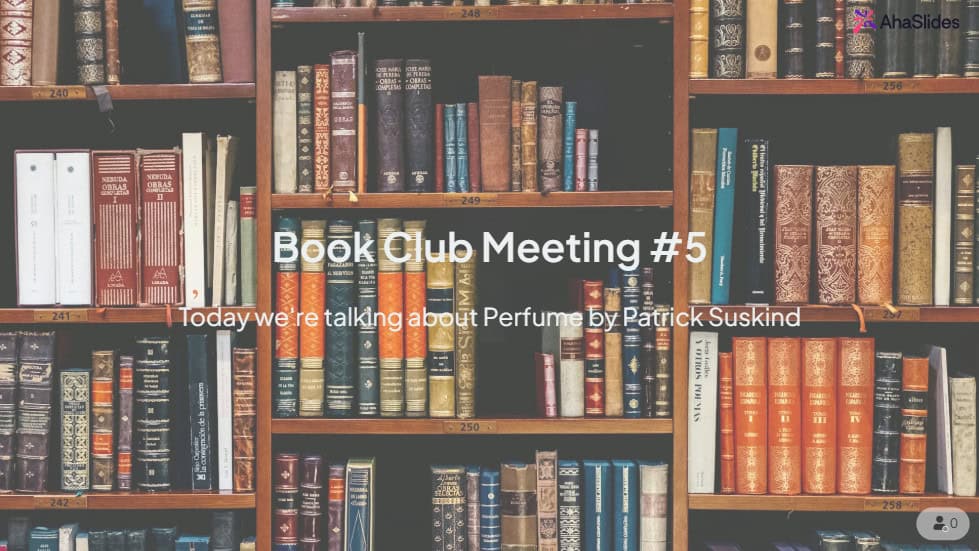
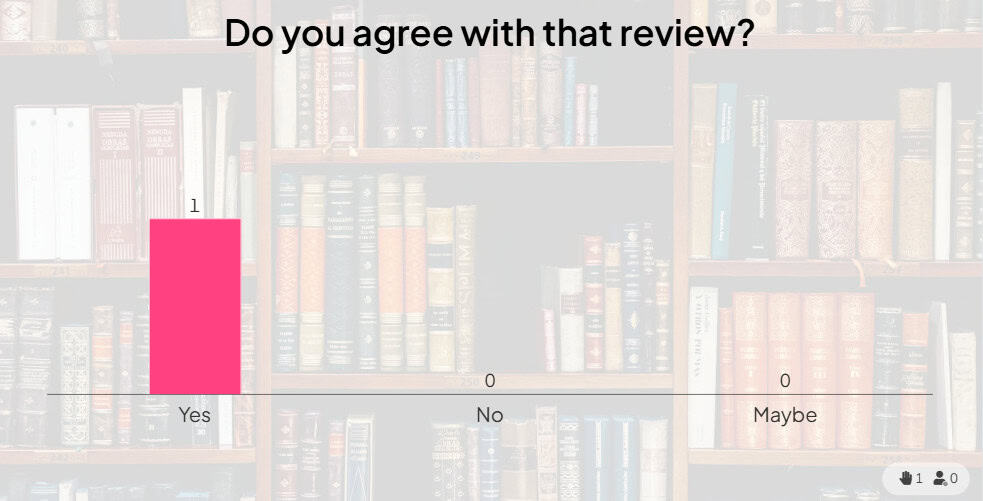
![]() איידער איר האָט געזעצט אויף דיין לעצט הינטערגרונט, איר זאָל קאָנטראָלירן ווי עס וועט קוקן אויף די רירעוודיק דעוויסעס פון דיין פּאַרטיסאַפּאַנץ. דריקט דעם קנעפּל מיטן נאָמען
איידער איר האָט געזעצט אויף דיין לעצט הינטערגרונט, איר זאָל קאָנטראָלירן ווי עס וועט קוקן אויף די רירעוודיק דעוויסעס פון דיין פּאַרטיסאַפּאַנץ. דריקט דעם קנעפּל מיטן נאָמען ![]() 'באַטייליקטער מיינונג'
'באַטייליקטער מיינונג'![]() צו זען ווי עס קוקט אויף אַ מער שמאָל פאַרשטעלן.
צו זען ווי עס קוקט אויף אַ מער שמאָל פאַרשטעלן.
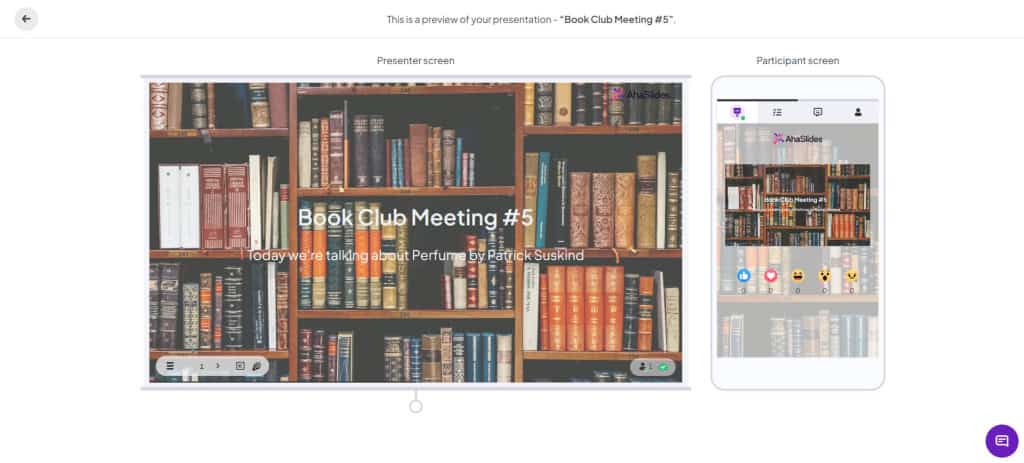
 Tip 4 💡 Play Games!
Tip 4 💡 Play Games!
![]() ניט יעדער פּרעזענטירונג, זיכער, אָבער אַוואַדע
ניט יעדער פּרעזענטירונג, זיכער, אָבער אַוואַדע ![]() מערסט
מערסט ![]() פּרעזאַנטיישאַנז קענען זיין לייוואַנד אַרויף מיט אַ שפּיל אָדער צוויי.
פּרעזאַנטיישאַנז קענען זיין לייוואַנד אַרויף מיט אַ שפּיל אָדער צוויי.
 זיי זענען
זיי זענען  מעמעראַבאַל
מעמעראַבאַל - די טעמע פון דער פּרעזענטירונג, דערלאנגט דורך אַ שפּיל, וועט פאַרהאַלטן מער אין די מחשבות פון די פּאַרטיסאַפּאַנץ.
- די טעמע פון דער פּרעזענטירונג, דערלאנגט דורך אַ שפּיל, וועט פאַרהאַלטן מער אין די מחשבות פון די פּאַרטיסאַפּאַנץ.  זיי זענען
זיי זענען  ענגיידזשינג
ענגיידזשינג  - איר קענען יוזשאַוואַלי דערוואַרטן 100% וילעם פאָקוס מיט אַ שפּיל.
- איר קענען יוזשאַוואַלי דערוואַרטן 100% וילעם פאָקוס מיט אַ שפּיל. זיי זענען
זיי זענען  פאַרווייַלונג
פאַרווייַלונג  - גאַמעס פשוט לאָזן דיין וילעם אָפּרוען, געבן זיי מער ינסעניוו צו פאָקוס דערנאָכדעם.
- גאַמעס פשוט לאָזן דיין וילעם אָפּרוען, געבן זיי מער ינסעניוו צו פאָקוס דערנאָכדעם.
![]() אַחוץ די ספּיננער ראָד און ויספרעג סליידז, עס זענען אַ פּלאַץ פון שפּילערייַ איר קענען שפּילן מיט פאַרשידענע פֿעיִקייטן פון AhaSlides.
אַחוץ די ספּיננער ראָד און ויספרעג סליידז, עס זענען אַ פּלאַץ פון שפּילערייַ איר קענען שפּילן מיט פאַרשידענע פֿעיִקייטן פון AhaSlides.
 Here's one game for you: Pointless
Here's one game for you: Pointless
![]() טעמפּ איז אַ בריטיש שפּיל ווייַזן ווו פּלייַערס האָבן צו באַקומען די
טעמפּ איז אַ בריטיש שפּיל ווייַזן ווו פּלייַערס האָבן צו באַקומען די ![]() מערסט ומקלאָר
מערסט ומקלאָר![]() ריכטיק ענטפֿערס מעגלעך צו געווינען די פונקטן.
ריכטיק ענטפֿערס מעגלעך צו געווינען די פונקטן. ![]() איר קענען ריקריייט עס דורך מאַכן אַ וואָרט וואָלקן רוק און פרעגן פֿאַר איין-וואָרט ענטפֿערס צו אַ קשיא. די מערסט פאָלקס ענטפער וועט זיין געוויזן אין דעם צענטער, אַזוי ווען די ענטפֿערס זענען אין, האַלטן קליקינג אויף דעם הויפט וואָרט ביז איר האָבן די מינדסטער דערלאנגט ענטפער.
איר קענען ריקריייט עס דורך מאַכן אַ וואָרט וואָלקן רוק און פרעגן פֿאַר איין-וואָרט ענטפֿערס צו אַ קשיא. די מערסט פאָלקס ענטפער וועט זיין געוויזן אין דעם צענטער, אַזוי ווען די ענטפֿערס זענען אין, האַלטן קליקינג אויף דעם הויפט וואָרט ביז איר האָבן די מינדסטער דערלאנגט ענטפער.
![]() וועלן מער גאַמעס?
וועלן מער גאַמעס?![]() טשעק אויס
טשעק אויס ![]() 10 אנדערע שפּילערייַ אַז איר קענען שפּילן אויף AhaSlides
10 אנדערע שפּילערייַ אַז איר קענען שפּילן אויף AhaSlides![]() , פֿאַר אַ קאָלעקטיוו באַגעגעניש, לעקציע, וואַרשטאַט אָדער אַלגעמיין פּרעזענטירונג.
, פֿאַר אַ קאָלעקטיוו באַגעגעניש, לעקציע, וואַרשטאַט אָדער אַלגעמיין פּרעזענטירונג.
 Tip 5 💡 Take Control of your Responses
Tip 5 💡 Take Control of your Responses
![]() שטייענדיק אין פראָנט פון אַ פאַרשטעלן, אַקסעפּטינג אַנמיגיייטיד רעספּאָנסעס פֿון אַ מאַסע קענען זיין נערוו-ראַקינג.
שטייענדיק אין פראָנט פון אַ פאַרשטעלן, אַקסעפּטינג אַנמיגיייטיד רעספּאָנסעס פֿון אַ מאַסע קענען זיין נערוו-ראַקינג.
![]() וואָס אויב עמעצער זאגט עפּעס איר טאָן ניט ווי? וואָס אויב עס איז אַ קשיא איר קענען נישט ענטפֿערן? וואָס אויב עטלעכע בונטאַר באַטייליקטער גייט אַלע-גאַנז-בלייזינג מיט די גראָבקייַט?
וואָס אויב עמעצער זאגט עפּעס איר טאָן ניט ווי? וואָס אויב עס איז אַ קשיא איר קענען נישט ענטפֿערן? וואָס אויב עטלעכע בונטאַר באַטייליקטער גייט אַלע-גאַנז-בלייזינג מיט די גראָבקייַט?
![]() נו, עס זענען 2 פֿעיִקייטן אויף אַהאַסלידעס וואָס העלפֿן איר צו
נו, עס זענען 2 פֿעיִקייטן אויף אַהאַסלידעס וואָס העלפֿן איר צו![]() פילטער און מעסיק
פילטער און מעסיק ![]() what the audience submits.
what the audience submits.
![]() 1. גראָבקייַט פֿילטריר .️
1. גראָבקייַט פֿילטריר .️
![]() איר קענען באַשטימען די גראָבקייַט פילטער פֿאַר דיין גאַנץ פּרעזענטירונג דורך געבן אַ קליק אויף אַ רוק, גיין צו די 'אינהאַלט' קוויטל און טיקקינג די טשעקקבאָקס אונטער 'אנדערע סעטטינגס'.
איר קענען באַשטימען די גראָבקייַט פילטער פֿאַר דיין גאַנץ פּרעזענטירונג דורך געבן אַ קליק אויף אַ רוק, גיין צו די 'אינהאַלט' קוויטל און טיקקינג די טשעקקבאָקס אונטער 'אנדערע סעטטינגס'.![]() טאן דעם וועט
טאן דעם וועט ![]() אויטאָמאַטיש פאַרשפּאַרן ענגליש שפּראַך גראָבקאַטיז
אויטאָמאַטיש פאַרשפּאַרן ענגליש שפּראַך גראָבקאַטיז![]() ווען זיי זענען דערלאנגט.
ווען זיי זענען דערלאנגט.
![]() אויב די גראָבקייַט בלאַקט דורך אַסטעריסקס, איר קענען אַראָפּנעמען די גאנצע סאַבמישאַן פון דיין רוק.
אויב די גראָבקייַט בלאַקט דורך אַסטעריסקס, איר קענען אַראָפּנעמען די גאנצע סאַבמישאַן פון דיין רוק.
![]() 2. ק & א מאָדעראַטיאָן ✅
2. ק & א מאָדעראַטיאָן ✅
![]() מיט די Q & A מאַדעריישאַן מאָדע איר קענען אַפּפּראָוועד אָדער אָפּזאָגן די וילעם סאַבמישאַנז צו דיין Q&A רוק
מיט די Q & A מאַדעריישאַן מאָדע איר קענען אַפּפּראָוועד אָדער אָפּזאָגן די וילעם סאַבמישאַנז צו דיין Q&A רוק ![]() פריער
פריער ![]() זיי האָבן די געלעגנהייט צו זיין געוויזן אויף פאַרשטעלן. אין דעם מאָדע, בלויז איר אָדער אַ באוויליקט מאָדעראַטאָר קענען זען יעדער דערלאנגט קשיא.
זיי האָבן די געלעגנהייט צו זיין געוויזן אויף פאַרשטעלן. אין דעם מאָדע, בלויז איר אָדער אַ באוויליקט מאָדעראַטאָר קענען זען יעדער דערלאנגט קשיא.
![]() איר פשוט האָבן צו דריקן דעם קנעפּל צו 'באַשטימען' אָדער 'אָפּזאָגן' קיין קשיא. באוויליקט שאלות וועט זיין
איר פשוט האָבן צו דריקן דעם קנעפּל צו 'באַשטימען' אָדער 'אָפּזאָגן' קיין קשיא. באוויליקט שאלות וועט זיין ![]() shown to everyone
shown to everyone![]() , בשעת דיקליינד פֿראגן וועט זיין
, בשעת דיקליינד פֿראגן וועט זיין ![]() ירייסט.
ירייסט.
![]() וועלן צו וויסן מער?
וועלן צו וויסן מער?![]() קוק אין אונדזער אַרטיקלען אויף די שטיצן צענטער אויף דעם
קוק אין אונדזער אַרטיקלען אויף די שטיצן צענטער אויף דעם ![]() גראָבקייַט פילטער
גראָבקייַט פילטער![]() און
און ![]() ק & א מאַדעריישאַן.
ק & א מאַדעריישאַן.
 אַזוי ... איצט וואָס?
אַזוי ... איצט וואָס?
![]() Now that you're armed with 5 more weapons in your AhaSlides arsenal, it's time to start creating your next masterpiece! Feel free to grab one of the templates below.
Now that you're armed with 5 more weapons in your AhaSlides arsenal, it's time to start creating your next masterpiece! Feel free to grab one of the templates below.