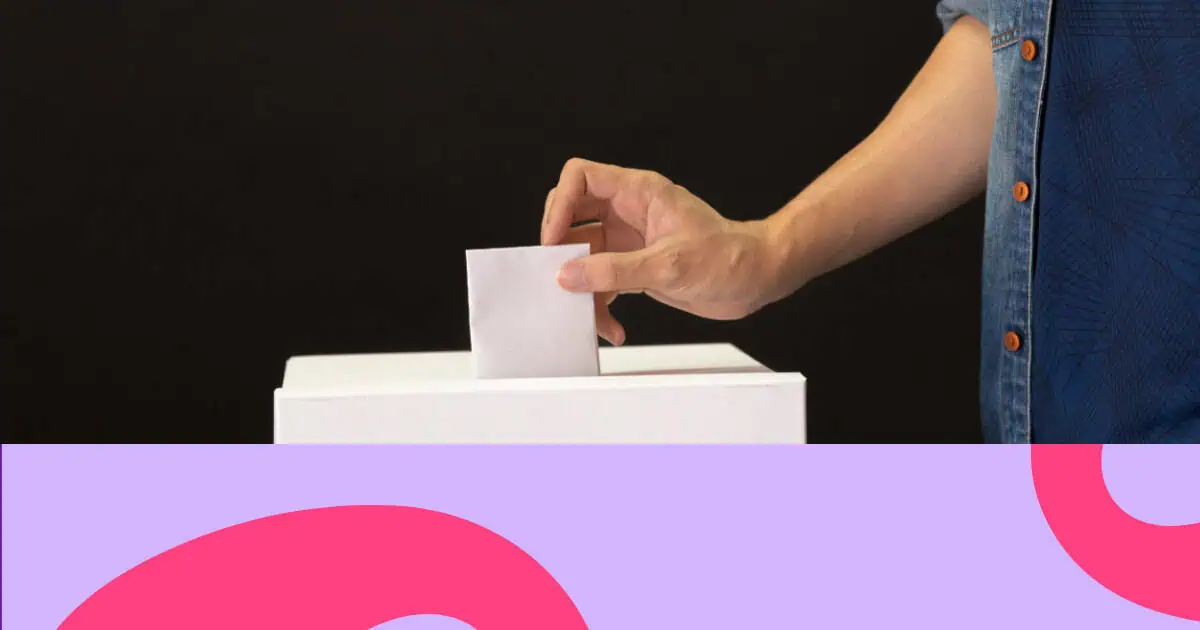次のプレゼンテーションをもっと楽しくする方法をお探しですか?それなら、この超簡単なアンケート作成テクニックをぜひ知ってください。たった5分で魅力的なアンケートを作成できるんです!シンプルな設定、使いやすいインターフェース、そして豊富なカスタマイズオプションで、参加者の指を動かしながら考えさせてくれます。
この記事を読み終える頃には、エンゲージメントが高く、労力も少ない学習方法で同僚を驚かせるアンケートを作成できるようになるでしょう。早速、その方法をご紹介します。
目次
アンケートの作成が重要なのはなぜですか?
イベント前、イベント中、そしてイベント後にアンケートを実施することで、オーディエンスのエンゲージメントを高め、貴重な洞察を得ることができます。調査によると、バーチャルイベント主催者の81.8%が、インタラクションの向上のためにイベントアンケートを利用しています。 マーケターの71%が、 視聴者の注目を失わないように投票を使用します。
マーケターの49%は、オーディエンスのエンゲージメントがイベント成功の最大の要因であると述べています。投票の効果は、単に注目を集めるだけでなく、有意義な参加を促すことにもつながります。調査によると、 マーケターの14%が、 2025年には、視聴者の関心を引き、そのニーズを把握する力を認識し、投票を含むインタラクティブ コンテンツの作成に注力します。
エンゲージメントを超えて、アンケートはリアルタイムのフィードバックを提供する強力なデータ収集ツールとして機能し、組織がデータに基づいた意思決定を行い、特定の視聴者のニーズに響く、よりターゲットを絞った関連性の高いコンテンツを作成できるようにします。
ライブ視聴者の関心を引くアンケートを作成する方法
簡単なアンケートを作成したいですか?AhaSlidesの 生きた花粉g ソフトウェア 最も簡単な方法で、手間をかけずにアンケートを実施できます。通常の多肢選択式からワードクラウドまで、様々な種類のアンケートを選択できます。アンケートを聴衆の前で提示して即座に回答を得たり、非同期で回答してもらったり、すべて1分以内で準備できます。
ステップ1.AhaSlidesプレゼンテーションを開きます。
- 無料で作成 AhaSlidesアカウント 新しいプレゼンテーションを開きます。
手順 2. 新しいスライドを追加します。
- 左上隅にある「新しいスライド」ボタンをクリックします。
- スライドオプションのリストから「投票」を選択します
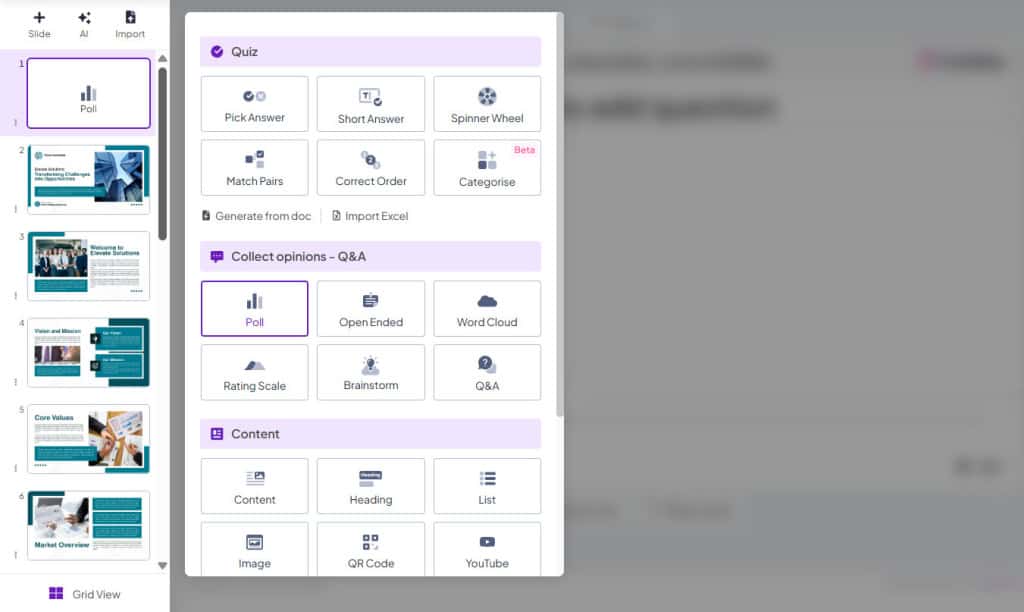
ステップ 3. 投票の質問を作成します。
- 指定された領域に、魅力的なアンケートの質問を書いてください。明確で簡潔な質問が最良の回答を得ることができることを忘れないでください。
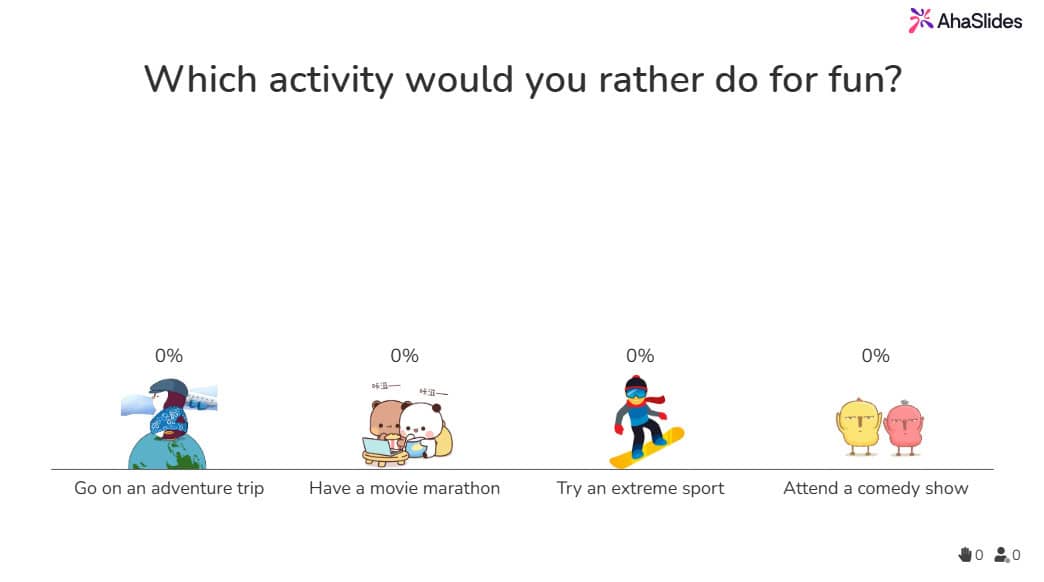
ステップ 4. 回答オプションを追加します。
- 質問の下に、視聴者が選択できる回答オプションを追加できます。AhaSlidesでは、最大30個の選択肢を追加できます。各選択肢の文字数制限は135文字です。
5. スパイスを加えます (オプション):
- 視覚的なセンスを加えたいですか?AhaSlides を使用すると、回答オプションに画像や GIF をアップロードして、アンケートをより視覚的に魅力的にすることができます。
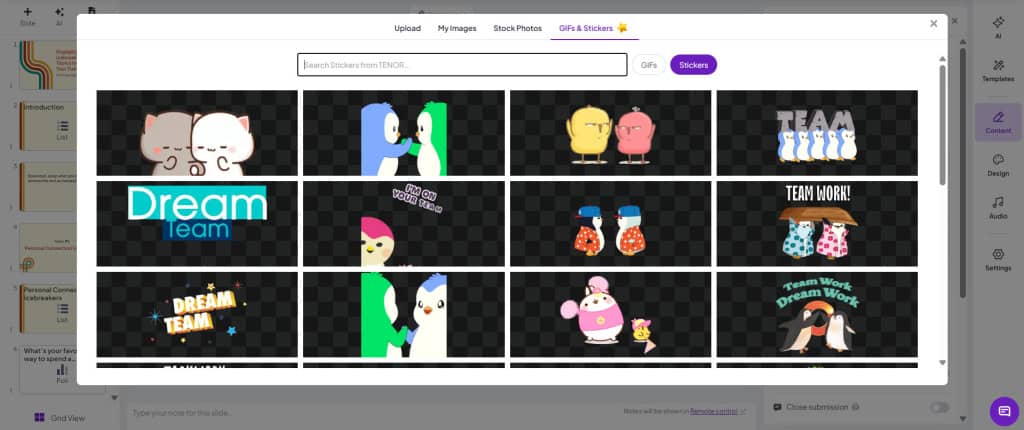
6. 設定と環境設定 (オプション):
- AhaSlidesでは、アンケートに様々な設定をご用意しています。複数回答の許可、時間制限の有効化、回答の締め切り、結果の非表示、アンケートのレイアウト(バー、ドーナツ、円グラフ)の変更などが可能です。
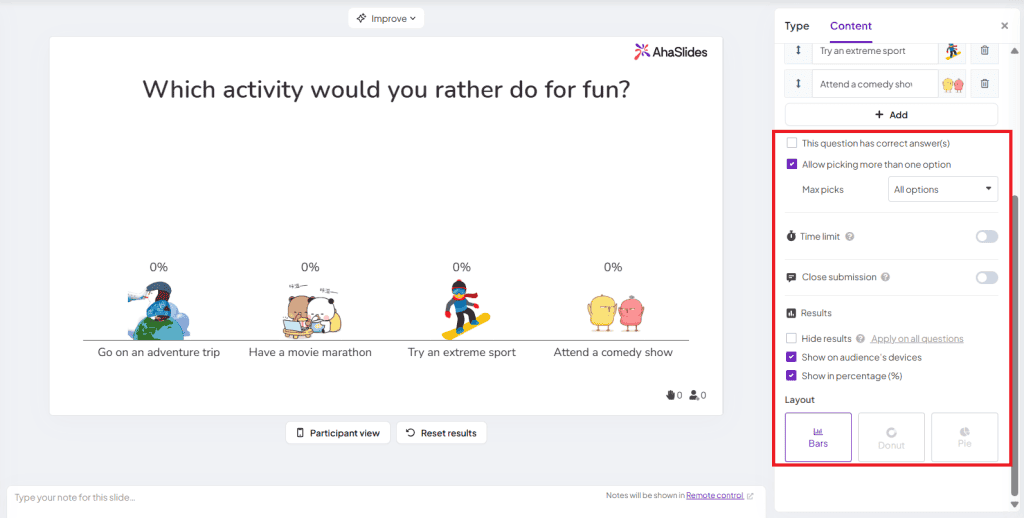
7. プレゼンして参加してください!
- アンケートに満足したら、「プレゼンテーション」をクリックして、コードまたはリンクを視聴者と共有します。
- 聴衆はプレゼンテーションに接続すると、携帯電話やラップトップを使用して簡単に投票に参加できます。
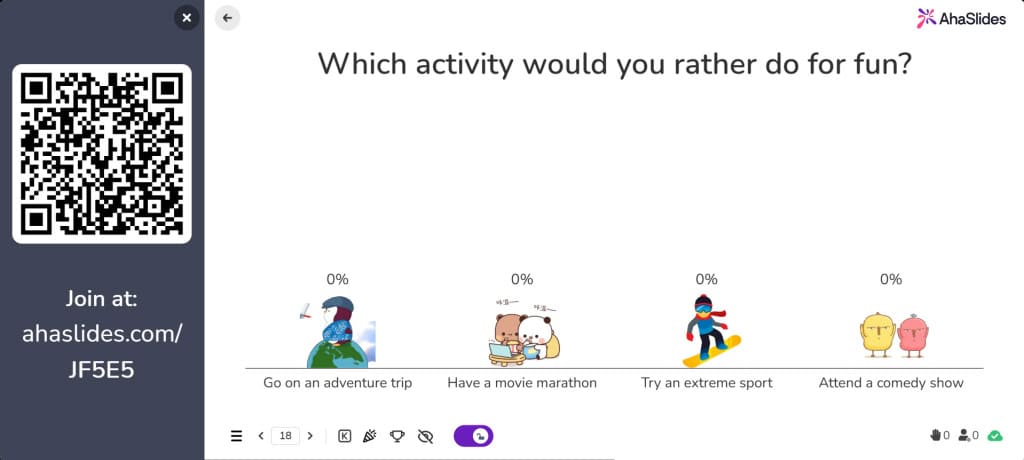
参加者に長時間の応答を求める設定の場合は、「設定」-「誰がリードするか」に移動し、 聴衆 (マイペース) オプション。このアンケートを共有して、いつでも回答をもらいましょう。
よくあるご質問(FAQ)
PowerPoint プレゼンテーションでアンケートを作成できますか?
はい、できます。最も簡単な方法は、PowerPoint用のAhaSlidesアドインを使用することです。これにより、PPTプレゼンテーションに投票スライドを直接追加し、参加者がそれを操作できるようになります。
写真付きのアンケートを作成できますか?
AhaSlidesなら可能です。アンケートの質問の横に画像を挿入したり、各アンケートの選択肢に画像を追加したりすることで、より充実した視覚的に魅力的なアンケートを作成できます。