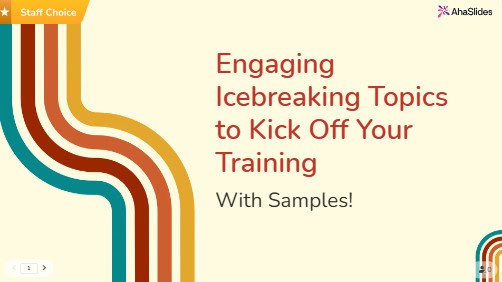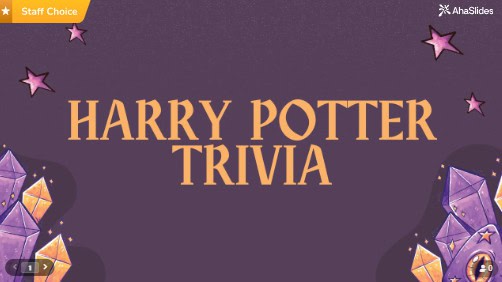🎉 ¡Felicitaciones! 🎉
Organizaste tu primera presentación espectacular en AhaSlides. Es adelante y hacia arriba ¡de aquí!
Si está buscando un poco de orientación sobre qué hacer a continuación, no busque más. A continuación hemos presentado nuestro los 5 mejores consejos rápidos por conseguir grandes puntos de participación en su próxima presentación de AhaSlides.
Tip 1 💡 Vary your Slide Types
Look, I get it. When you're starting out with AhaSlides, it's tempting to stick with what feels safe. Maybe throw in a encuesta, Agrega un Q&A slide, and hope nobody notices you're basically using the same formula everyone else uses.
But here's what I've learned from watching hundreds of presentations: the moment your audience thinks they've figured out your pattern, they mentally check out. It's like when Netflix keeps suggesting the same type of show—eventually, you stop paying attention to the recommendations altogether..
The cool thing about mixing up your slide types? It's like being a DJ who knows exactly when to switch up the beat. Imagine hitting the crowd with the most unexpected beat drop ever; they will absolutely go wild, and loud cheers will follow.
Let me share some slide types that most people completely ignore but absolutely shouldn't:
1. Word Cloud - It's Like Reading Minds
Okay, so it's not actually mind reading, but it's pretty close. A word cloud lets you collect single-word responses from everyone at once, then displays them visually with the most popular answers appearing larger and more prominent.
¿Cómo funciona? Simple—you ask a question like "What's the first word that comes to mind when I say 'Monday morning'?" and everyone types their answer on their phone. Within seconds, you've got a real-time snapshot of how your entire room is feeling, thinking, or reacting.
You can use this slide type practically at any time during the presentation. You can use it at the beginning of sessions to understand your audience's mindset, in the middle to check comprehension, or at the end to see what resonated most.
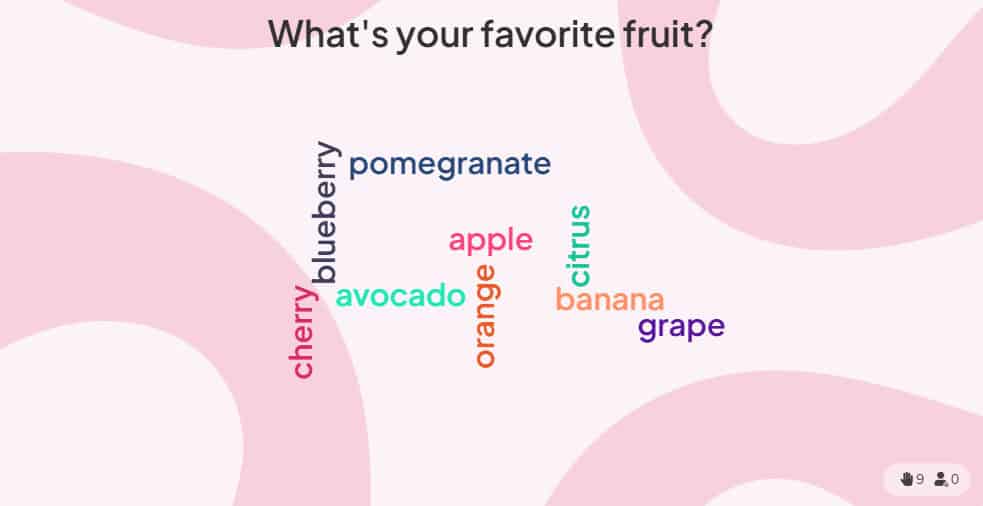
2. Rating Scales - For When Life Isn't Black and White
Valoración escala diapositivas let your audience rate statements or questions on a sliding scale (like 1-10 or 1-5) instead of forcing them into yes/no answers. Think of it like a digital thermometer for opinions—you can measure not just whether people agree or disagree, but how strongly they feel about it. Think of it like a digital thermometer for opinions—you can measure not just whether people agree or disagree, but how strongly they feel about it.
Why use rating scales instead of regular polls? Because real life isn't multiple choice. You know that frustrating feeling when a survey forces you to pick "yes" or "no", but your honest answer is "well, it depends"? Rating scales fix exactly that problem. Instead of backing people into corners, you let them show you exactly where they stand on the spectrum.
Valoración escamas are perfect for anything remotely controversial or nuanced. For example, when you give a statement: "Team meeting helps me do my job better" and instead of a poll giving only two options: Yes or No, which immediately divides the room into opposing camps, you can ask people to rate "Team meetings help me do my job better" from 1-10. This way, you can see a bigger picture: People who are not sure if they agree with the statement or not, using a rating scale, help reflect the way they're thinking.
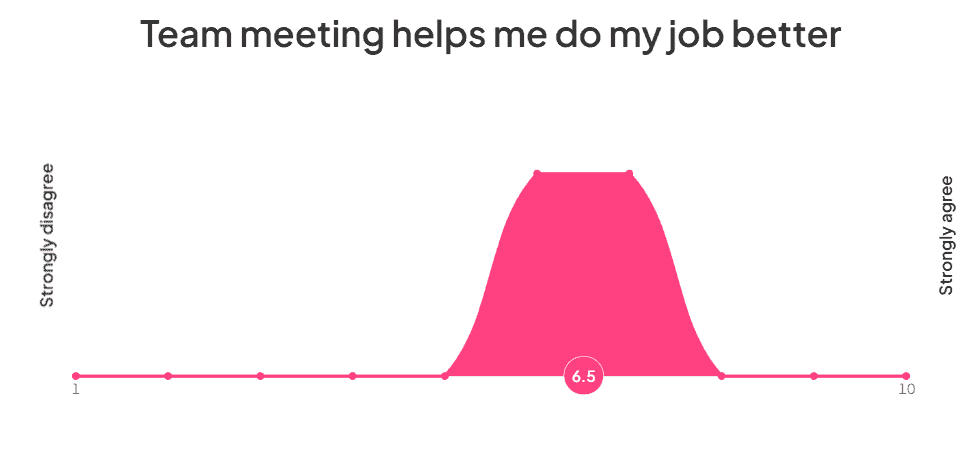
3. Spinner Wheel - The Ultimate Fairness Tool
Spinner wheel is a digital wheel that you can fill with names, topics, or options, then spin to make random selections. You may find this similar to a live game show wheel that you've seen on TV.
Why is this the "ultimate fairness tool"? Because nobody can argue with random selection—the wheel doesn't play favorites, doesn't have unconscious bias, and eliminates any perception of unfairness.
Spinner wheel is perfect for any situation where you need random selection: choosing who goes first, picking teams, selecting topics to discuss, or calling on participants for activities. It's also great as an icebreaker or energy booster when attention starts flagging.
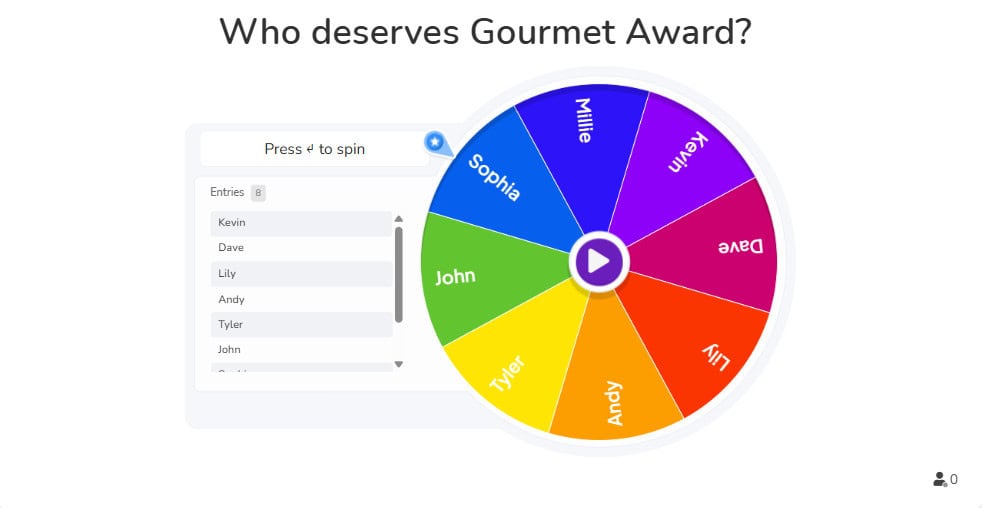
4. Categorise - Sort Information Into Clear Groups
The categorise quiz lets your audience put items into different categories. Think of it as a digital sorting activity where participants organise information by grouping related items together.
Present your audience with a collection of items and several category labels. Participants put each item into the category where they think it belongs. You can see their responses in real-time and reveal the correct answers when ready.
This feature is absolutely perfect for educators teaching classification lessons, corporate trainers facilitating brainstorming sessions, HR professionals organising employee feedback, meeting facilitators grouping discussion points, and team leaders conducting sorting activities.
Use Categorise when you need to help people understand relationships between different pieces of information, organise complex topics into manageable groups, or check if your audience can correctly classify concepts you've taught them.
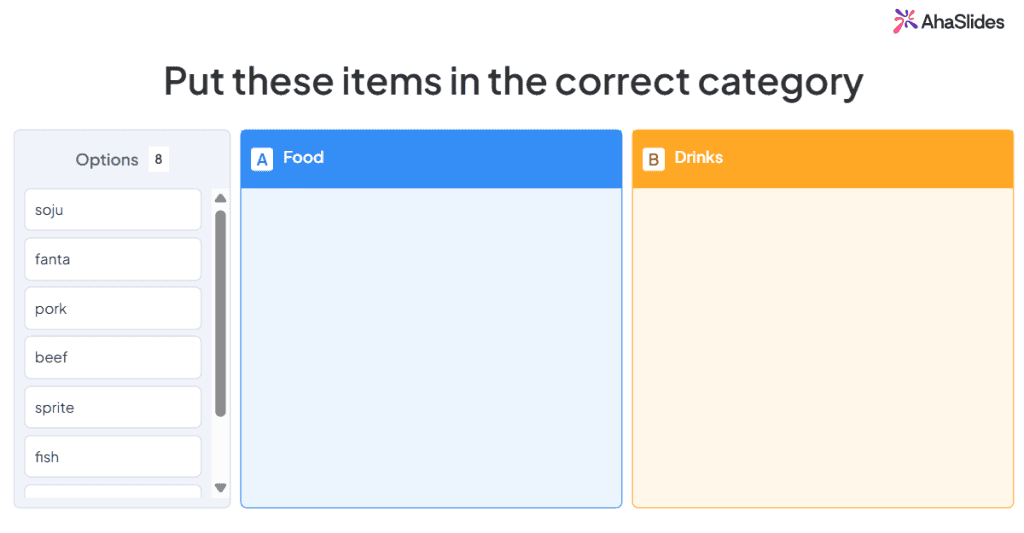
5. Embed Slide - Captivate Your Audience
El Embed Slide feature in AhaSlides allows users to integrate external content directly into their presentations. This feature is available to all AhaSlides users who want to enhance their slides with live content such as media, tools, or websites.
Whether you're looking to add a YouTube video, a newspaper article, a blog, etc., this feature makes it easy to integrate everything without switching between apps.
It’s perfect when you want to keep your audience engaged by showing real-time content or media. To use it, just create a new slide, choose "Embed," and paste the embed code or URL of the content you want to display. It’s a simple way to make your presentations more dynamic and interactive, all in one place.
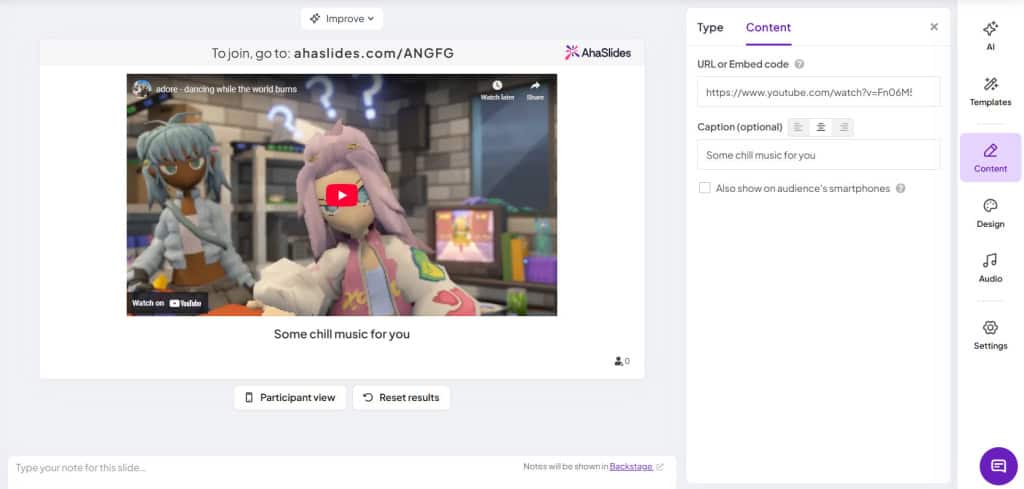
Tip 2 💡 Alternate Content and Interactive Slides
Look, we started AhaSlides back in 2019 because we were frustrated with boring, one-way presentations. You know the kind – where everyone just sits there zoning out while someone clicks through slide after slide.
But here's the thing we learned: you can actually have too much of a good thing. If you're constantly asking your audience to vote, answer questions, or participate in activities, they'll get exhausted and miss your main points.
Whether you're presenting to colleagues in a meeting room, students in a classroom, or attendees at a conference, the sweet spot is mixing it up with two types of slides:
Diapositivas de contenido do the heavy lifting – they're your headings, bullet points, images, videos, that sort of thing. People just absorb the information without having to do anything. Use these when you need to deliver key information or give your audience a breather.
Diapositivas interactivas are where the magic happens – polls, open questions, Q&As, quizzes. These need your audience to actually jump in and participate. Save these for moments when you want to check understanding, gather opinions, or re-energise the room.
How do you get the balance right? Start with your core message, then sprinkle in interactive elements every 3-5 minutes to keep people engaged without overwhelming them. The goal is to keep your audience mentally present throughout your entire presentation, not just during the fun parts.
Take a look at the video below. The interactive slides are spaced nicely between the content slides. Using content slides in this way means that the audience gets a breather in between the sections where they participate. This way, people stay engaged throughout your entire presentation instead of burning out halfway through.
Presentación Protip 👊 Trate de evitar usar una diapositiva de contenido para todo que quieres decir en tu presentación. Leer directamente desde la pantalla significa que el presentador no ofrece contacto visual ni lenguaje corporal, lo que hace que la audiencia se aburra rápidamente.
Tip 3 💡 Make the Background Beautiful
Es fácil centrar toda su atención en las diapositivas interactivas de su primera presentación y tal vez pasar por alto el impacto visual general.
En realidad, la estética también es compromiso.
Tener un gran fondo con el color y la visibilidad correctos puede hacer una cantidad sorprendente para aumentar la participación en su presentación. Complementar una diapositiva interactiva con un magnífico telón de fondo lo convierte en un presentación profesional más completa.
Puede comenzar cargando un fondo de sus archivos o seleccionando uno de las bibliotecas de imágenes y GIF integradas de AhaSlides. En primer lugar, elige la imagen y recórtala a tu gusto.

A continuación, elige tu color y visibilidad. La elección del color depende de usted, pero debe asegurarse de que la visibilidad del fondo sea siempre baja. Los fondos hermosos son geniales, pero si no puedes leer las palabras frente a ellos, harán más daño que bien a tu tasa de participación.
Mira estos ejemplos 👇 Esta presentación utiliza el mismo fondo en todas partes, pero alterna colores en las diapositivas según la categoría de esa diapositiva. Las diapositivas de contenido tienen una superposición azul con texto blanco, mientras que las diapositivas interactivas tienen una superposición blanca con texto negro.
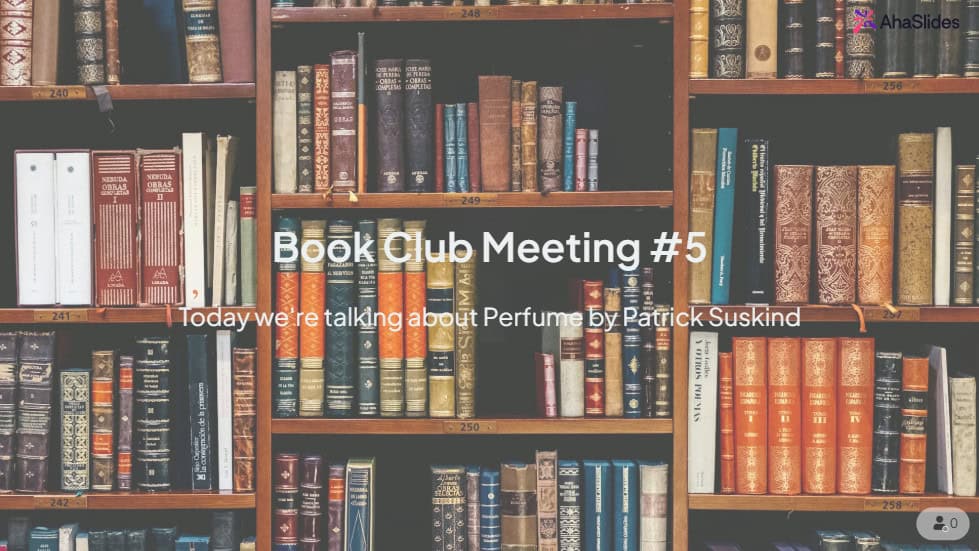
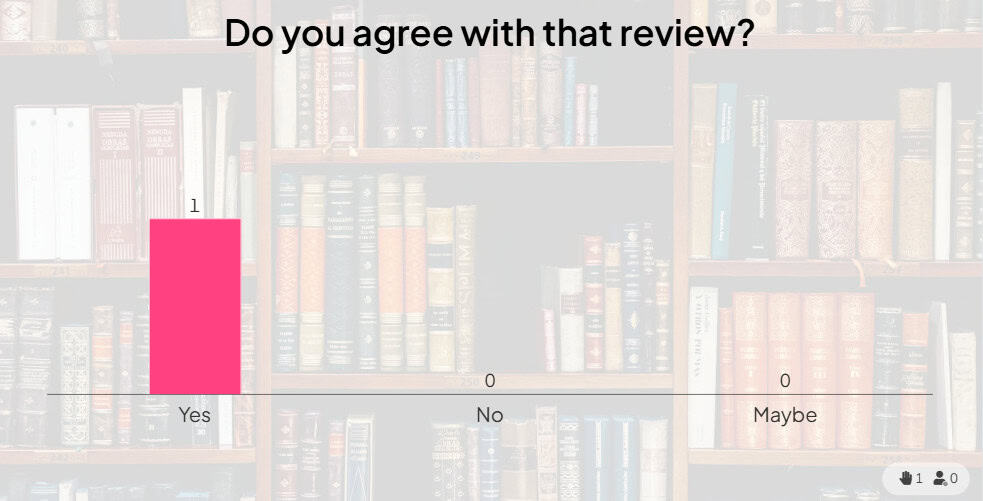
Antes de decidirse por su fondo final, debe verificar cómo se verá en los dispositivos móviles de sus participantes. Haga clic en el botón etiquetado 'vista participante' para ver cómo se ve en una pantalla más estrecha.
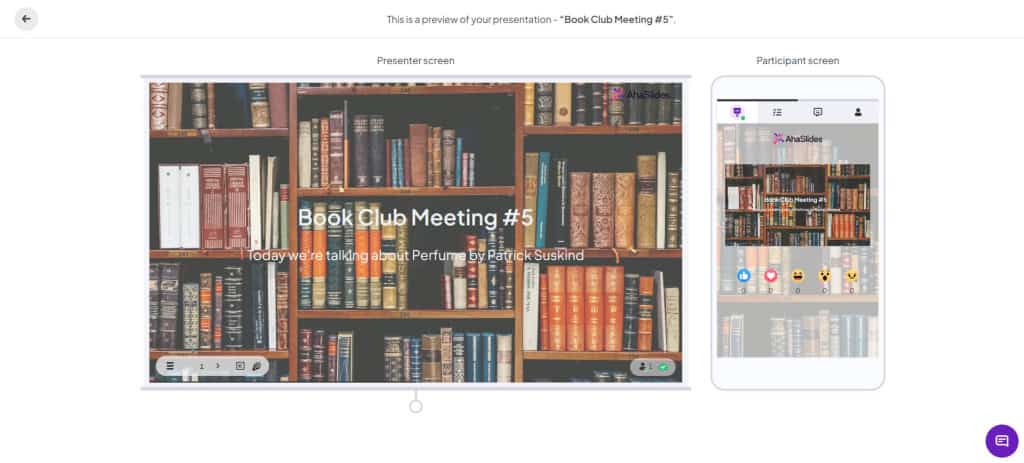
Tip 4 💡 Play Games!
No todas las presentaciones, seguro, pero ciertamente most las presentaciones se pueden amenizar con uno o dos juegos.
- Ellos son memorable - El tema de la presentación, presentado a través de un juego, permanecerá más tiempo en la mente de los participantes.
- Ellos son interactuando - Normalmente puedes esperar un 100% de concentración en la audiencia con un juego.
- Ellos son diversión - Los juegos simplemente permiten que tu audiencia se relaje, dándoles más incentivos para concentrarse después.
Además de la rueda giratoria y las diapositivas de prueba, hay un montón de juegos que puedes jugar usando diferentes funciones de AhaSlides.
Here's one game for you: Pointless
Pointless es un programa de juegos británico donde los jugadores deben obtener el más oscuro respuestas correctas posibles para ganar los puntos.
Puede recrearlo haciendo una diapositiva de nube de palabras y pidiendo respuestas de una palabra a una pregunta. La respuesta más popular aparecerá en el centro, por lo que cuando las respuestas estén adentro, siga haciendo clic en esa palabra central hasta que quede con la (s) respuesta (s) menos enviada al final.
¿Quieres más juegos? 💡 Echa un vistazo 10 otros juegos que puedes jugar en AhaSlides, para una reunión de equipo, lección, taller o presentación general.
Tip 5 💡 Take Control of your Responses
Pararse frente a una pantalla, aceptar respuestas sin paliativos de una multitud puede ser estresante.
¿Qué pasa si alguien dice algo que no te gusta? ¿Qué pasa si hay una pregunta que no puedes responder? ¿Qué pasa si algún participante rebelde dispara con todas sus armas las blasfemias?
Bueno, hay 2 funciones en AhaSlides que te ayudan a filtrar y moderar what the audience submits.
1. Filtro de blasfemias 🗯️
Puede alternar el filtro de malas palabras para toda su presentación haciendo clic en una diapositiva, dirigiéndose a la pestaña "contenido" y marcando la casilla de verificación debajo de "otras configuraciones".
Hacer esto hará bloquear automáticamente las blasfemias en inglés cuando se envían.
Con la blasfemia bloqueada por asteriscos, puede eliminar todo el envío de su diapositiva.
2. Moderación de preguntas y respuestas ✅
El modo de moderación de preguntas y respuestas le permite aprobar o rechazar las presentaciones de la audiencia a su diapositiva de preguntas y respuestas antes tienen la oportunidad de aparecer en la pantalla. En este modo, solo usted o un moderador aprobado pueden ver todas las preguntas enviadas.
Simplemente tienes que presionar el botón para 'aprobar' o 'rechazar' cualquier pregunta. Las preguntas aprobadas serán shown to everyone, mientras que las preguntas rechazadas serán borrado.
¿Quiere saber más? 💡 Consulte los artículos de nuestro centro de soporte sobre filtro de blasfemias y Moderación de preguntas y respuestas.
¿Y ahora que?
Now that you're armed with 5 more weapons in your AhaSlides arsenal, it's time to start creating your next masterpiece! Feel free to grab one of the templates below.