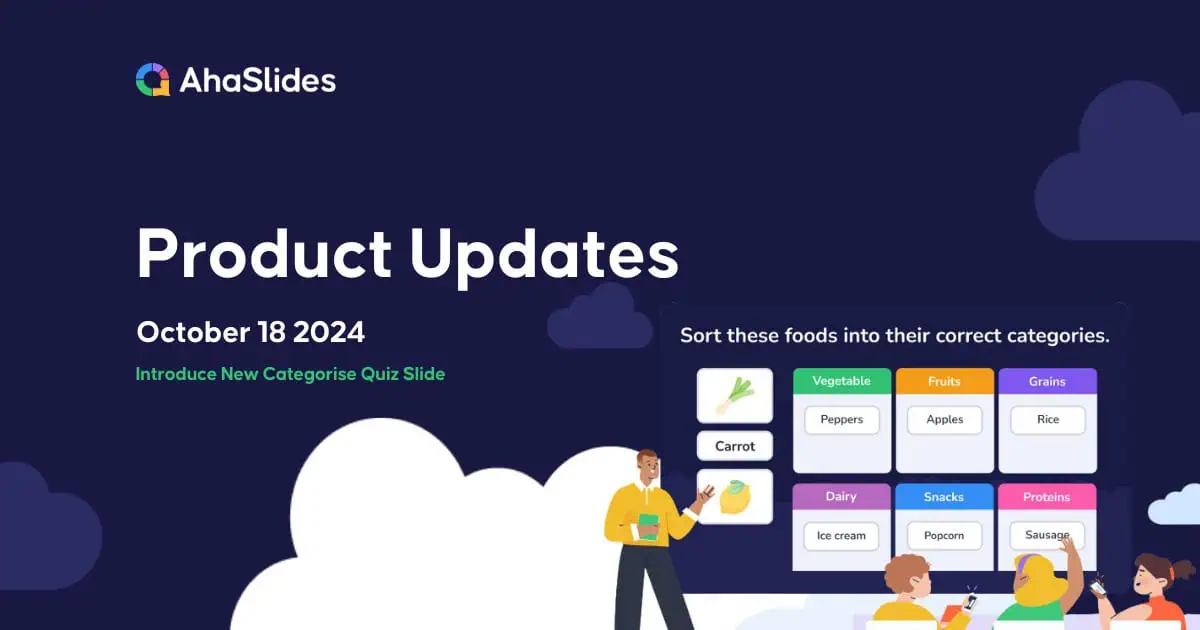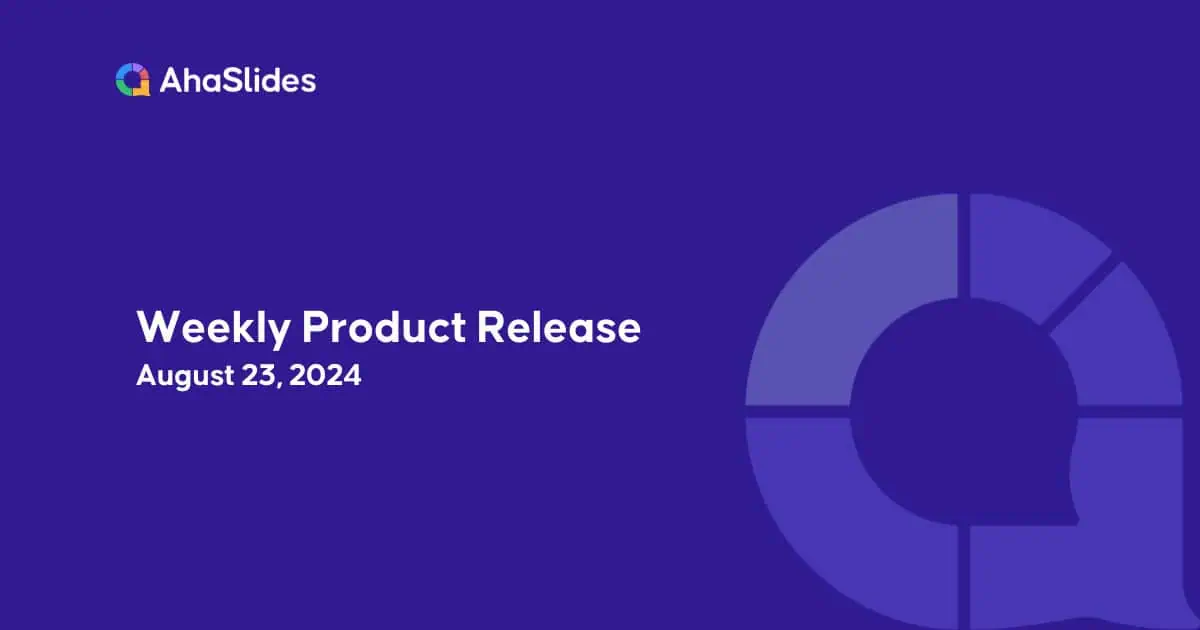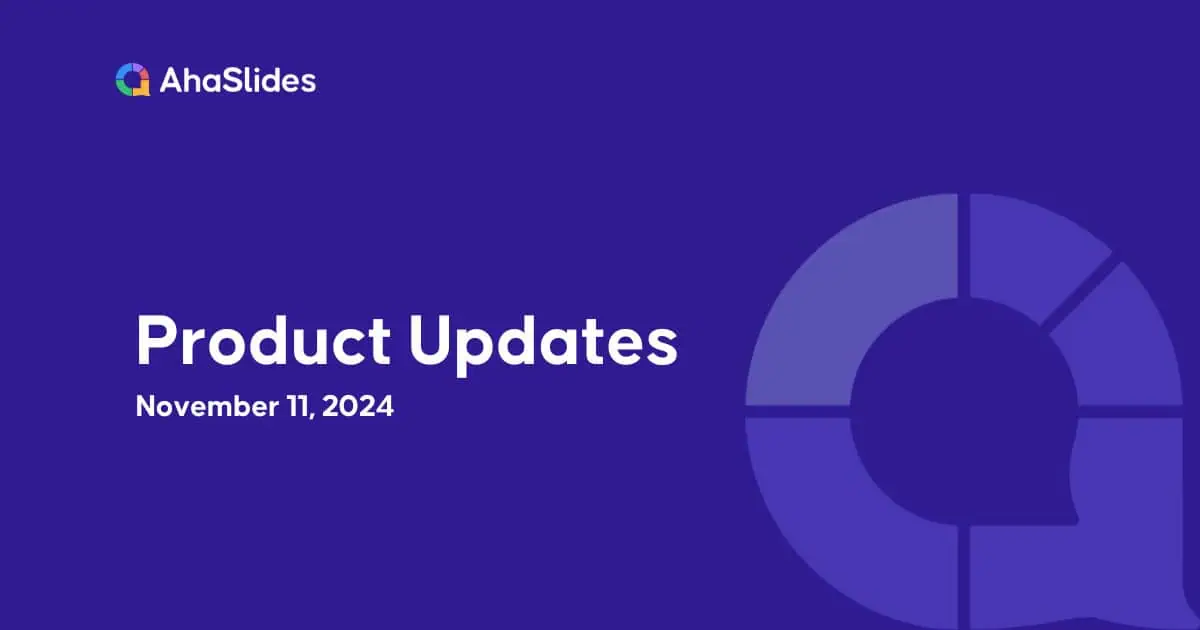We’ve been listening to your feedback, and we’re thrilled to announce the launch of the Categorise Slide Quiz—a feature you’ve been eagerly asking for! This unique slide type is designed to get your audience in the game, allowing them to sort items into predefined groups. Get ready to spice up your presentations with this rad new feature!
Dive Into The Newest Interactive Categorise Slide
The Categorise Slide invites participants to actively sort options into defined categories, making it an engaging and stimulating quiz format. This feature is ideal for trainers, educators, and event organizers looking to foster deeper understanding and collaboration among their audience.
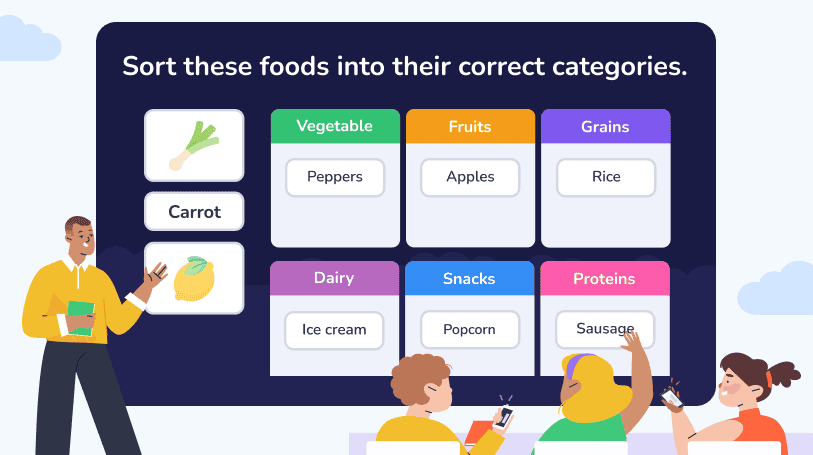
Inside the Magic Box
- Components of the Categorise Quiz:
- Question: The main question or task to engage your audience.
- Longer Description: Context for the task.
- Options: Items participants need to categorize.
- Categories: Defined groups for organizing the options.
- Scoring and Interaction:
- Faster Answers Get More Points: Encourage quick thinking!
- Partial Scoring: Earn points for each correct option selected.
- Compatibility and Responsiveness: The Categorise slide works seamlessly on all devices, including PCs, tablets, and smartphones.
- User-Friendly Design:
Compatibility and Responsiveness: The Categorise slide plays nice on all devices—PCs, tablets, and smartphones, you name it!
With clarity in mind, the Categorise slide allows your audience to easily distinguish between categories and options. Presenters can customize settings such as background, audio, and time duration, creating a tailored quiz experience that suits their audience.
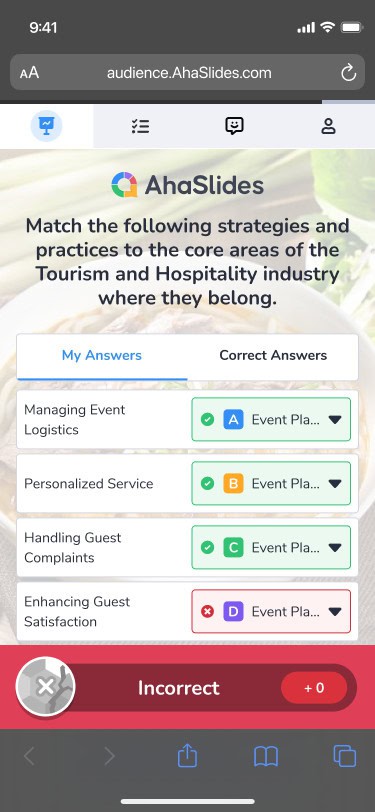
Result in Screen and Analytics
- During Presenting:
The presentation canvas displays the question and remaining time, with categories and options clearly separated for easy understanding. - Result Screen:
Participants will see animations when correct answers are revealed, along with their status (Correct/Incorrect/Partially Correct) and earned points. For team play, individual contributions to team scores will be highlighted.
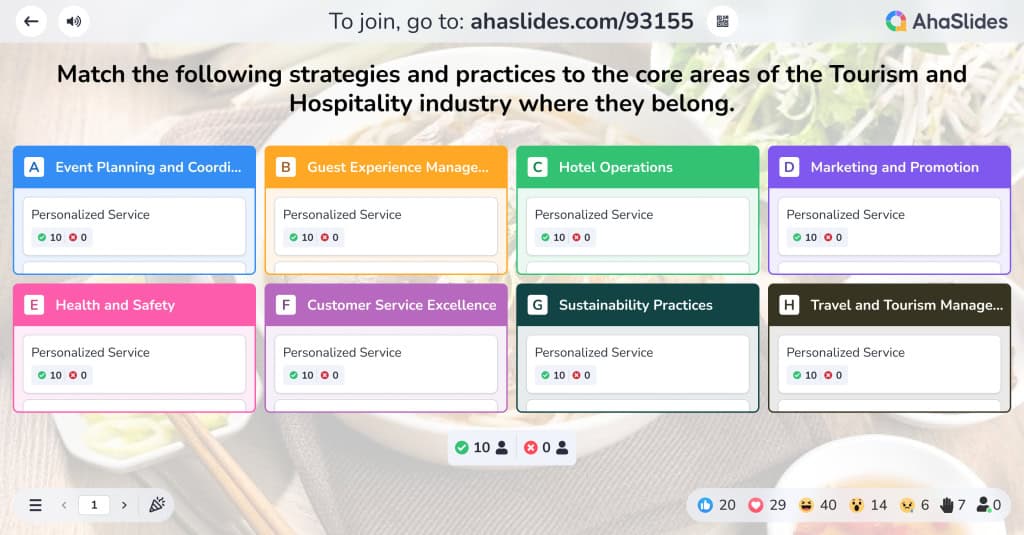
Perfect for All the Cool Cats:
- Trainers: Assess your trainees' smarts by having them sort behaviors into "Effective Leadership" and "Ineffective Leadership." Just imagine the lively debates that’ll ignite! 🗣️
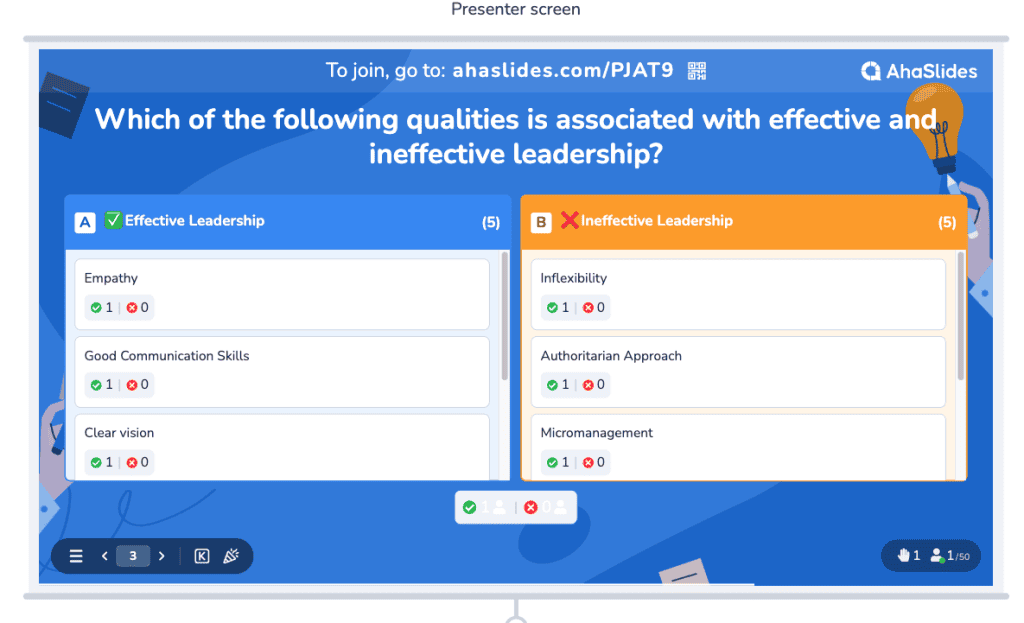
- Event Organizers & Quiz Masters: Use the Categorise slide as an epic icebreaker at conferences or workshops, getting attendees to team up and collaborate. 🤝
- Educators: Challenge your students to categorize food into “Fruits” and "Vegetables" in a class—making learning a hoot! 🐾
What makes it different?
- Unique Categorisation Task: AhaSlides' Categorise Quiz Slide allows participants to sort options into predefined categories, making it ideal for assessing understanding and facilitating discussions on confusing topics. This categorization approach is less common in other platforms, which typically focus on multiple-choice formats.
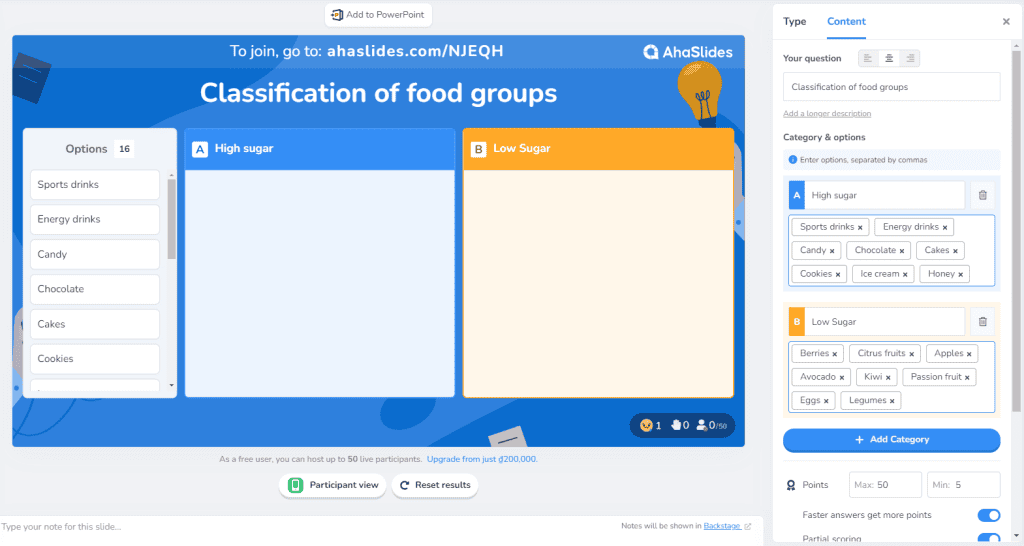
- Real-time Statistics Display: After completing a Categorise quiz, AhaSlides provides instant access to statistics on participants' responses. This feature enables presenters to address misconceptions and engage in meaningful discussions based on real-time data, enhancing the learning experience.
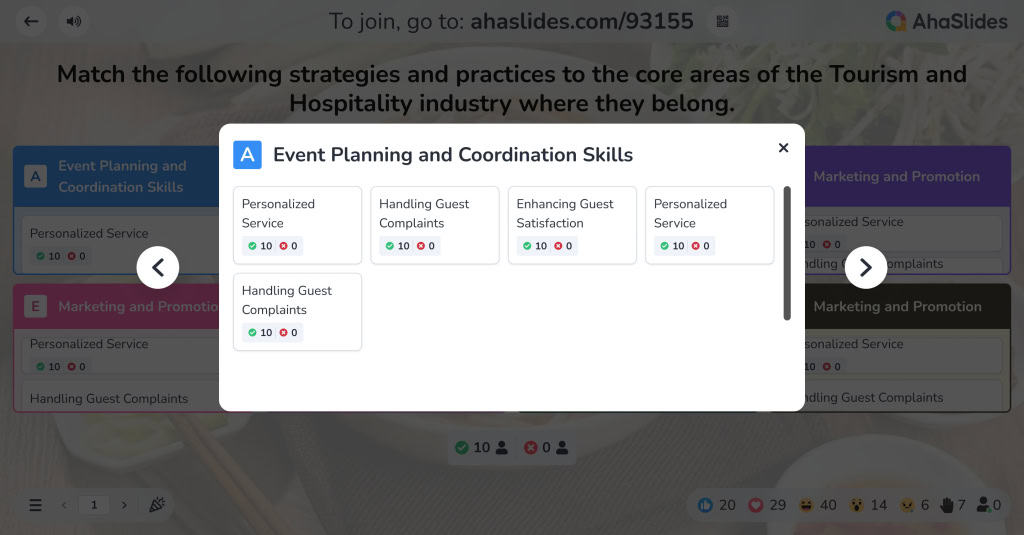
3. Responsive Design: AhaSlides prioritizes clarity and intuitive design, ensuring that participants can easily navigate categories and options. The visual aids and clear prompts enhance understanding and engagement during quizzes, making the experience more enjoyable.
4. Customizable Settings: The ability to customize categories, options, and quiz settings (e.g., background, audio, and time limits) allows presenters to tailor the quiz to fit their audience and context, providing a personalized touch.
5. Collaborative Environment: The Categorise quiz fosters teamwork and collaboration among participants, as they can discuss their categorizations, easier to memorize and learn from each other.
Here’s how you can get started
🚀 Just Dive In: Log into AhaSlides and create a slide with the Categorise. We’re excited to see how it fits into your presentations!
⚡Tips for a Smooth Start:
- Define Categories Clearly: You can create up to 8 different categories. To set up your categories quiz:
- Category: Write the name of each category.
- Options: Enter the items for each category, separating them with commas.
- Use Clear Labels: Make sure each category has a descriptive name. Instead of "Category 1," try something like "Vegetables" or "Fruits" for better clarity.
- Preview First: Always preview your slide before going live to ensure everything looks and works as expected.
For detailed information about the feature, visit our Help Center.
This unique feature transforms standard quizzes into engaging activities that spark collaboration and fun. By letting participants categorize items, you promote critical thinking and deeper understanding in a lively and interactive way.
Stay tuned for more details as we roll out these exciting changes! Your feedback is invaluable, and we’re committed to making AhaSlides the best it can be for you. Thank you for being a part of our community! 🌟🚀