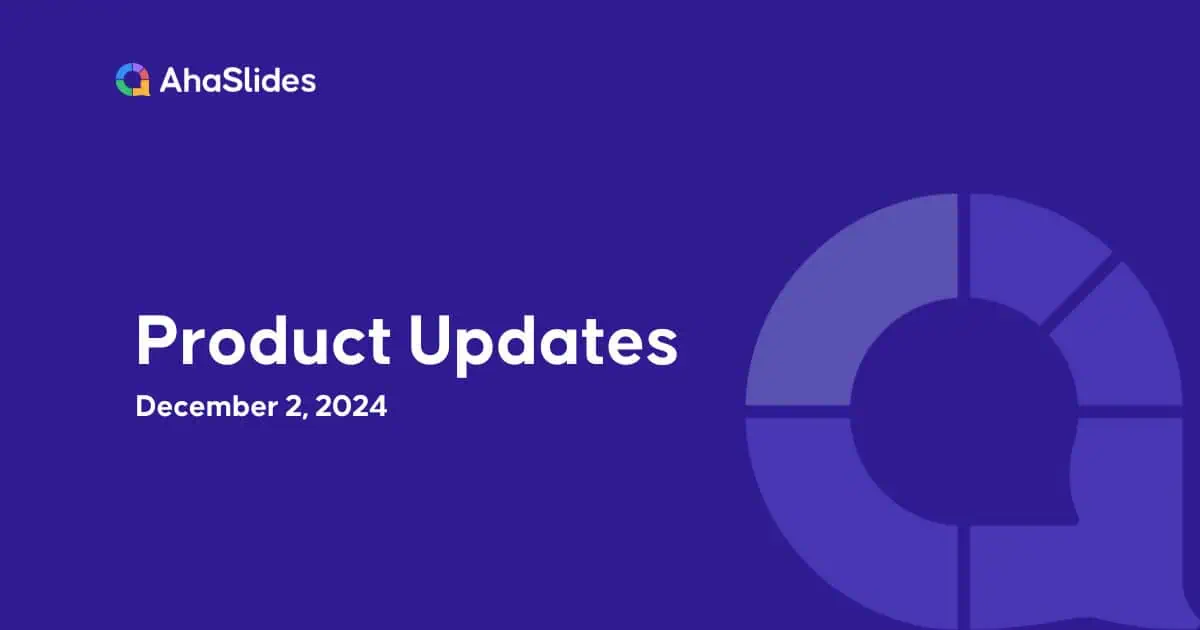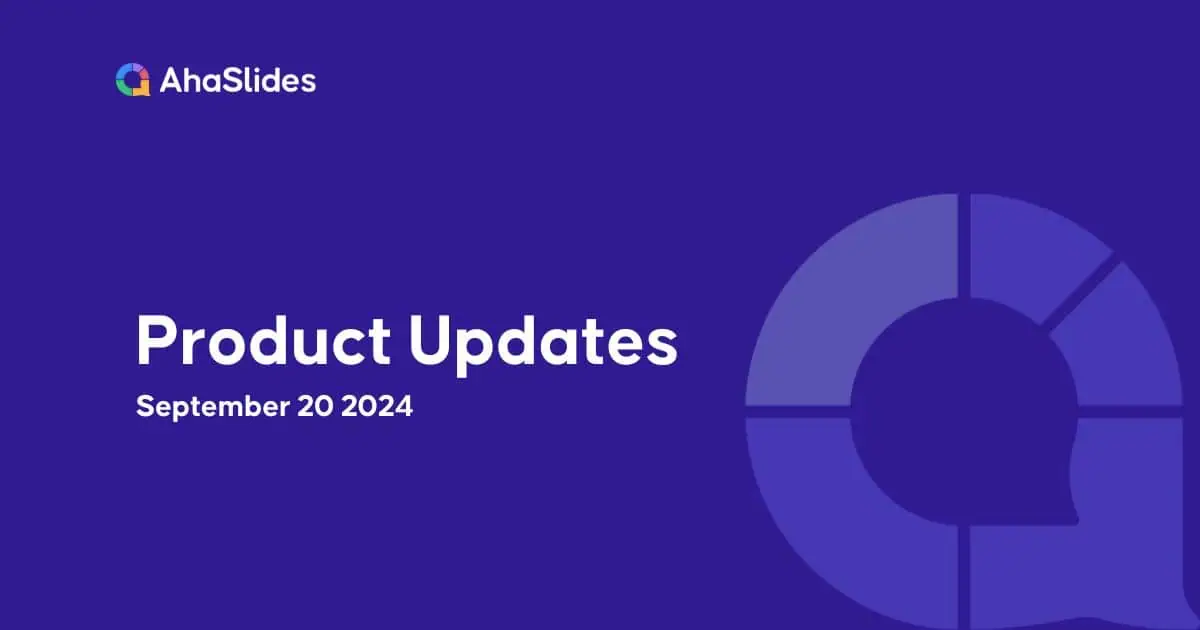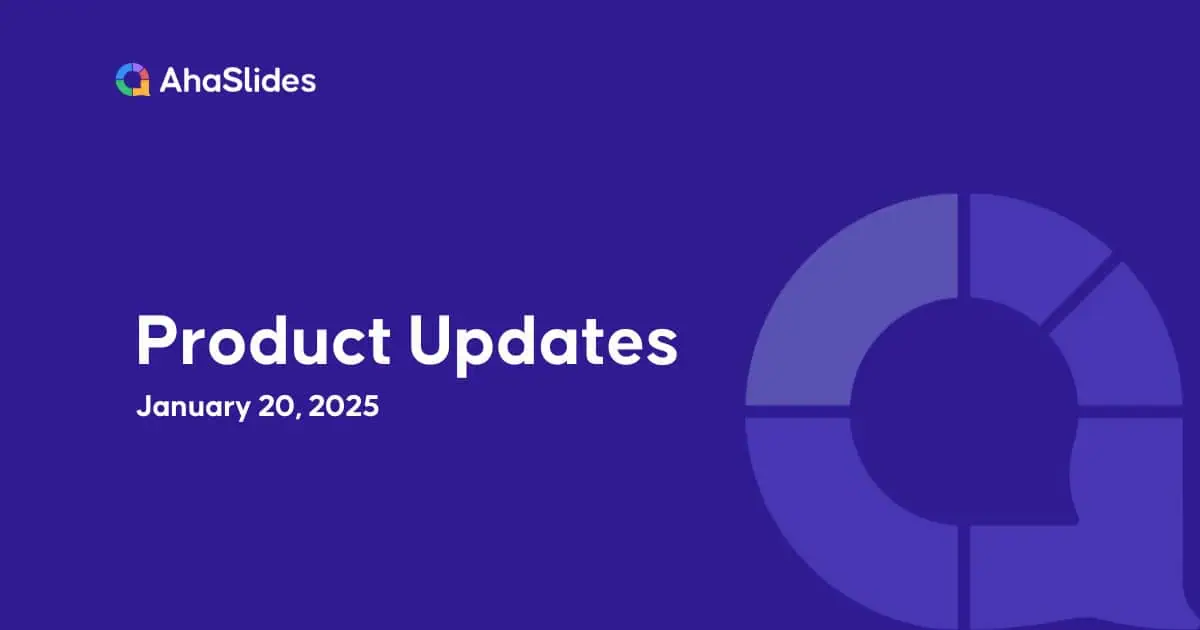Re entse lintlafatso tse peli tsa bohlokoa ho ntlafatsa mokhoa oa ho sebelisana le ho sebetsa le AhaSlides. Tse ncha ke tsena:
1. Kopo ea ho Fumana: Ho Etsa Hore Tšebelisano e be Bonolo
- Kopa ho Kena ka ho Otloloha:
Haeba u leka ho fetola tlhahiso eo u sa khoneng ho e fumana, popup joale e tla u susumelletsa hore u kope ho kena ho mong'a pontšo. - Litsebiso tse Nolofalitsoeng bakeng sa Beng:
- Beng ba tsona ba tsebisoa ka likopo tsa phihlello leqepheng la bona la AhaSlides kapa ka lengolo-tsoibila.
- Ba ka hlahloba le ho laola likopo tsena kapele, ba nolofaletsa ho fana ka phihlello ea tšebelisano.
Ntlafatso ena e ikemiselitse ho fokotsa litšitiso le ho nolofatsa ts'ebetso ea ho sebetsa 'moho ka lipuo tse arolelanoang. Ikutloe u lokolohile ho leka tšobotsi ena ka ho arolelana sehokelo sa ho hlophisa le ho bona hore na e sebetsa joang.
2. Google Drive Shortcut Version 2: Khokahano e Ntlafetseng
- Ho fihlella ha bonolo ho Likhaoletso tse Abelaneng:
Ha motho a arolelana sekhechana sa Google Drive ho tlhahiso ea AhaSlides:- Moamoheli joale a ka bula tsela e khuts'oane ka AhaSlides, leha ba ne ba so ka ba lumella sesebelisoa.
- AhaSlides e tla hlaha e le sesebelisoa se khothalelitsoeng ho bula faele, ho tlosa mehato efe kapa efe ea ho seta.
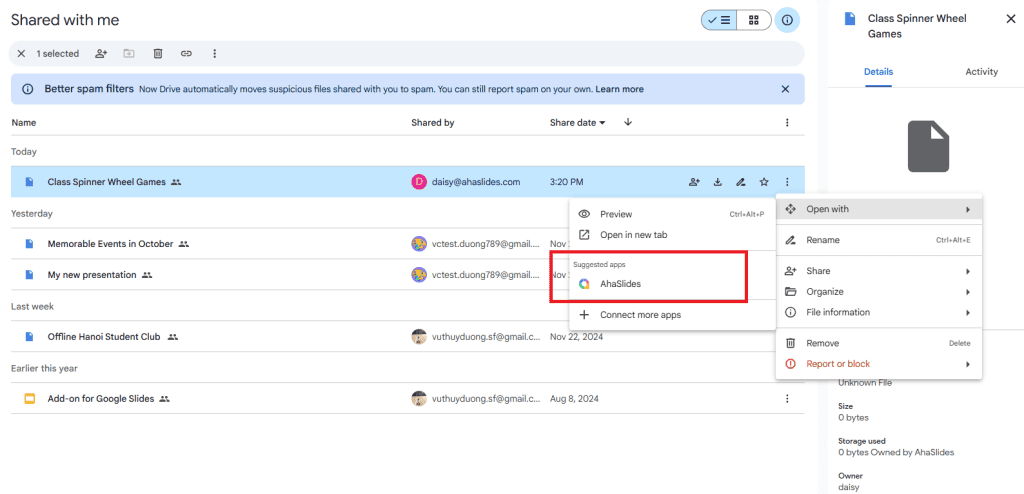
- Ntlafatso ea Tšebelisano le Google Workspace:
- Sesebelisoa sa AhaSlides ho Sebaka sa Mmaraka sa Google Workspace joale e totobatsa ho kopanngoa ha eona le bobeli Google Slides le Google Drive.
- Ntlafatso ena e hlakisa le ho ba bonolo ho sebelisa AhaSlides hammoho le lisebelisoa tsa Google.
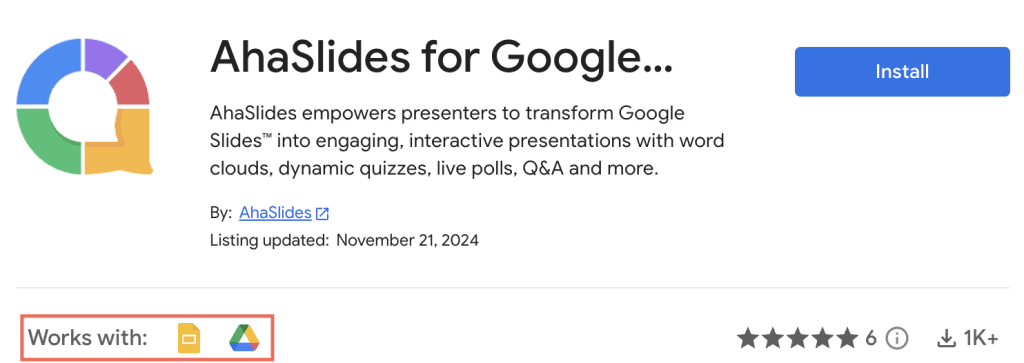
Bakeng sa lintlha tse ling, u ka bala ka hore na AhaSlides e sebetsa joang le Google Drive ho sena blog poso.
Lintlafatso tsena li etselitsoe ho u thusa ho sebelisana hantle le ho sebetsa ka mokhoa o sa reroang ho lisebelisoa tsohle. Re tšepa hore liphetoho tsena li tla etsa hore phihlelo ea hau e be e sebetsang le e sebetsang haholoanyane. Re tsebise haeba u na le lipotso kapa maikutlo.