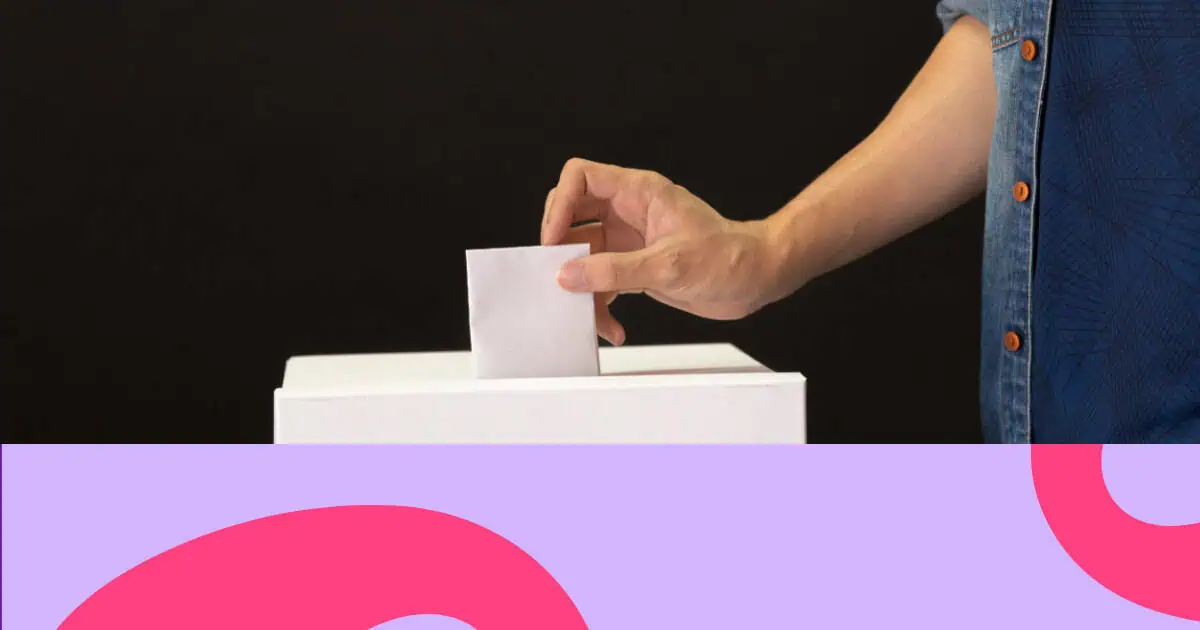Looking for a quick way to spice up your next presentation? Well then, you NEED to hear about this super simple poll-making technique that lets you whip up an engaging poll in under 5 minutes! We're talking simple setup, user-friendly interfaces, and plenty of customisation options to get those fingers tapping and minds thinking.
By the time you finish this article, you'll be able to create a poll that wows colleagues with high-engagement, low-effort learning. Let's dive in, and we'll show you how~
Table of Contents
Why is Creating a Poll Important?
Using a poll during before, during, and after an event can boost audience engagement and gather valuable insights. Research shows that 81.8% of virtual event organisers use event polling to improve interaction, while 71% of marketers use polling to make sure that their audience doesn't lose attention.
49% of marketers say that audience engagement is the biggest contributing factor to having a successful event. The effectiveness of polling extends beyond just keeping attention—it drives meaningful participation. Studies indicate that 14% of marketers are focused on creating interactive content in 2025, including polls, recognising their power to engage audiences and gain insight into their needs.
Beyond engagement, polls serve as powerful data collection tools that provide real-time feedback, enabling organisations to make data-driven decisions and create more targeted, relevant content that resonates with their specific audience needs.
How to Create a Poll that Engage Live Audiences
Need to whip up a quick poll? AhaSlides' live polling software is the easiest way to make the process hassle-free. You can choose different types of poll from the usual multiple-choice to word cloud, present the poll in front of the audience to gather instant responses, or let them do it asynchronously, all in under 1 minute preparation.
Step 1. Open your AhaSlides presentation:
- Create a free AhaSlides account and open a new presentation.
Step 2. Add a new slide:
- Click the "New Slide" button in the top left corner.
- From the list of slide options, choose "Poll"
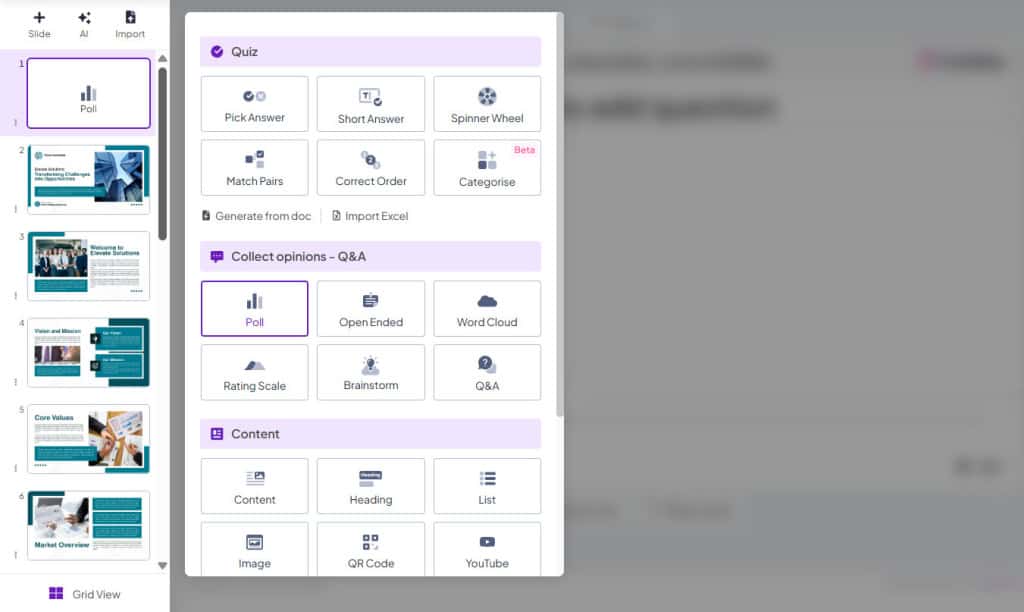
Step 3. Craft your polling question:
- In the designated area, write your engaging poll question. Remember, clear and concise questions will get the best response.
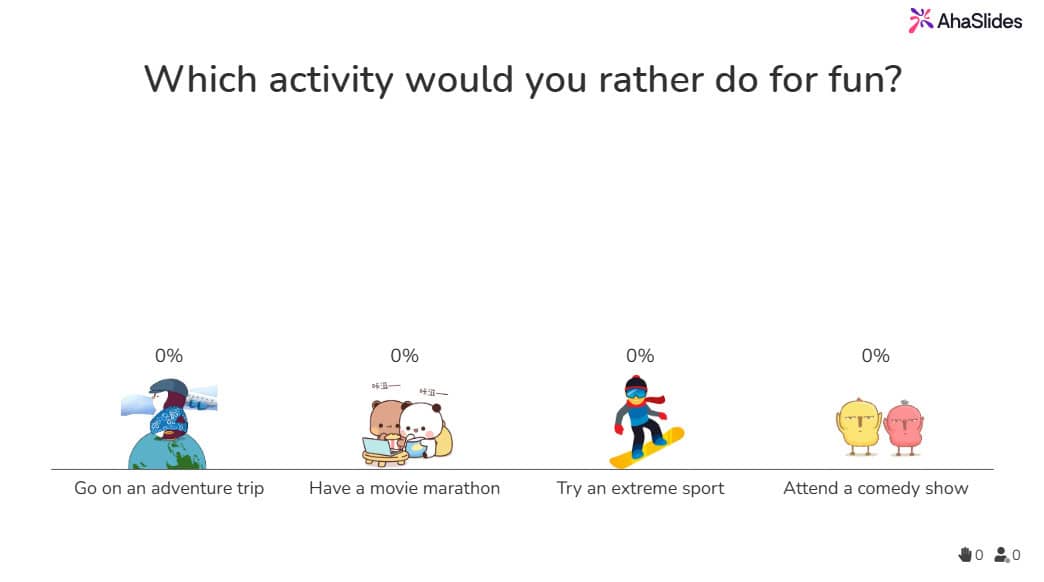
Step 4. Add answer options:
- Below the question, you can add answer options for your audience to choose from. AhaSlides allows you to include up to 30 options. Each option has a 135-character limit.
5. Spice it up (Optional):
- Want to add some visual flair? AhaSlides allows you to upload images or GIFs for your answer options, making your poll more visually appealing.
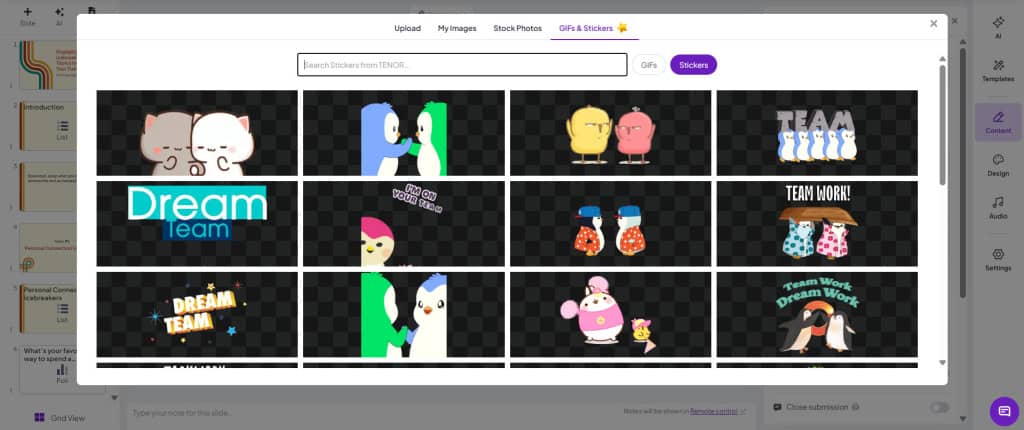
6. Settings & preferences (Optional):
- AhaSlides offers different settings for your poll. You can choose to allow multiple answers, enable a time limit, close submission, and hide the result, or change the layout of the poll (bars, donut, or pie).
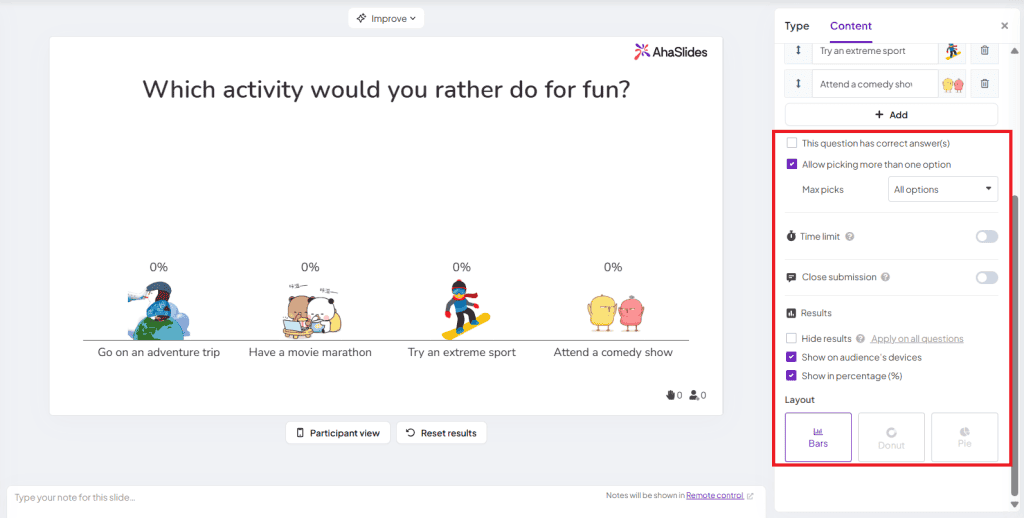
7. Present and engage!
- Once you're happy with your poll, hit "Present" and share the code or link with your audience.
- As your audience connects to your presentation, they can easily participate in the poll using their phones or laptops.
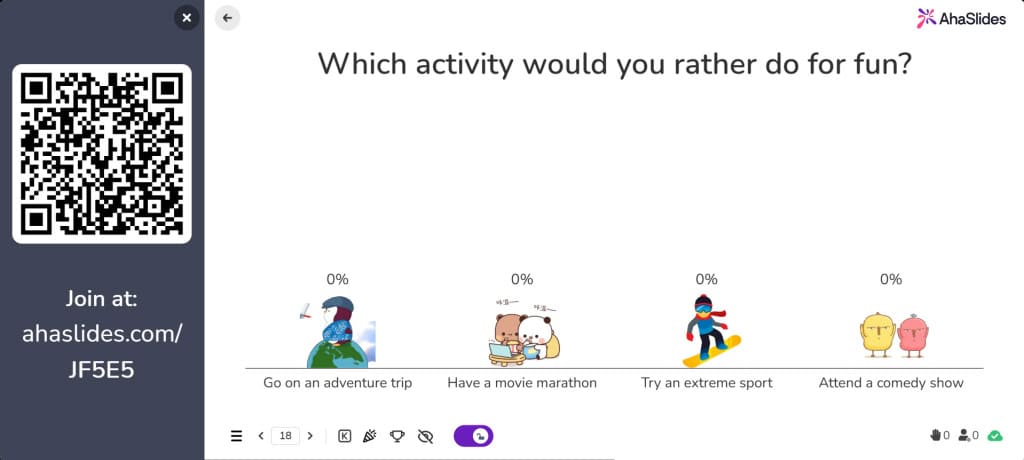
In settings where you need the participants to response in an extended period of time, go to 'Settings' - 'Who takes the lead' and switch to Audience (self-paced) option. Share this poll survey and start getting responses anytime.
Frequently Asked Questions
Can I create a poll in a PowerPoint presentation?
Yes you can. The easiest way is to use the AhaSlides add-in for PowerPoint, which will add a poll slide directly to the PPT presentation and enable the participants to interact with it.
Can I create a poll with pictures?
It's doable in AhaSlides. You can insert image next to your poll question, and include image in each poll option for a more robust and visually-appealing poll.