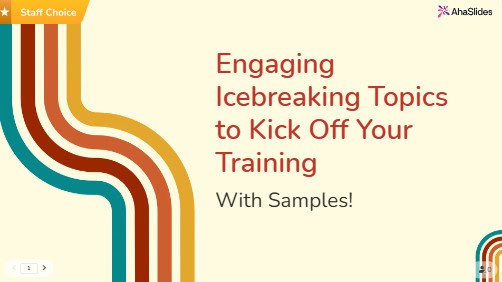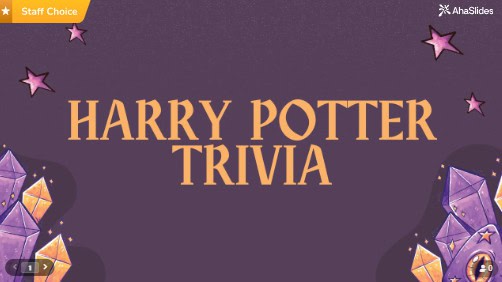🎉 Congratulations! 🎉
You've hosted your first killer presentation on AhaSlides. It's onwards and upwards from here!
If you're looking for a bit of guidance on what to do next, look no further. Below we've laid out our top 5 quick tips for scoring big engagement points on your next AhaSlides presentation!
Tip 1 💡 Vary your Slide Types
Look, I get it. When you're starting out with AhaSlides, it's tempting to stick with what feels safe. Maybe throw in a poll, add a Q&A slide, and hope nobody notices you're basically using the same formula everyone else uses.
But here's what I've learned from watching hundreds of presentations: the moment your audience thinks they've figured out your pattern, they mentally check out. It's like when Netflix keeps suggesting the same type of show—eventually, you stop paying attention to the recommendations altogether..
The cool thing about mixing up your slide types? It's like being a DJ who knows exactly when to switch up the beat. Imagine hitting the crowd with the most unexpected beat drop ever; they will absolutely go wild, and loud cheers will follow.
Let me share some slide types that most people completely ignore but absolutely shouldn't:
1. Word Cloud - It's Like Reading Minds
Okay, so it's not actually mind reading, but it's pretty close. A word cloud lets you collect single-word responses from everyone at once, then displays them visually with the most popular answers appearing larger and more prominent.
How does it work? Simple—you ask a question like "What's the first word that comes to mind when I say 'Monday morning'?" and everyone types their answer on their phone. Within seconds, you've got a real-time snapshot of how your entire room is feeling, thinking, or reacting.
You can use this slide type practically at any time during the presentation. You can use it at the beginning of sessions to understand your audience's mindset, in the middle to check comprehension, or at the end to see what resonated most.
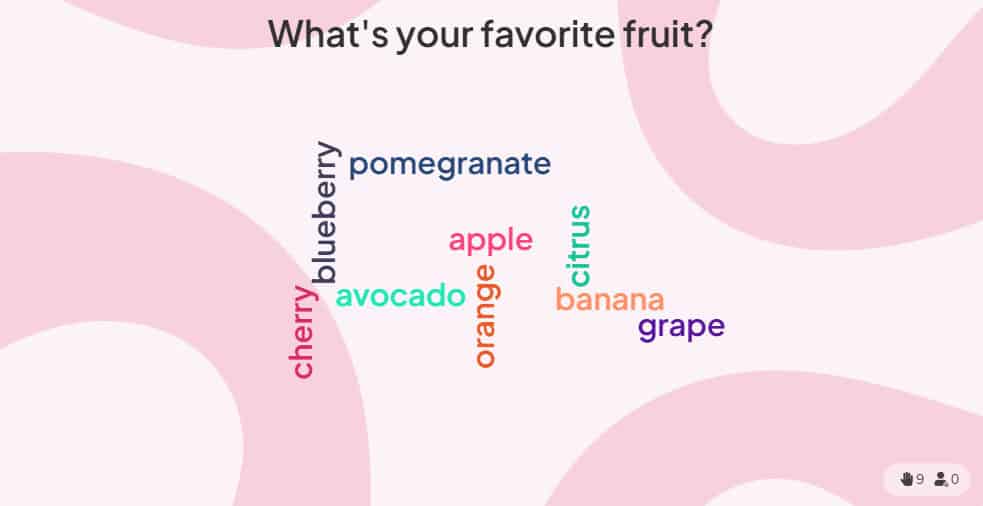
2. Rating Scales - For When Life Isn't Black and White
Rating scale slides let your audience rate statements or questions on a sliding scale (like 1-10 or 1-5) instead of forcing them into yes/no answers. Think of it like a digital thermometer for opinions—you can measure not just whether people agree or disagree, but how strongly they feel about it. Think of it like a digital thermometer for opinions—you can measure not just whether people agree or disagree, but how strongly they feel about it.
Why use rating scales instead of regular polls? Because real life isn't multiple choice. You know that frustrating feeling when a survey forces you to pick "yes" or "no", but your honest answer is "well, it depends"? Rating scales fix exactly that problem. Instead of backing people into corners, you let them show you exactly where they stand on the spectrum.
Rating scales are perfect for anything remotely controversial or nuanced. For example, when you give a statement: "Team meeting helps me do my job better" and instead of a poll giving only two options: Yes or No, which immediately divides the room into opposing camps, you can ask people to rate "Team meetings help me do my job better" from 1-10. This way, you can see a bigger picture: People who are not sure if they agree with the statement or not, using a rating scale, help reflect the way they're thinking.
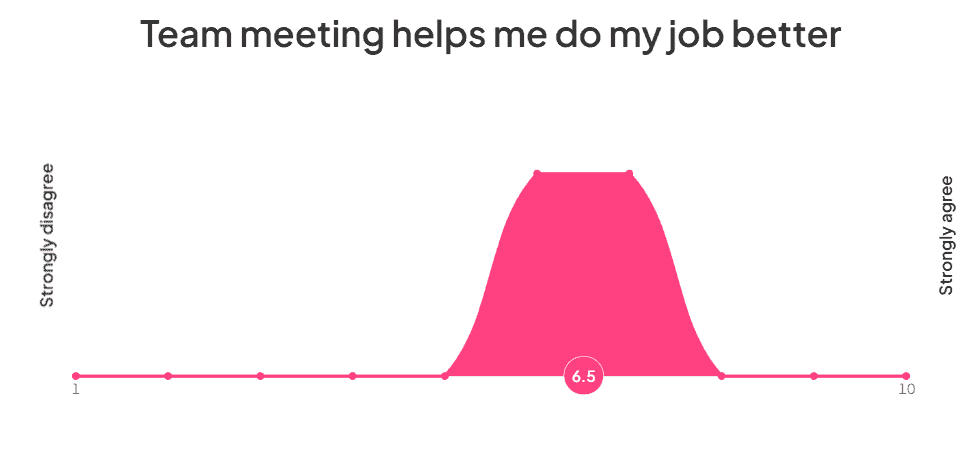
3. Spinner Wheel - The Ultimate Fairness Tool
Spinner wheel is a digital wheel that you can fill with names, topics, or options, then spin to make random selections. You may find this similar to a live game show wheel that you've seen on TV.
Why is this the "ultimate fairness tool"? Because nobody can argue with random selection—the wheel doesn't play favorites, doesn't have unconscious bias, and eliminates any perception of unfairness.
Spinner wheel is perfect for any situation where you need random selection: choosing who goes first, picking teams, selecting topics to discuss, or calling on participants for activities. It's also great as an icebreaker or energy booster when attention starts flagging.
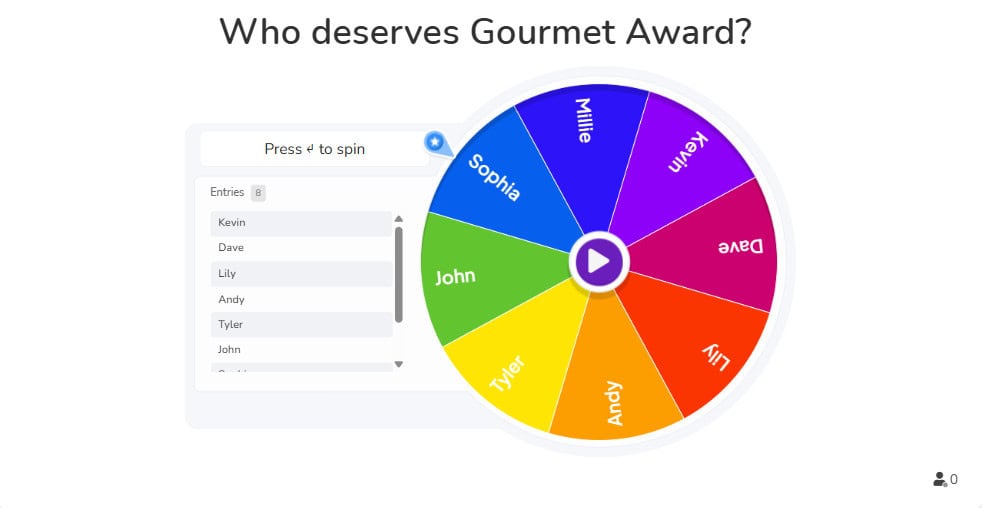
4. Categorise - Sort Information Into Clear Groups
The categorise quiz lets your audience put items into different categories. Think of it as a digital sorting activity where participants organise information by grouping related items together.
Present your audience with a collection of items and several category labels. Participants put each item into the category where they think it belongs. You can see their responses in real-time and reveal the correct answers when ready.
This feature is absolutely perfect for educators teaching classification lessons, corporate trainers facilitating brainstorming sessions, HR professionals organising employee feedback, meeting facilitators grouping discussion points, and team leaders conducting sorting activities.
Use Categorise when you need to help people understand relationships between different pieces of information, organise complex topics into manageable groups, or check if your audience can correctly classify concepts you've taught them.
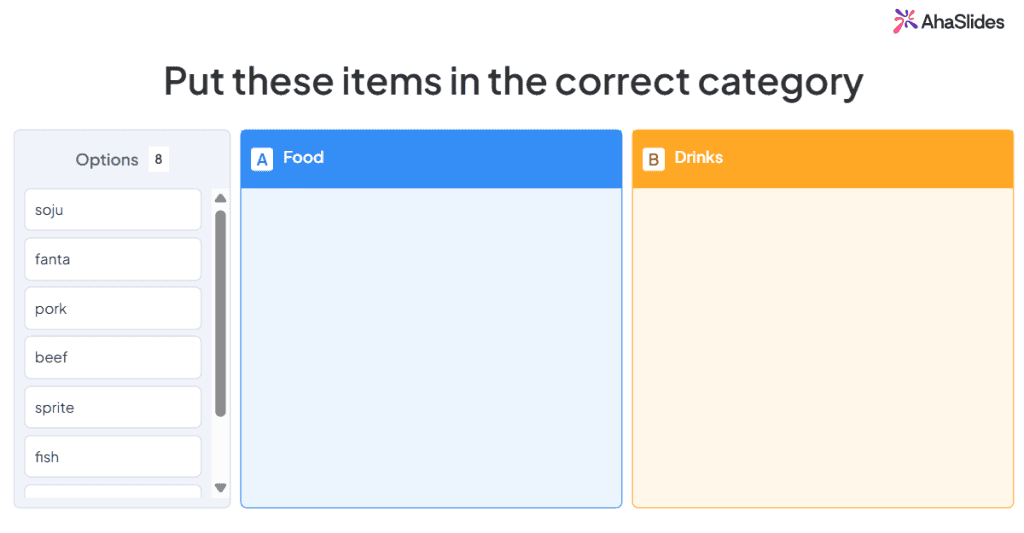
5. Embed Slide - Captivate Your Audience
The Embed Slide feature in AhaSlides allows users to integrate external content directly into their presentations. This feature is available to all AhaSlides users who want to enhance their slides with live content such as media, tools, or websites.
Whether you're looking to add a YouTube video, a newspaper article, a blog, etc., this feature makes it easy to integrate everything without switching between apps.
It’s perfect when you want to keep your audience engaged by showing real-time content or media. To use it, just create a new slide, choose "Embed," and paste the embed code or URL of the content you want to display. It’s a simple way to make your presentations more dynamic and interactive, all in one place.
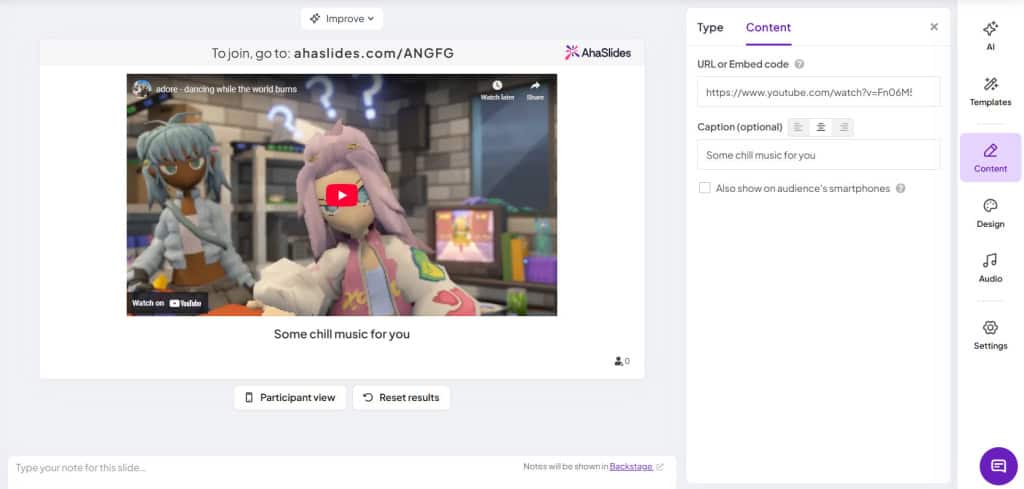
Tip 2 💡 Alternate Content and Interactive Slides
Look, we started AhaSlides back in 2019 because we were frustrated with boring, one-way presentations. You know the kind – where everyone just sits there zoning out while someone clicks through slide after slide.
But here's the thing we learned: you can actually have too much of a good thing. If you're constantly asking your audience to vote, answer questions, or participate in activities, they'll get exhausted and miss your main points.
Whether you're presenting to colleagues in a meeting room, students in a classroom, or attendees at a conference, the sweet spot is mixing it up with two types of slides:
Content slides do the heavy lifting – they're your headings, bullet points, images, videos, that sort of thing. People just absorb the information without having to do anything. Use these when you need to deliver key information or give your audience a breather.
Interactive slides are where the magic happens – polls, open questions, Q&As, quizzes. These need your audience to actually jump in and participate. Save these for moments when you want to check understanding, gather opinions, or re-energise the room.
How do you get the balance right? Start with your core message, then sprinkle in interactive elements every 3-5 minutes to keep people engaged without overwhelming them. The goal is to keep your audience mentally present throughout your entire presentation, not just during the fun parts.
Take a look at the video below. The interactive slides are spaced nicely between the content slides. Using content slides in this way means that the audience gets a breather in between the sections where they participate. This way, people stay engaged throughout your entire presentation instead of burning out halfway through.
Presentation Protip 👊 Try to avoid using a content slide for everything that you want to say in your presentation. Reading directly from the screen means the presenter offers no eye contact and no body language, which leads to the audience getting bored, fast.
Tip 3 💡 Make the Background Beautiful
It's easy to focus all your attention on the interactive slides on your first presentation, and to maybe overlook the overall visual impact.
Actually, aesthetics are engagement too.
Having a great background with the right colour and visibility can do a surprising amount for increasing engagement in your presentation. Complimenting an interactive slide with a gorgeous backdrop makes for a more complete, professional presentation.
You can start either by uploading a background from your files or selecting one from AhaSlides' integrated image and GIF libraries. Firstly, choose the image and crop it to your liking.

Next, choose your colour and visibility. The choice of colour is up to you, but you should make sure that background visibility is always low. Beautiful backgrounds are great, but if you can't read the words in front of them, they do your engagement rate more harm than good.
Check these examples 👇 This presentation uses the same background throughout, but alternates colours across slides depending on the category of that slide. Content slides have a blue overlay with white text, while interactive slides have a white overlay with black text.
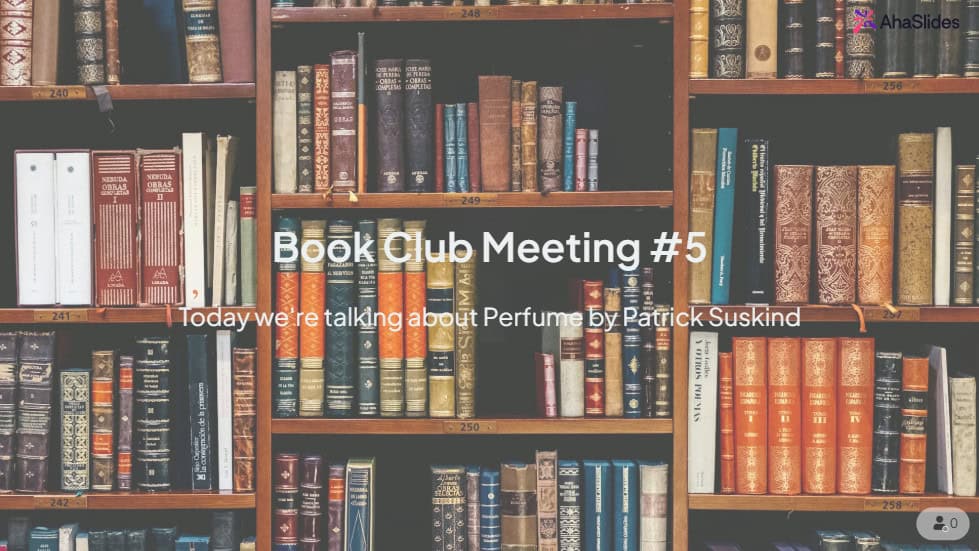
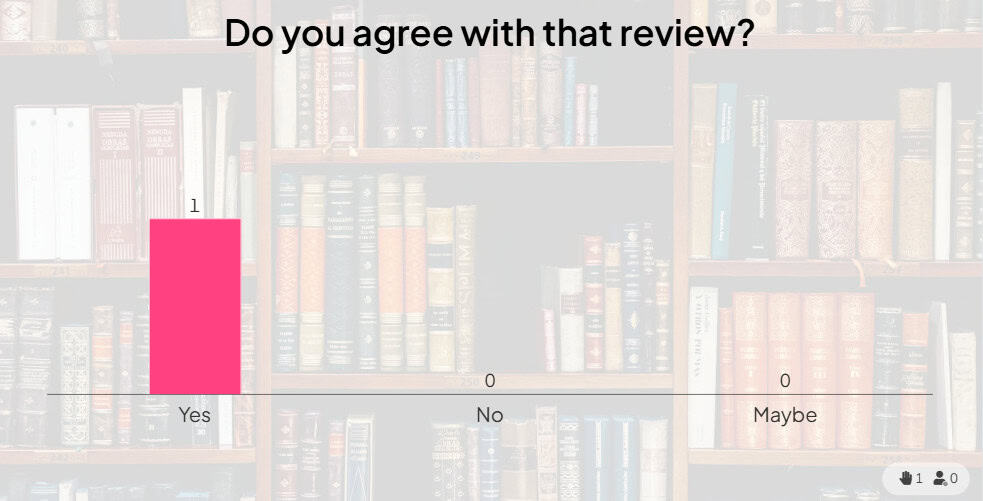
Before you've settled on your final background, you should check how it will look on your participants' mobile devices. Click the button labeled 'participant view' to see how it looks on a more narrow screen.
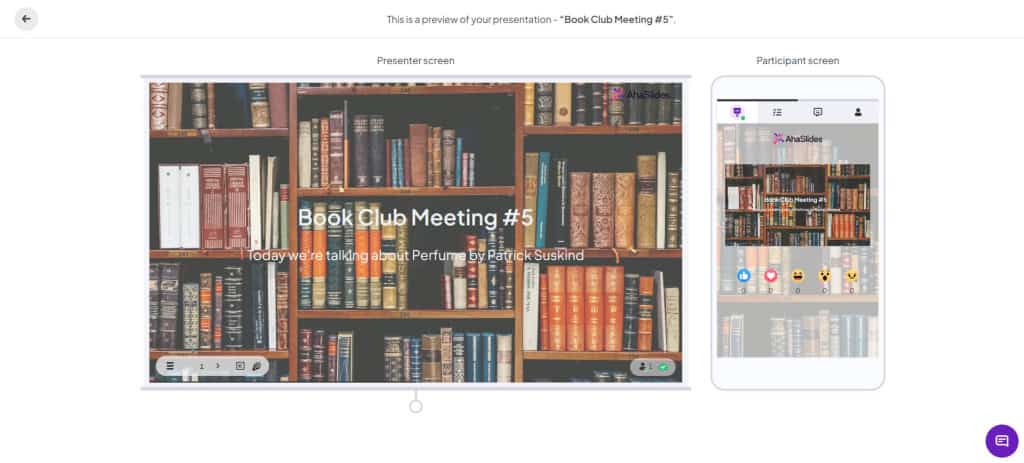
Tip 4 💡 Play Games!
Not every presentation, sure, but certainly most presentations can be livened up with a game or two.
- They're memorable - The topic of the presentation, presented through a game, will linger longer in participants' minds.
- They're engaging - You can usually expect 100% audience focus with a game.
- They're fun - Games simply let your audience unwind, giving them more incentive to focus afterwards.
Besides the spinner wheel and quiz slides, there's a tonne of games you can play using different features of AhaSlides.
Here's one game for you: Pointless
Pointless is a British game show where players have to get the most obscure correct answers possible to win the points.
You can recreate it by making a word cloud slide and asking for one-word answers to a question. The most popular response will appear in the centre, so when the answers are in, keep clicking on that central word until you're left with the least submitted answer(s) at the end.
Want more games? 💡 Check out 10 other games that you can play on AhaSlides, for a team meeting, lesson, workshop or general presentation.
Tip 5 💡 Take Control of your Responses
Standing in front of a screen, accepting unmitigated responses from a crowd can be nerve-racking.
What if someone says something you don't like? What if there's a question you can't answer? What if some rebel participant goes all-guns-blazing with the profanities?
Well, there are 2 features on AhaSlides that help you to filter and moderate what the audience submits.
1. Profanity Filter 🗯️
You can toggle the profanity filter for your whole presentation by clicking on a slide, heading to the 'content' tab and ticking the checkbox under 'other settings'.
Doing this will automatically block English language profanities when they're submitted.
With the profanity blocked by asterisks, you can then remove the entire submission from your slide.
2. Q&A Moderation ✅
Q&A moderation mode lets you approve or decline audience submissions to your Q&A slide before they have the chance to be shown on screen. In this mode, only you or an approved moderator can see every submitted question.
You simply have to press the button to either 'approve' or 'decline' any question. Approved questions will be shown to everyone, while declined questions will be erased.
Want to know more? 💡 Check out our support centre articles on the profanity filter and Q&A moderation.
So... Now What?
Now that you're armed with 5 more weapons in your AhaSlides arsenal, it's time to start creating your next masterpiece! Feel free to grab one of the templates below.