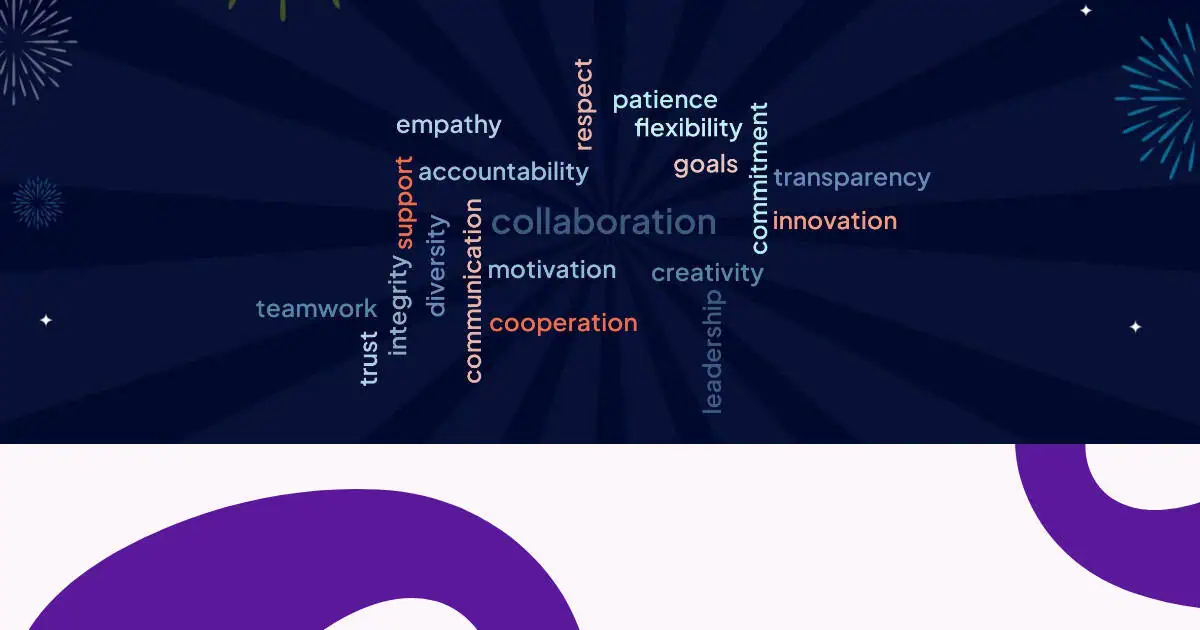Awọn awọsanma ọrọ jẹ awọn irinṣẹ iworan ti o lagbara ti o yi data ọrọ pada si awọn aṣoju wiwo ti o lagbara. Ṣugbọn kini yoo ṣẹlẹ nigbati o ba darapọ awọn awọsanma ọrọ pẹlu awọn aworan?
Itọsọna yii le ṣe iranlọwọ fun ọ lati ṣẹda awọsanma ọrọ pẹlu awọn aworan, eyiti kii ṣe nikan sọ pupọ diẹ sii, ṣugbọn o le tun beere ki Elo siwaju sii ti rẹ jepe ati ki o le do pupọ diẹ sii ni fifi wọn ṣe ere idaraya.
Lọ ọtun sinu!
Atọka akoonu
Ṣe o le ṣafikun awọn aworan si Awọn awọsanma Ọrọ bi?
Idahun kukuru jẹ: o da lori ohun ti o tumọ si nipasẹ "awọsanma ọrọ pẹlu awọn aworan."
Lakoko ti ko si ohun elo lọwọlọwọ ti o ṣẹda awọn awọsanma ọrọ nibiti awọn ọrọ kọọkan ti rọpo nipasẹ awọn aworan (eyi yoo jẹ nija imọ-ẹrọ ati pe o ṣee ṣe kii yoo tẹle awọn ofin igbohunsafẹfẹ ọrọ boṣewa), awọn ọna ti o munadoko mẹta lo wa lati darapo awọn aworan pẹlu awọn awọsanma ọrọ:
- Aworan tọ ọrọ awọsanma - Lo awọn aworan lati mu awọn idahun olugbo lọwọ ti o gbe awọsanma ọrọ laaye
- Ọrọ aworan awọn awọsanma - Ṣẹda awọn awọsanma ọrọ ti o mu apẹrẹ ti aworan kan pato
- Awọn awọsanma ọrọ aworan abẹlẹ - Bori awọn awọsanma ọrọ lori awọn aworan abẹlẹ ti o yẹ
Ọna kọọkan n ṣe awọn idi oriṣiriṣi ati pe o funni ni awọn anfani alailẹgbẹ fun adehun igbeyawo, iworan, ati apẹrẹ igbejade. Jẹ ki ká besomi sinu kọọkan ona ni apejuwe awọn.
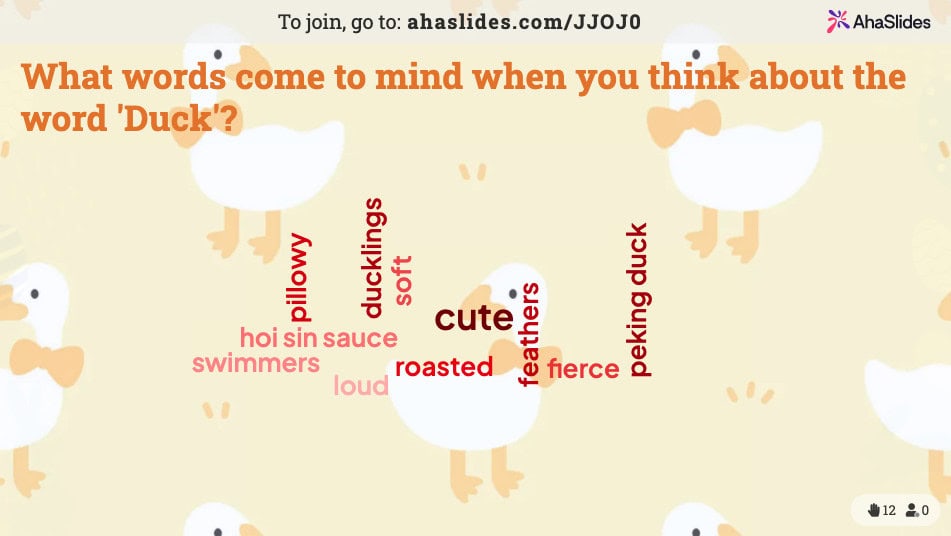
☝ Eyi ni ohun ti o dabi nigbati awọn olukopa ti ipade rẹ, webinar, ẹkọ, ati bẹbẹ lọ tẹ awọn ọrọ wọn laaye sinu awọsanma rẹ. Forukọsilẹ fun AhaSlides lati ṣẹda awọn awọsanma ọrọ ọfẹ bi eyi.
Ọna 1: Aworan tọ ọrọ awọsanma
Awọn awọsanma ọrọ ti o tọ aworan lo awọn iwuri wiwo lati gba awọn olukopa niyanju lati fi awọn ọrọ tabi awọn gbolohun silẹ ni akoko gidi. Ọna yii daapọ agbara ti iṣaro wiwo pẹlu iṣọpọ ọrọ iran awọsanma, ṣiṣe ni apẹrẹ fun awọn akoko ibaraenisepo, awọn idanileko, ati awọn iṣẹ ikẹkọ.
Bii o ṣe le ṣẹda awọn awọsanma ọrọ pẹlu awọn itọ aworan
Ṣiṣẹda awọsanma ọrọ ti o tọ aworan jẹ taara pẹlu awọn irinṣẹ igbejade ibaraenisepo bii AhaSlides. Eyi ni bii:
Igbesẹ 1: Yan aworan rẹ
- Yan aworan kan ti o ni ibamu pẹlu koko-ọrọ ifọrọwerọ rẹ tabi ibi-afẹde ikẹkọ
- Gbero lilo awọn GIF fun awọn itara ere idaraya (ọpọlọpọ awọn iru ẹrọ ṣe atilẹyin awọn wọnyi)
- Rii daju pe aworan naa han gbangba ati pe o ṣe pataki si awọn olugbo rẹ
Igbesẹ 2: Ṣẹda ibeere rẹ
Ṣe fireemu rẹ kiakia farabalẹ lati gbe iru awọn idahun ti o fẹ. Awọn ibeere ti o munadoko pẹlu:
- "Kini o wa si ọkan nigbati o ba ri aworan yii?"
- "Bawo ni aworan yii ṣe jẹ ki o rilara? Lo ọkan si awọn ọrọ mẹta."
- "Ṣe apejuwe aworan yii ni ọrọ kan."
- "Awọn ọrọ wo ni iwọ yoo lo lati ṣe akopọ wiwo yii?"
Igbesẹ 3: Ṣeto ifaworanhan awọsanma ọrọ rẹ
- Ṣẹda ifaworanhan awọsanma tuntun kan ninu ọpa igbejade rẹ
- Ṣe agbejade aworan ti o yan tabi yan lati ibi ikawe aworan ti pẹpẹ
Igbesẹ 4: Lọlẹ ati gba awọn idahun
- Awọn ọrọ han ni akoko gidi, pẹlu awọn idahun loorekoore ti o han tobi
- Awọn olukopa wọle si ifaworanhan nipasẹ awọn ẹrọ wọn
- Wọn wo aworan naa ati fi awọn idahun wọn silẹ

Ọna 2: Aworan ọrọ ati awọn awọsanma ọrọ ti o ni apẹrẹ aworan
Awọn awọsanma ọrọ aworan ọrọ (ti a tun mọ si awọn awọsanma ọrọ ti o ni apẹrẹ aworan tabi awọn awọsanma ọrọ apẹrẹ aṣa) ṣeto ọrọ lati ṣe apẹrẹ kan pato tabi ojiji biribiri. Ko dabi awọn awọsanma ọrọ ibile ti o ṣe afihan ni ipin tabi awọn ipalemo onigun, iwọnyi ṣẹda awọn aṣoju idaṣẹ oju nibiti awọn ọrọ kun awọn oju-aye ti aworan kan.
Eyi ni aworan awọsanma ti o rọrun ti Vespa kan ti o jẹ ti ọrọ ti o jọmọ awọn ẹlẹsẹ

Awọn iru awọsanma ọrọ wọnyi dajudaju dabi ẹni nla, ṣugbọn wọn ko ṣe kedere nigba ti o ba de ṣiṣe ipinnu olokiki ti awọn ọrọ laarin wọn. Ninu apẹẹrẹ yii, ọrọ naa 'alupupu' han bi awọn iwọn fonti ti o yatọ pupọ, nitorinaa ko ṣee ṣe lati mọ iye igba ti o ti fi silẹ.
Nitori eyi, awọn awọsanma ọrọ aworan aworan jẹ ipilẹ pe - Iru. Ti o ba fẹ ṣẹda itura, aworan aimi bii eyi, awọn irinṣẹ pupọ lo wa lati yan lati...
- Ọrọ Art - Ohun elo akọkọ fun ṣiṣẹda awọn awọsanma ọrọ pẹlu awọn aworan. O ni yiyan ti o dara julọ ti awọn aworan lati yan lati (pẹlu aṣayan lati ṣafikun tirẹ), ṣugbọn dajudaju kii ṣe rọrun julọ lati lo. Awọn dosinni ti awọn eto lo wa lati ṣẹda awọsanma ṣugbọn itọsọna odo lẹwa pupọ ni bii o ṣe le lo ọpa naa.
- wordclouds.com - Ohun elo rọrun-si-lilo pẹlu ọpọlọpọ awọn apẹrẹ ti iyalẹnu lati yan lati. Bibẹẹkọ, bii Ọrọ Art, awọn ọrọ atunwi ni awọn iwọn fonti oriṣiriṣi iru ti ṣẹgun gbogbo aaye ti awọsanma ọrọ kan.
💡 Fẹ lati wo 7 ti o dara julọ ifowosowopo ọrọ awọsanma irinṣẹ ni ayika? Ṣayẹwo wọn jade nibi!
Ọna 3: Awọn awọsanma ọrọ aworan abẹlẹ
Ọrọ aworan abẹlẹ Awọn awọsanma bò awọn awọsanma ọrọ sori awọn aworan abẹlẹ ti o yẹ. Ọna yii n mu ifarabalẹ wiwo pọ si lakoko mimu mimọ ati iṣẹ ṣiṣe ti awọn awọsanma ọrọ ibile. Aworan abẹlẹ n pese aaye ati oju-aye laisi ibakẹgbẹ kika.
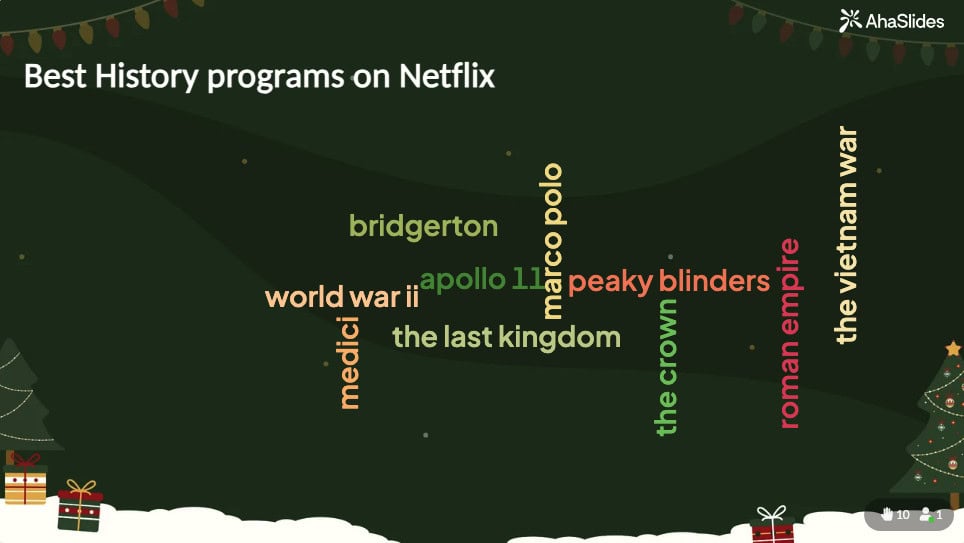
Pẹlu awọn iru ẹrọ bii AhaSlides, o le:
- Ṣe agbejade awọn aworan abẹlẹ aṣa
- Yan lati awọn ile-ikawe isale ti o ni akori
- Ṣatunṣe awọn awọ ipilẹ lati baamu aworan rẹ
- Yan awọn nkọwe ti o jẹki kika
- Fine-tune akoyawo ati itansan
Nigbagbogbo bi Ìbéèrè
Ṣe o le ṣe awọsanma ọrọ ni apẹrẹ kan pato?
Bẹẹni, , o ṣee ṣe lati ṣẹda awọsanma ọrọ ni apẹrẹ kan pato. Lakoko ti diẹ ninu awọn olupilẹṣẹ awọsanma n funni ni awọn apẹrẹ boṣewa bi awọn onigun mẹrin tabi awọn iyika, awọn miiran gba ọ laaye lati lo awọn apẹrẹ aṣa ti o fẹ.
Ṣe Mo le ṣe awọsanma ọrọ ni PowerPoint?
Lakoko ti PowerPoint ko ni iṣẹ-ṣiṣe awọsanma ti a ṣe sinu rẹ, o le:
+ Lo itẹsiwaju PowerPoint AhaSlides lati ṣafikun awọn awọsanma ọrọ ibanisọrọ pẹlu awọn aworan
+ Ṣẹda awọn awọsanma ọrọ ni ita ati gbe wọn wọle bi awọn aworan
+ Lo awọn olupilẹṣẹ awọsanma ọrọ ori ayelujara ki o fi awọn abajade sii