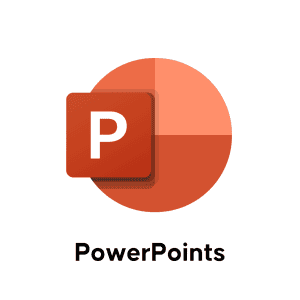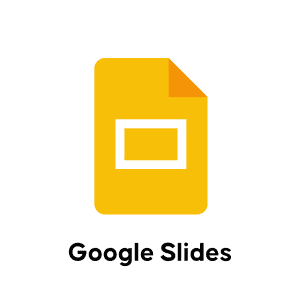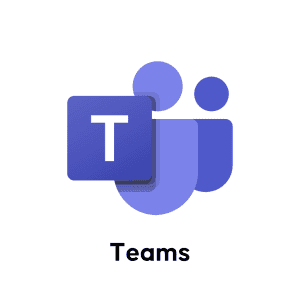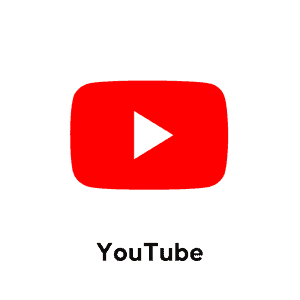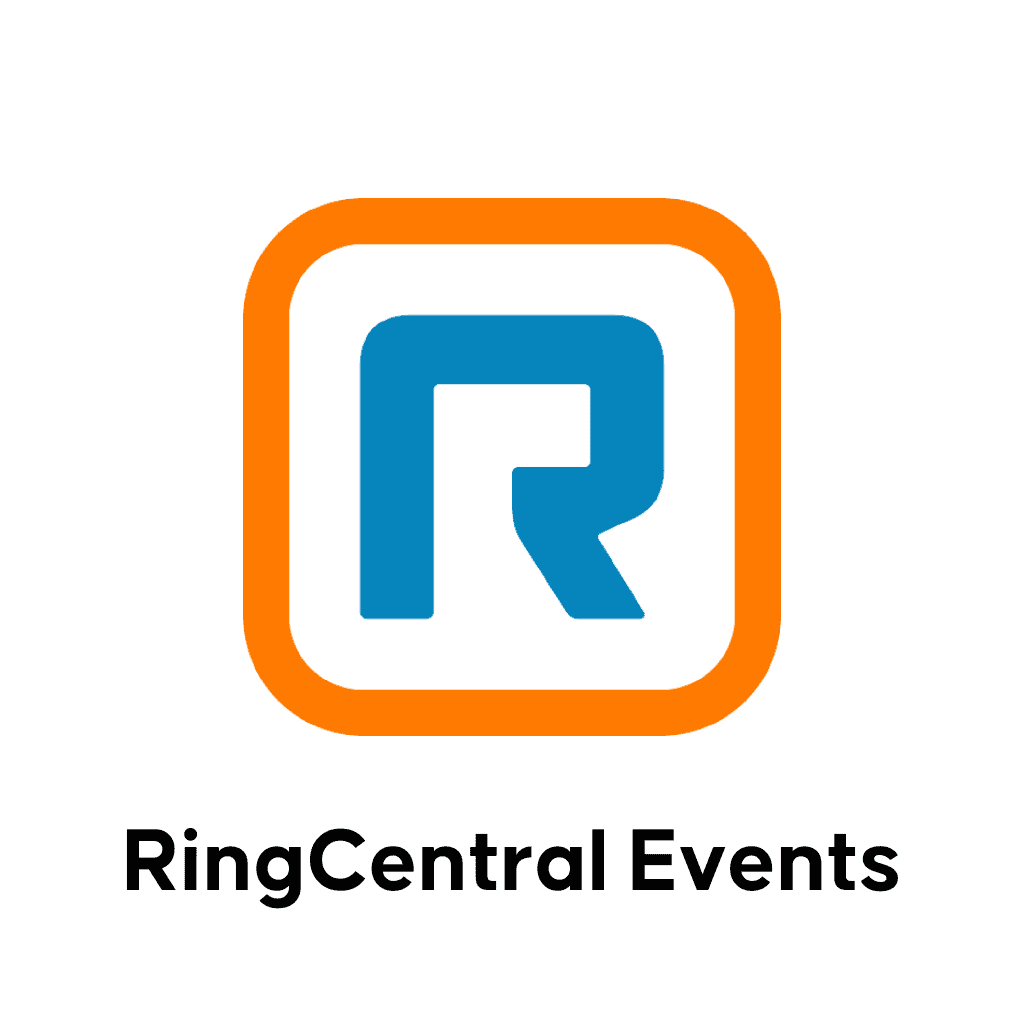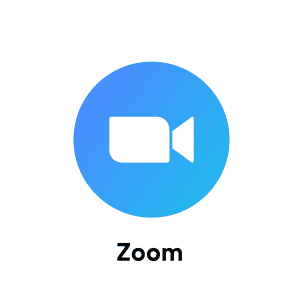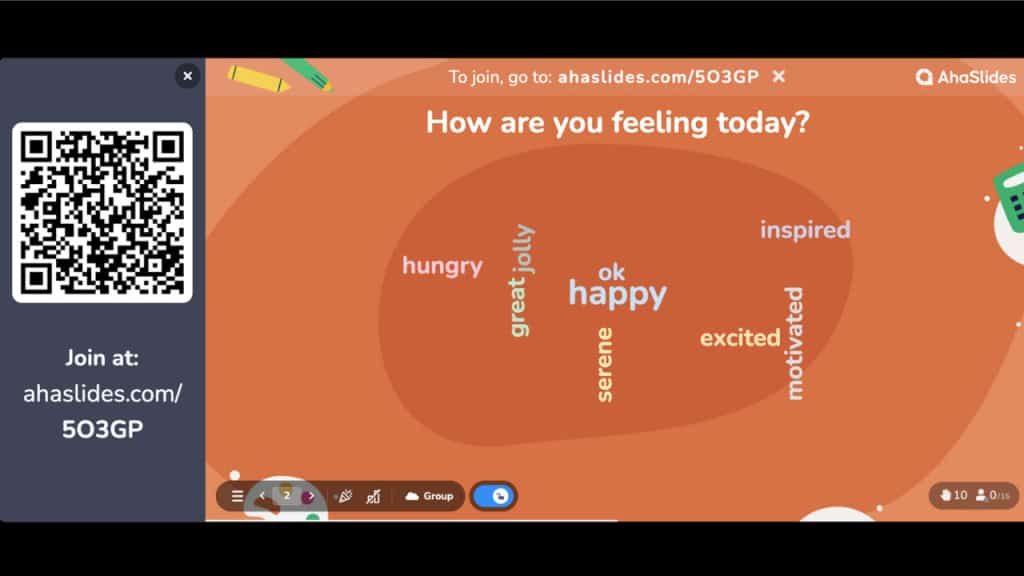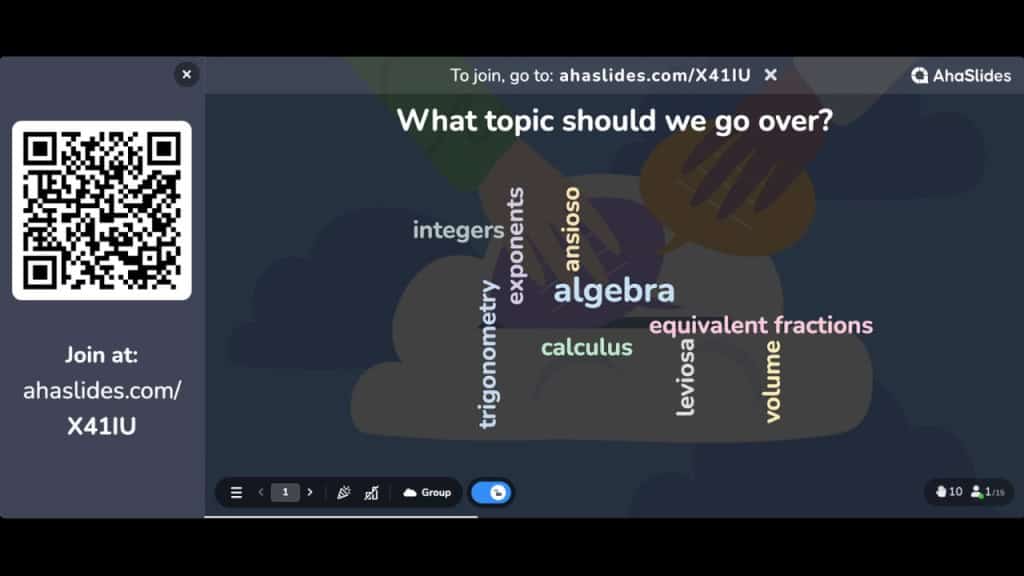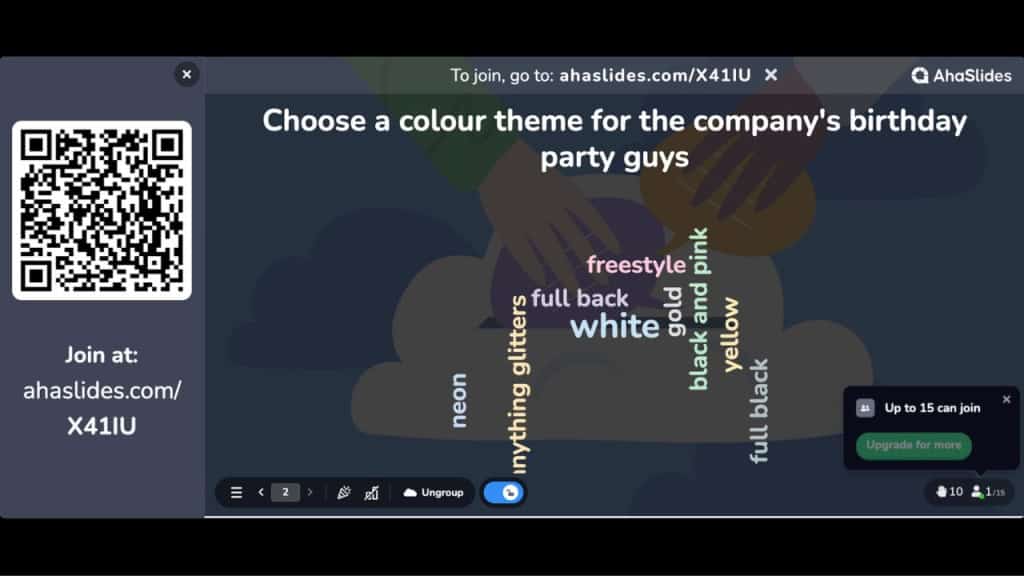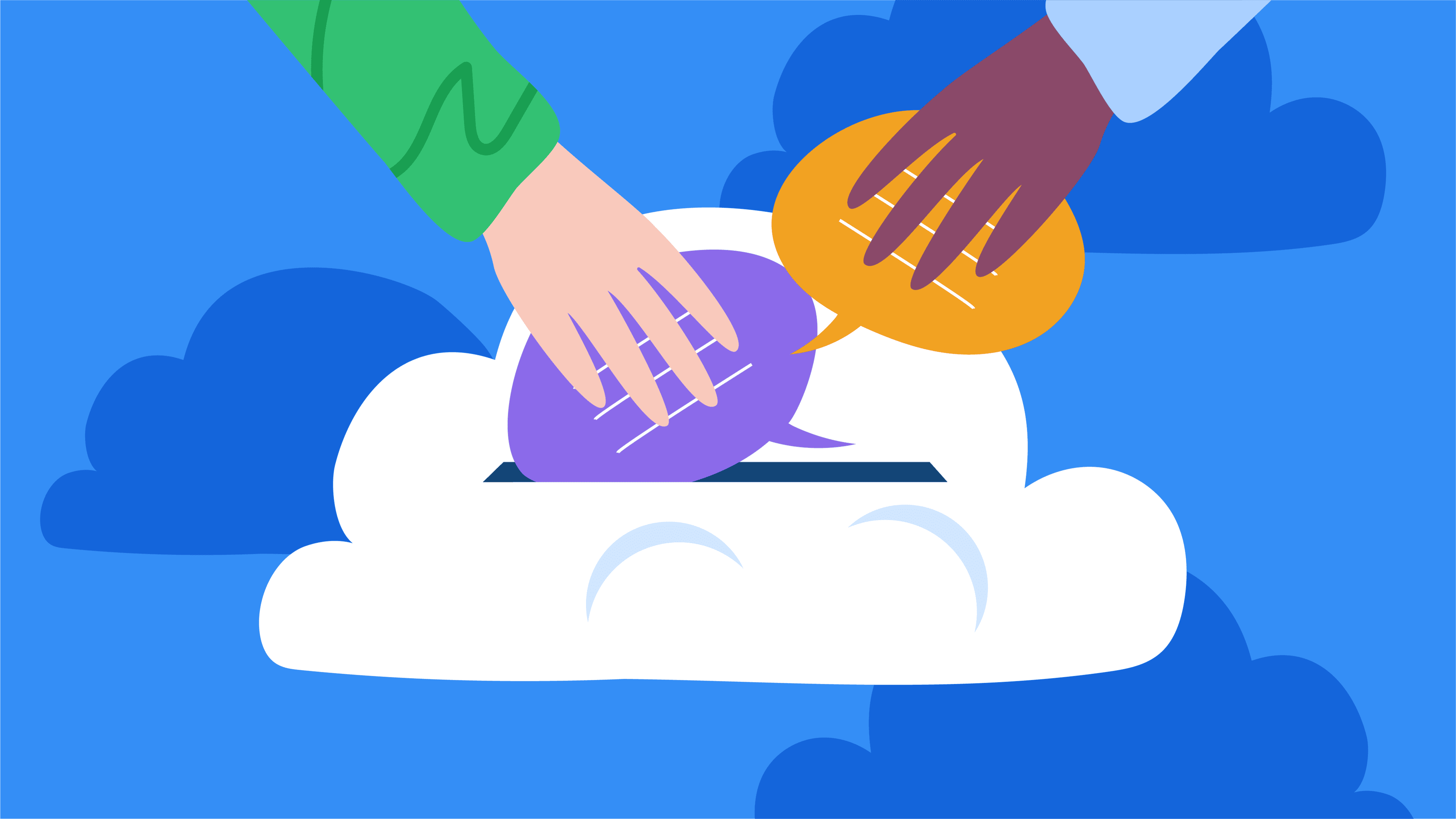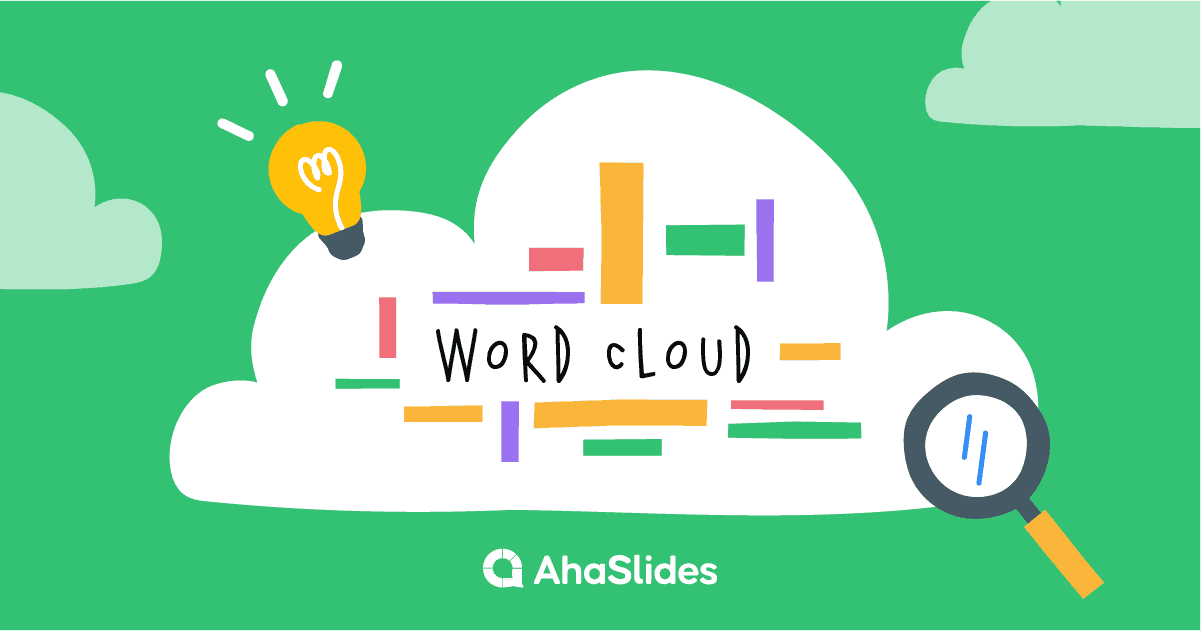Live Word Cloud Generator - Generate Free Word Clusters
Watch ideas take flight! AhaSlides' live Word Cloud paints your presentations, feedback & brainstorming with vibrant insights.
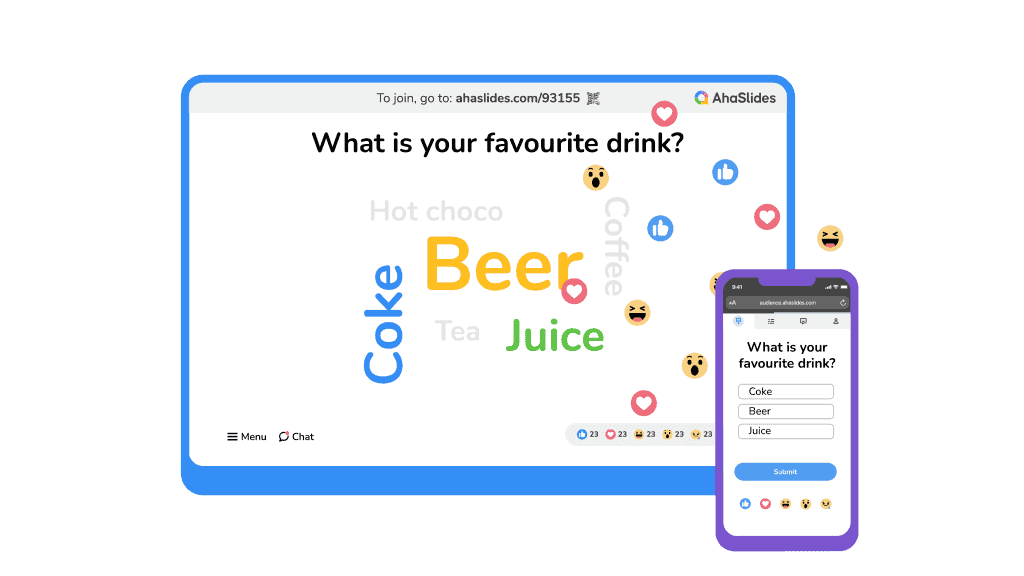
TRUSTED BY 2M+ USERS FROM TOP ORGANISATIONS WORLDWIDE



Dazzling Word Cloud: Capture sentiments interactively
This word cloud or word cluster forms and grows as people submit their answers. You can easily spot popular answers, group similar words, lock submissions, and customise further with AhaSlides' word collage features.
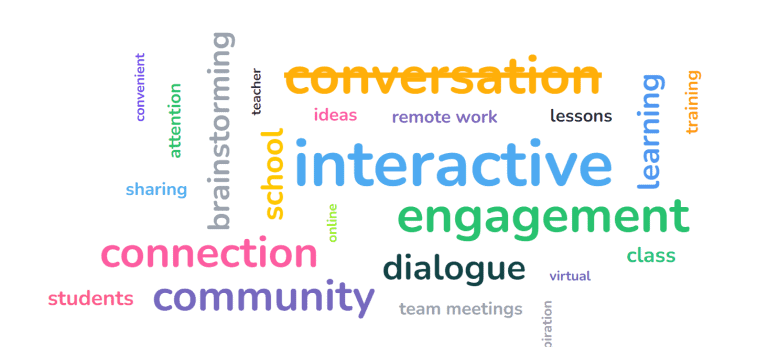
What is a Word Cloud?
A word cloud can also be called a tag cloud, word collage maker or word bubble generator. These wordles are displayed as 1-2 word responses that instantly appear in a colourful visual collage, with more popular answers displayed in larger sizes.
Change colours
Chang word cloud colour and background image to make your presentation pops.
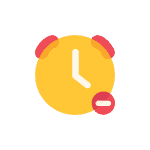
Limit time
Timebox your participants' submissions within a certain time with the Time Limit feature.
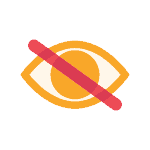
Hide result
Add elements of surprise by hiding the word cloud entries until everyone has answered.
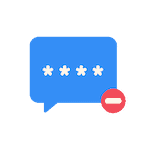
Filter profanity
Hide inappropriate words so you can keep your event distraction-free with the participants.
Training makes easy
- Teachers won’t need an entire LMS system when a live word cloud generator can help facilitate fun, interactive classes and online learning. Word cloud is the best tool to improve students’ vocabulary during class activities!
- AhaSlides Word Cloud is also the simplest way to get feedback from trainers and coaches and to gather points of view from large crowds in a couple of minutes.
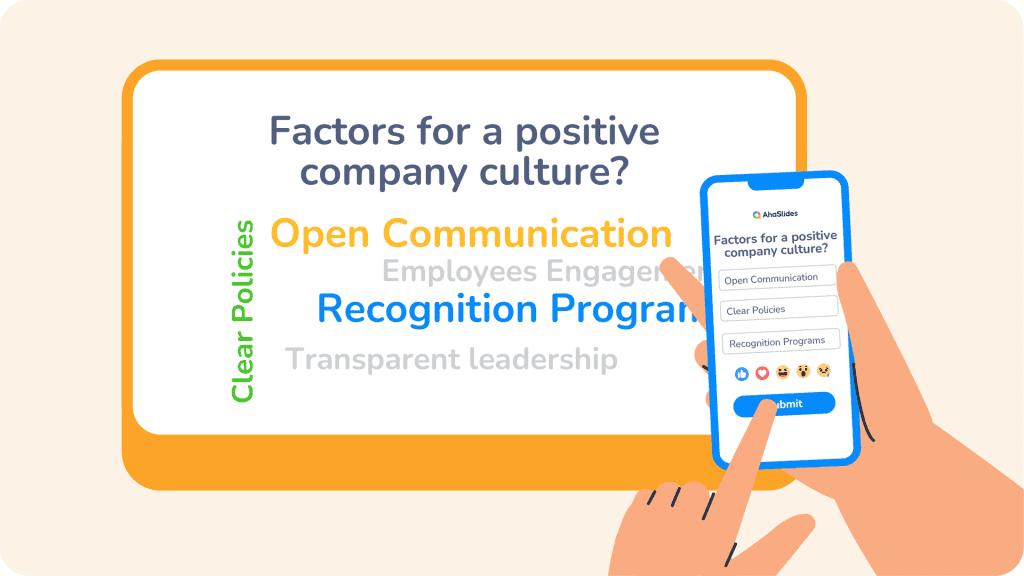
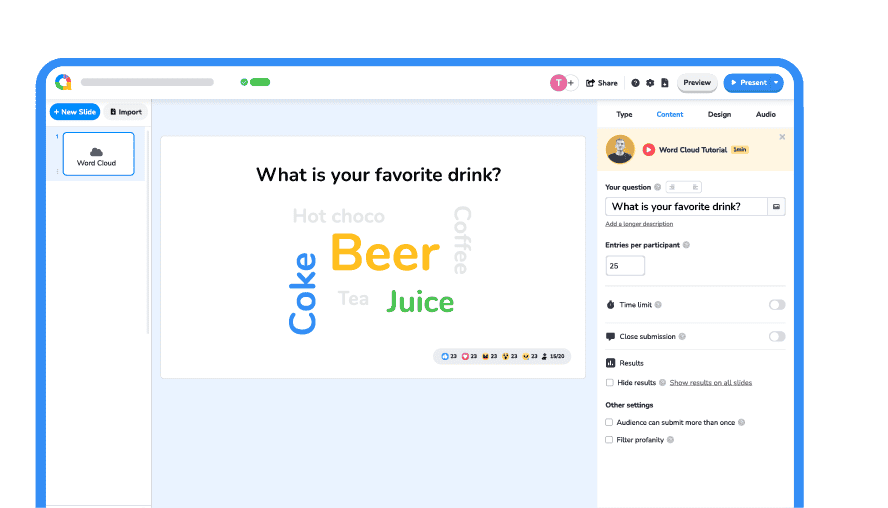
Brainstorm and connect
- Stuck for ideas? Throw a topic on the wall (virtually, of course) and see what words pop up! It's a great way to kick off meetings or get user feedback on new products.
- With AhaSlides Word Cloud, you can ask people about their thoughts on work plans, break the ice, describe an issue, tell them their holiday plans or ask what they should have for lunch!
Feedbacks in minutes, not hours
- Want to know what people REALLY think? Use the word cloud to gather anonymous feedback on presentations, workshops, or even just your latest outfit (although maybe stick to a trusted circle for that one).
- The best part? AhaSlides makes it easy to see the most popular words and group similar ones together.
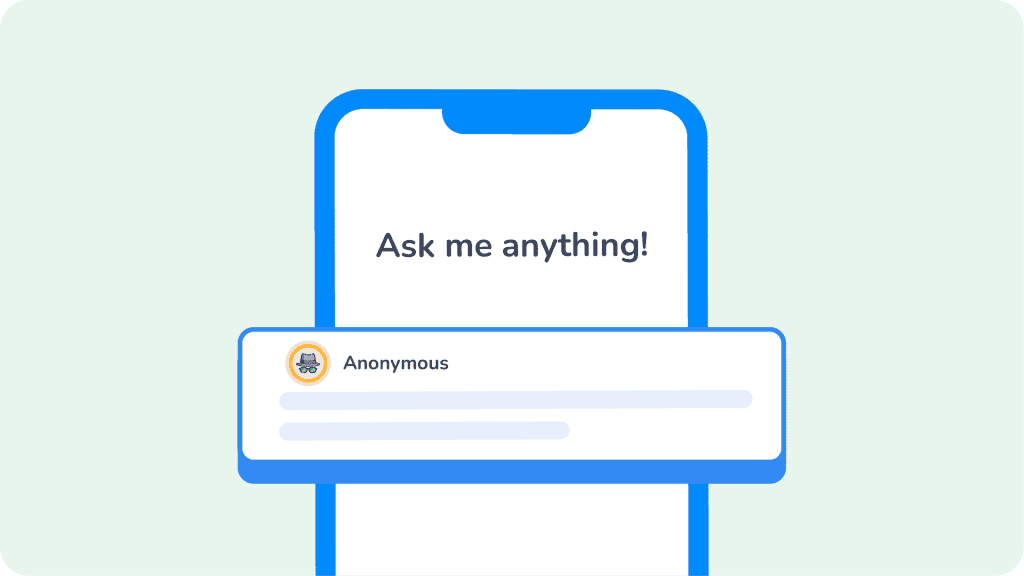
Frequently asked questions
You can use word clouds for brainstorming ideas, gathering feedback on topics, identifying key takeaways from presentations, or even gauging audience sentiment during events.
They certainly can. Audience-paced word clouds can be a super insightful tool as a word cloud surveys, and you can set one up easily on AhaSlides. Click the ‘Settings’ tab, then ‘Who takes the lead’ and select ‘Self-paced’. Your audience can join your presentation and progress at their own pace.
Yes, you can. Add AhaSlides' add-in for PowerPoint to get started. Beyond word clouds, you can add polls and quizzes to make the presentation truly interactive.
Absolutely! On AhaSlides, you'll find an option named 'limit time to answer' in the settings of your live word cloud slide. Just check the box and write down the time limit you want to set (between 5 seconds and 20 minutes).
What our users say

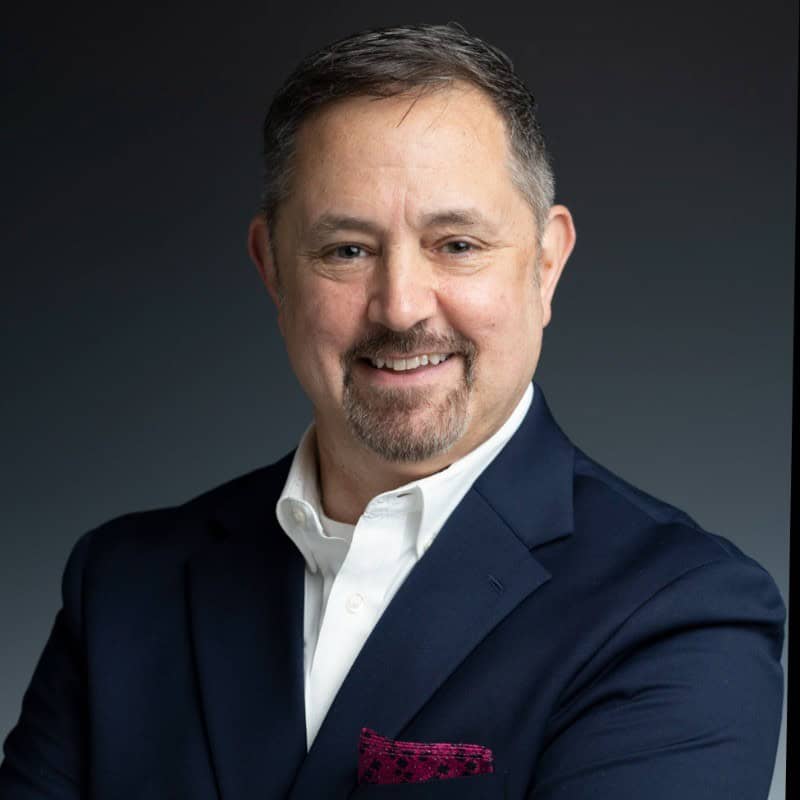
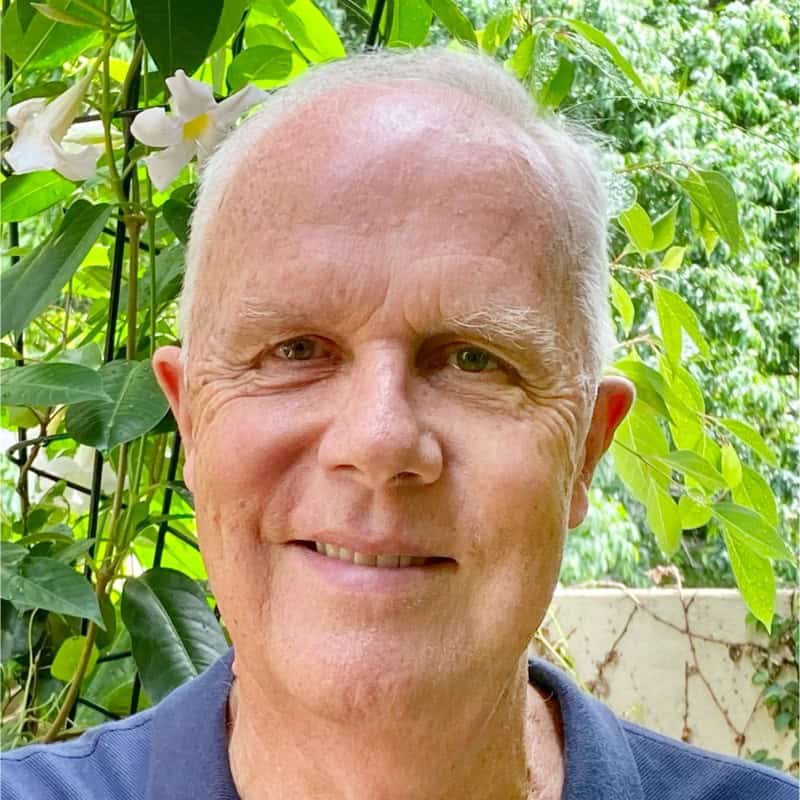
Connect your favourite tools with AhaSlides
Browse free word cloud templates
Check out AhaSlides guides and tips
How to create a Word Cloud
- The audience can join AhaSlides' Word Cloud generator through a unique QR code.
- As participants submit their ideas with their devices, your word cloud will start to take shape as a beautiful cluster of texts.