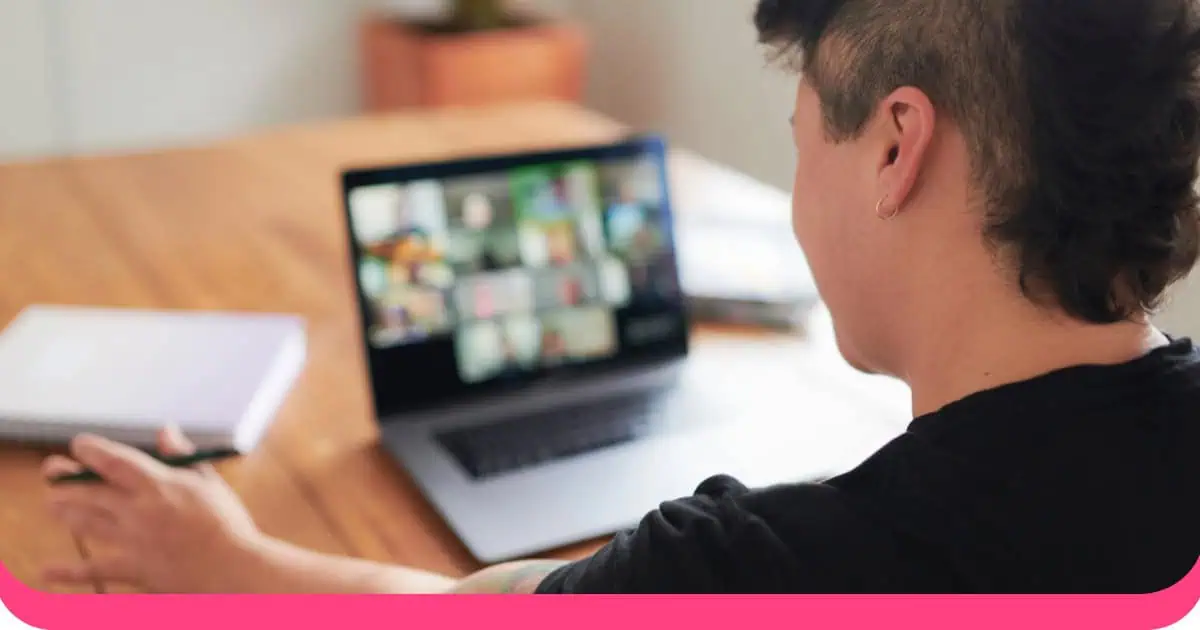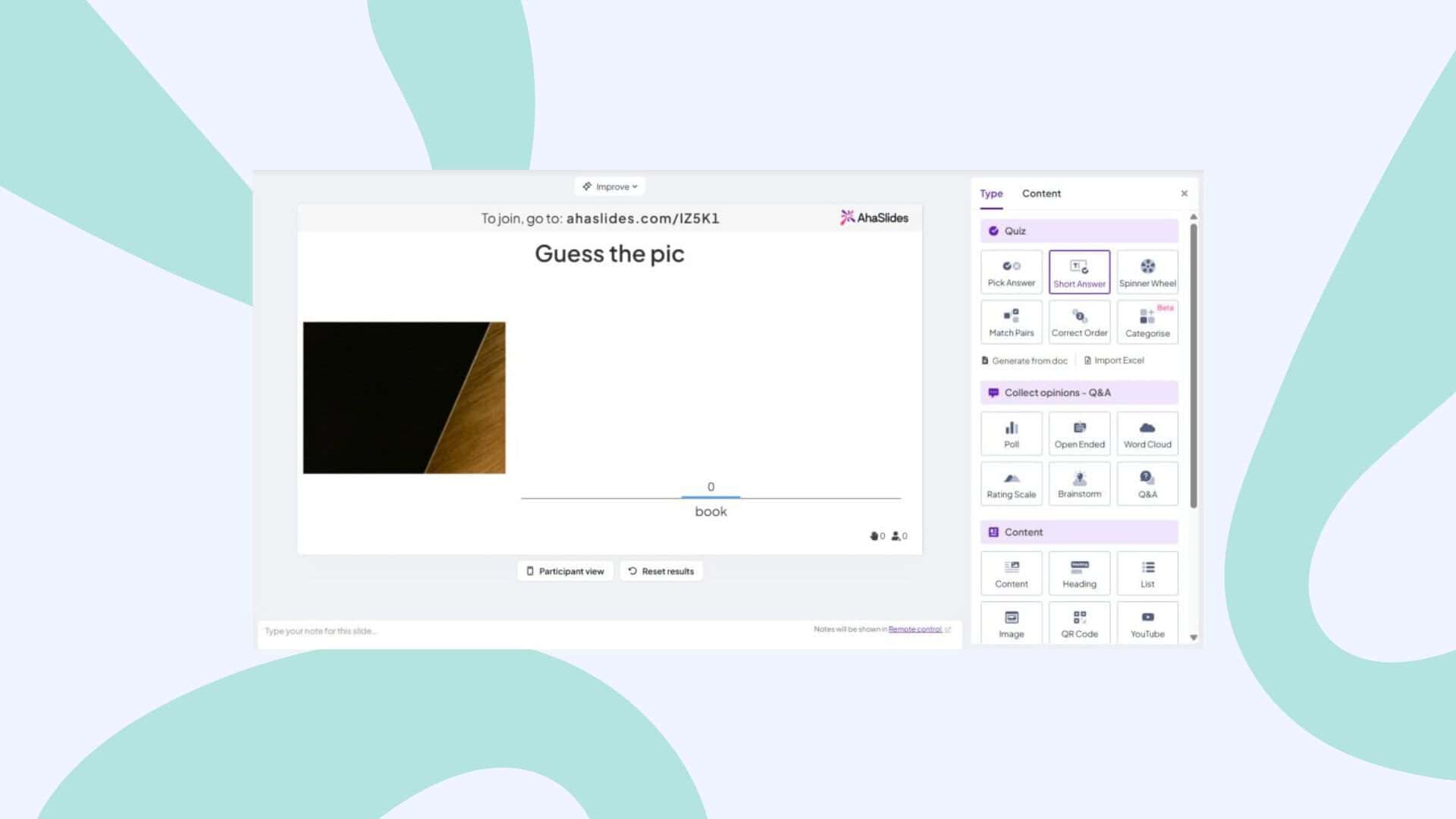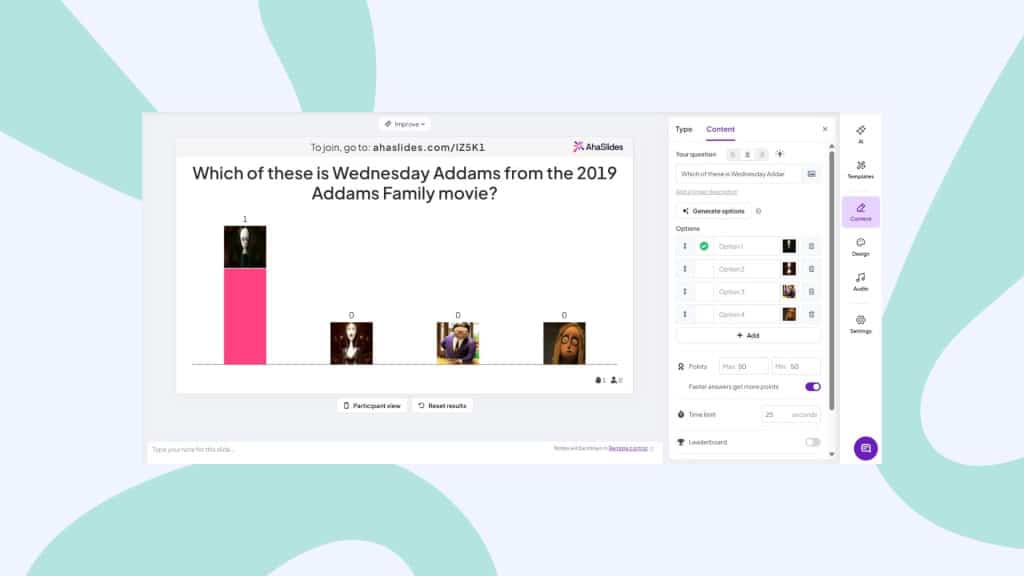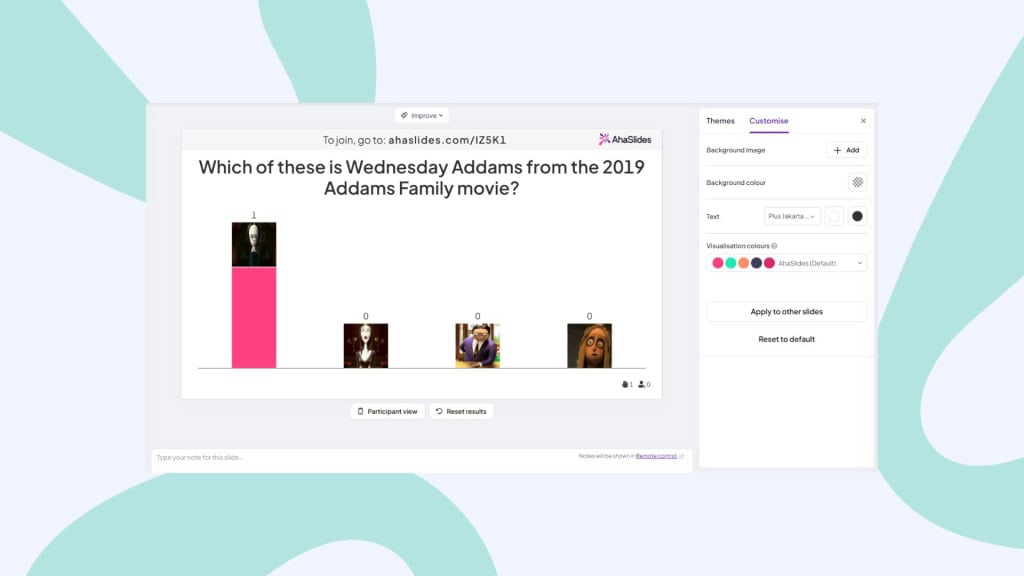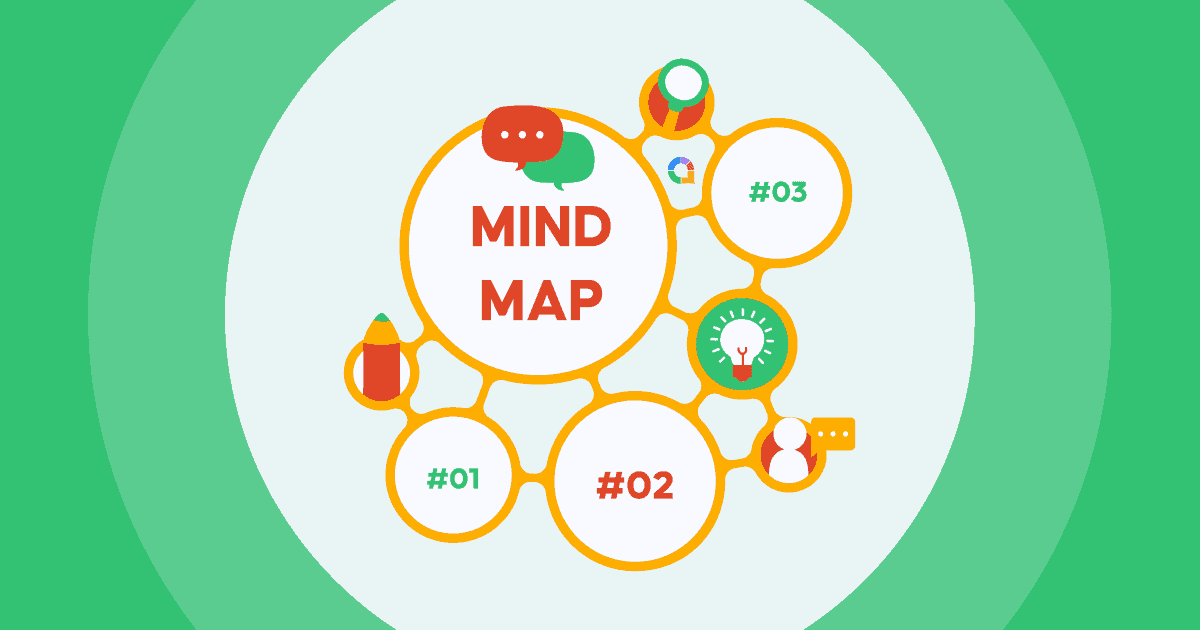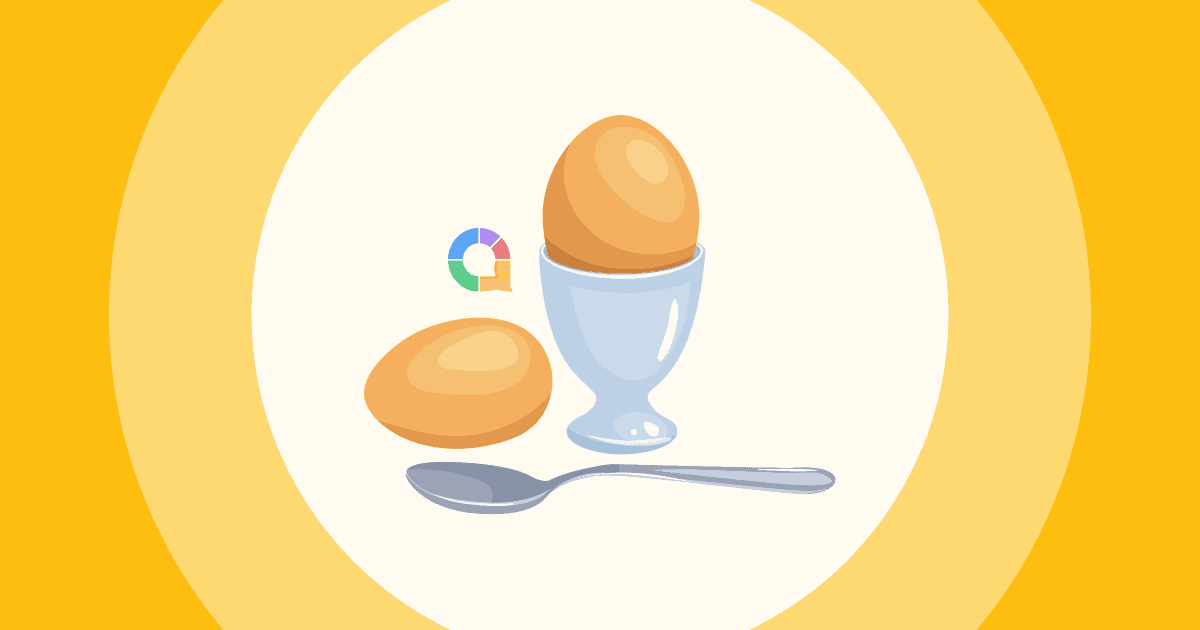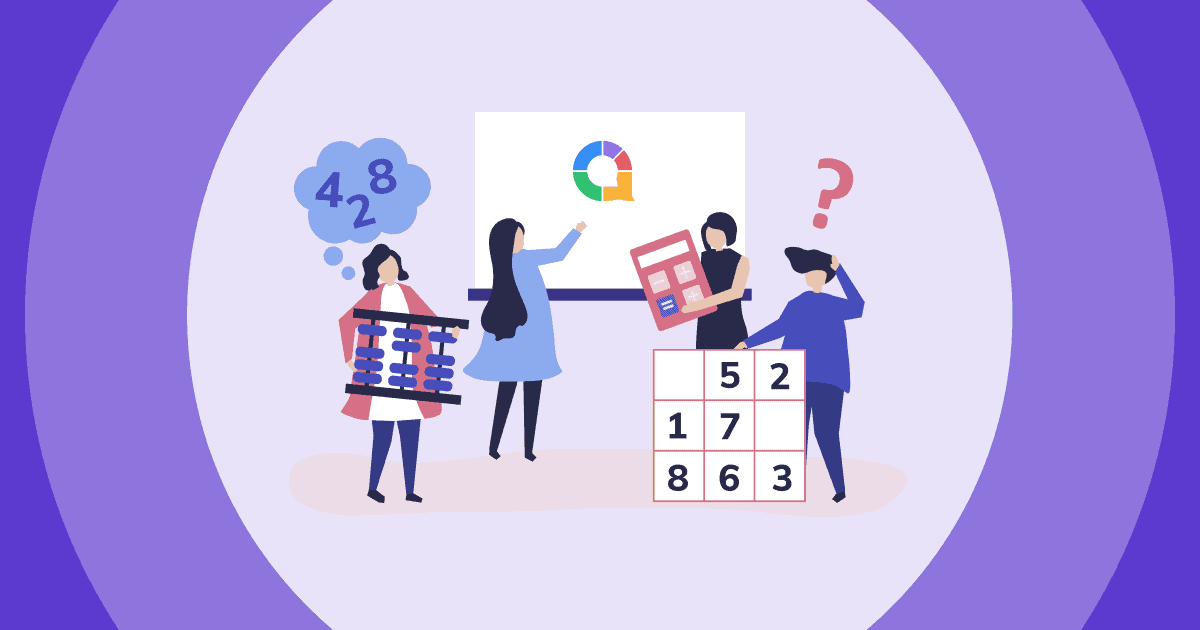Ugh, you know that moment when you're hosting a Zoom call and everyone's just… staring? 😬
Whether you're a teacher watching kids obviously scroll TikTok during your "engaging" lesson, desperately trying to make your team meeting less soul-crushing than usual, or you're the friend who stupidly volunteered to host virtual game night and now you're googling "how not to be boring" at 2 am - yeah, we feel you.
Research from Stanford University found that "Zoom fatigue" is real, largely because our brains work overtime processing non-verbal cues through screens, leaving us mentally drained.
The good news? You don't have to be the person everyone secretly dreads getting Zoom invites from. With the right quiz setup, you can actually get people fighting over who talks first instead of who can come up with the most creative excuse to bail early.
Here's how to create Zoom quizzes that people genuinely get excited about (yes, really), plus four game ideas so foolproof that even your most tech-challenged relative could run them. Your future self will thank you when people start asking when the next one is instead of mysteriously "having connection issues" five minutes in.
What You'll Need for Your Zoom Quiz
- Zoom - We’re guessing you figured this one out already? Either way, these virtual quizzes also work over Teams, Meet, Gather, Discord and basically any software that lets you share a screen.
- An interactive quiz software that integrates with Zoom - This is the software pulling most of the weight here. An interactive quizzing platform like AhaSlides lets you keep remote Zoom quizzes organised, diverse and insanely fun. Just head to the Zoom App Marketplace, and AhaSlides is available there for you to dig into.
Here's how it works
- Search for AhaSlides on the Zoom App Marketplace.
- As the quiz host, when everyone has arrived, you use AhaSlides when hosting a Zoom session.
- Your participants will be invited automatically to play along with the quiz remotely using their devices.
Sounds simple? That's because it really is!
By the way, one benefit of using AhaSlides for your Zoom quiz is that you get access to all these ready-made templates and even full quizzes. Check out our Public Template Library.
Making The Best Zoom Quiz Ever in 4 Easy Steps
The Zoom quiz exploded in popularity during lockdowns and maintained the heat in today's hybrid setting. It kept people in touch with trivia and their community wherever and whenever they were. You can instil a sense of community in your office, classroom, or just with your friends, by making them a Zoom quiz to remember. Here’s how:
Step 1: Choose Your Rounds
Below are a few ideas for your online trivia. If these aren't doing it for you, check out 50 more Zoom quiz ideas right here!
Idea 1: General Knowledge Round
The bread and butter of any Zoom quiz. Because of the range of topics, everyone will be able to answer at least some of the questions.
Typical topics for general knowledge questions include:
- movies
- politics
- celebrities
- sports
- news
- history
- geography
Some of the best Zoom general knowledge quizzes are the pub quizzes of BeerBods, Airliners Live and Quizland. They did wonders for their community spirit and, from a business perspective, kept their brands super relevant.
Idea 2: Zoom Picture Round
Picture quizzes are always popular, whether it's a bonus round at a pub or an entire quiz standing on its own JPEG legs.
A picture quiz on Zoom is actually way smoother than one in a live setting. You can chuck the convoluted pen-and-paper method and substitute it with pictures that show up in real-time on people’s phones.
On AhaSlides you can incorporate the picture into the question and/or the Zoom quiz questions or multiple-choice answers.
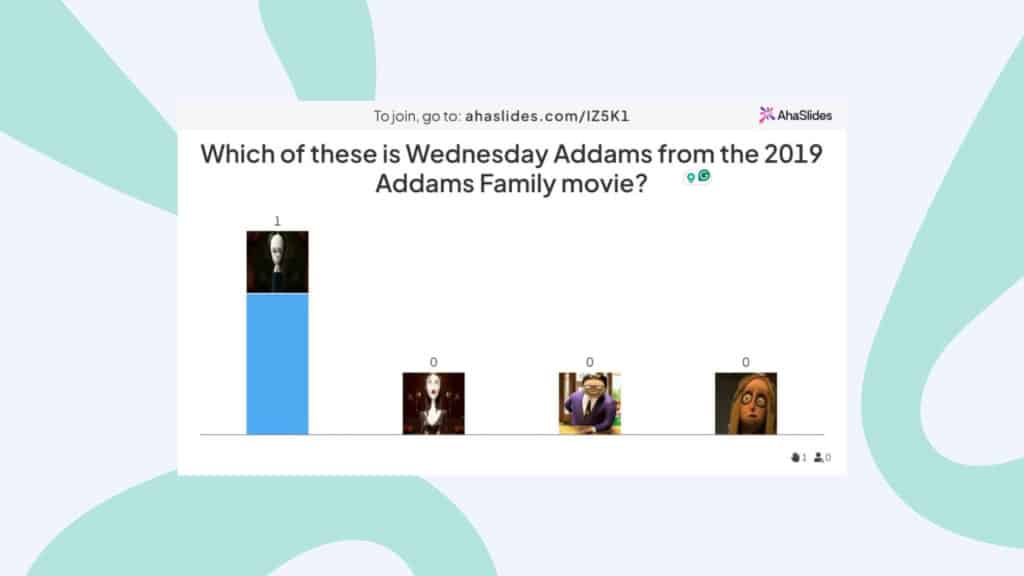
Idea 3: Zoom Audio Round
The ability to run seamless audio quizzes is another string to the bow of virtual trivia.
Music quizzes, sound effect quizzes, even birdsong quizzes work wonders on live quizzing software. It’s all because of the guarantee that both the host and the players can hear the music without drama.
Music is played on each individual player’s phone and also has playback controls so that each player can skip parts or go back to any parts they missed.
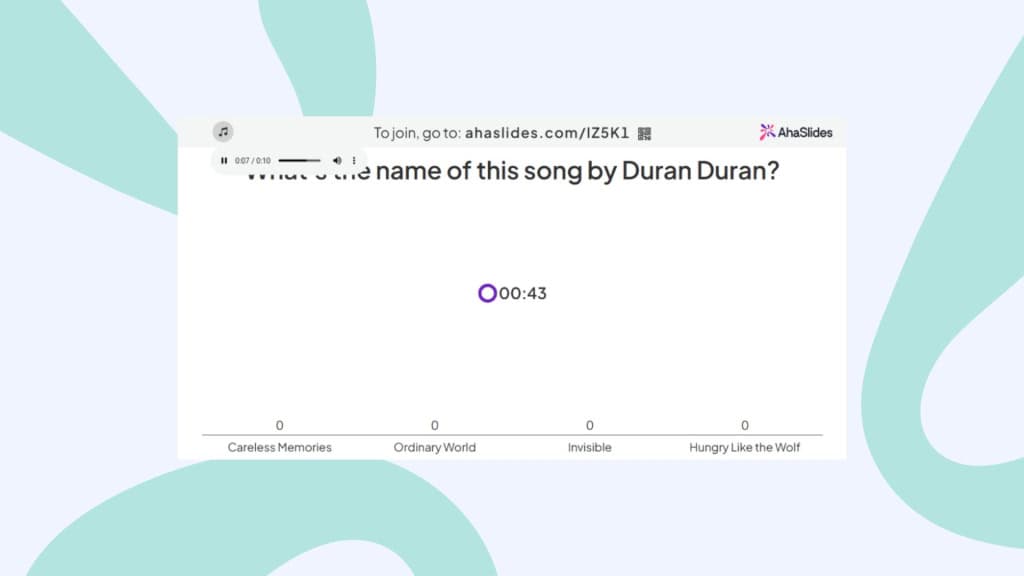
Idea 4: Zoom Quiz Round
For this Zoom game, you will have to guess what the object is from the zoomed picture.
Begin by dividing the trivia into different topics such as logos, cars, movies, countries, and such. Then simply upload your image - make sure it's zoomed out or zoomed in so everyone has to take extra effort to guess.
You can make it easy with a simple multiple-choice, or let the participants work out their own with the 'Type Answer' quiz type on AhaSlides.
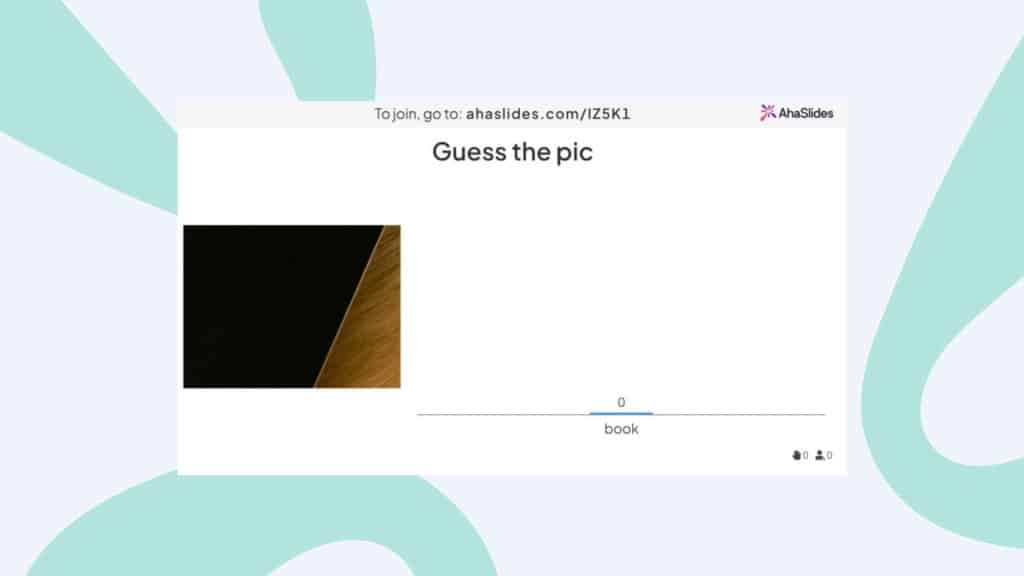
Idea 5: Categorise Round
A simple but extremely fun game. You basically let participants drag and drop items into different buckets. Think of the sorting hat from Harry Potter; this game works the same way as that.
It's a crowd-pleaser that works for literally everyone: teachers turning boring lessons into "aha!" moments, team leaders breaking the ice with new colleagues, or friends settling those heated debates about whether a hot dog is technically a sandwich.
Create three to four categories and give each category a name. Brainstorm 15-20 items to sort - mix in some obvious ones that'll make people feel smart alongside a few tricky ones that'll have them scratching their heads.
With AhaSlides, a categorised quiz can be created in 3 minutes with the integrated "Categorise" slide type.
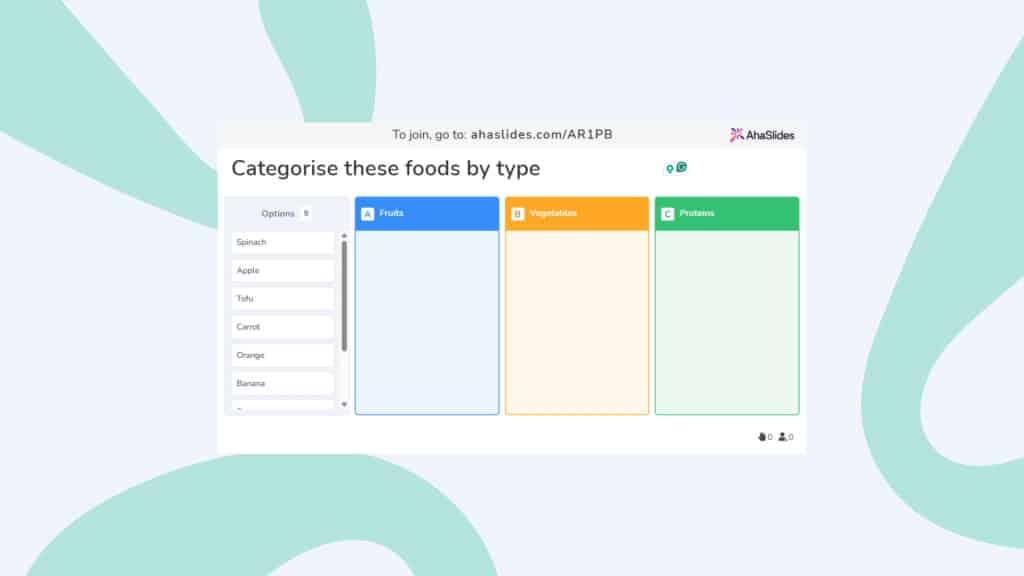
Step 2: Write Your Quiz Questions
Once you’ve chosen your rounds, time to jump into your quiz software and start creating questions!
Ideas For Question Types
In a virtual Zoom quiz, you tend to have five options for question types, (AhaSlides offers all of these types, and the AhaSlides name for that question type is given in brackets):
- Multiple Choice With Text Answers (Pick Answer)
- Type Answer (Short Answer)
- Open-Ended Answer (Type Answer) – Open-ended question with no options provided
- Match Answers (Match Pairs) – A set of prompts and a set of answers that players must match together
- Arrange Answers Into Order (Correct Order) – A randomised list of statements that players must arrange into the right order
- Arrange Answers Into Correct Categories (Categorise) - A randomised list of items that players must put into the correct categories
Variety is the spice of life when it comes to running a Zoom quiz. Give players diversity in the questions to keep them engaged.
Time Limits, Points, and Other Options
Another huge advantage of virtual quiz software: the computer deals with the admin. No need to manually fiddle with a stopwatch or make tallies of the points.
Depending on the software you are using, you will have different options available. For example, in AhaSlides, Some of the settings you can alter are…
- Time limit: Limit the time the audience gets to answer a question
- Points system: You can change the maximum or minimum points the audience can win for a question
- Faster answer rewards: The faster the audience answers the more points they get
- Partial Scoring: The audience still gets points if there are multiple correct answers and they only get one
- Profanity filter: Filter out inappropriate words
💡 Pssst - there are more settings that affect the whole quiz, not just individual questions. In the 'Quiz Settings' menu you can change the countdown timer, enable quiz background music and set up team play.
Customise the Appearance
Much like with food, presentation is part of the experience. Though this isn’t a free feature on many online quiz makers, on AhaSlides you can alter how each question will appear on the host’s screen and each player’s screen. You can change the chart colour, add a background image (or GIF), and choose its visibility against a base colour.
Step 2.5: Test it
Once you've got a set of quiz questions, you're pretty much ready, but you may want to test your creation if you've never used live quiz software before.
- Join your own Zoom quiz: press ‘present’ and use your phone to input the URL join code at the top of your slides (or by scanning the QR code).
- Answer a question: Once in the quiz lobby, you can press ‘Start the quiz’ on your computer. Answer the first question on your phone. Your score will be counted and shown on the leaderboard on the next slide.
Check the quick video below to see how it all works 👇
Step 3: Share your Quiz
Your Zoom quiz is up and ready to roll! The next step is to get all your players in a Zoom room and share the screen you're going to be hosting the quiz on.
With everyone viewing your screen, click the 'Present' button to reveal the URL code and QR code that players use to join your quiz on their phones.
Once everyone has shown up in the lobby, it's time to start the quiz!
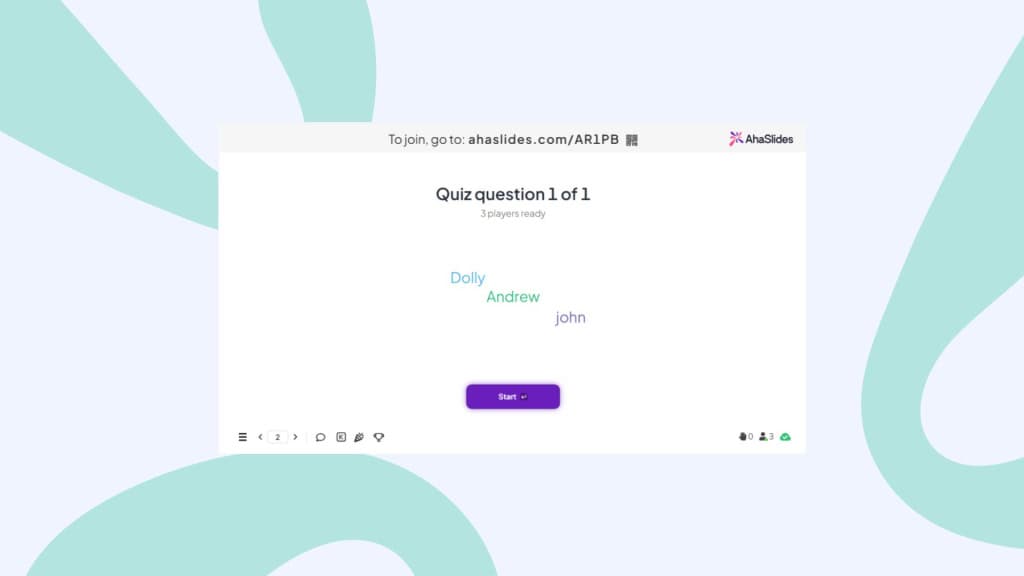
Step 4: Let's Play!
As you head through each question in your Zoom quiz, your players answer on their phones within the time limits you set up for each question.
Because you’re sharing your screen, each player will be able to see the questions on their computer as well as on their phones.
And that’s it! 🎉 You’ve successfully hosted a killer online Zoom quiz. While your players are counting down the days until next week’s quiz, you can check your report to see how everyone fared.