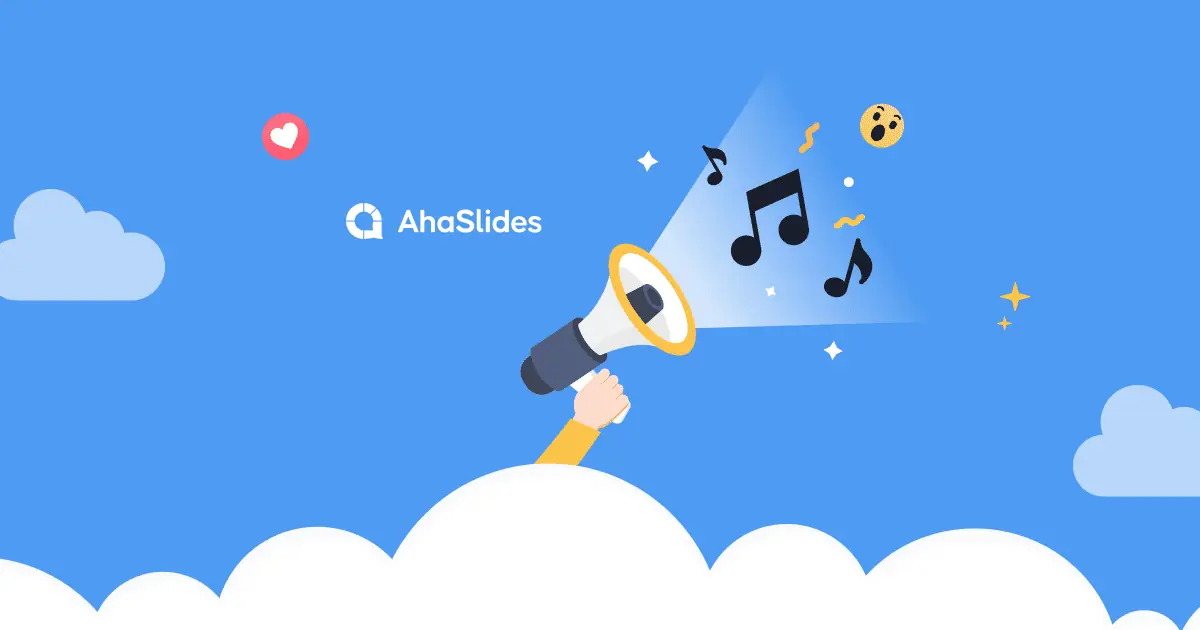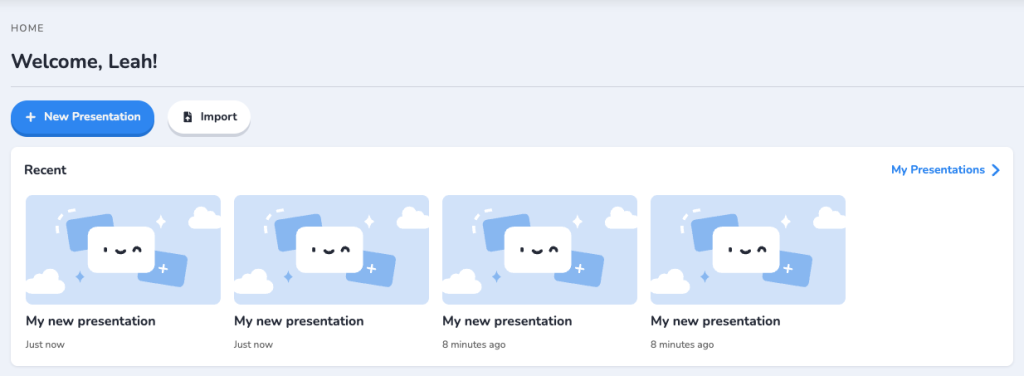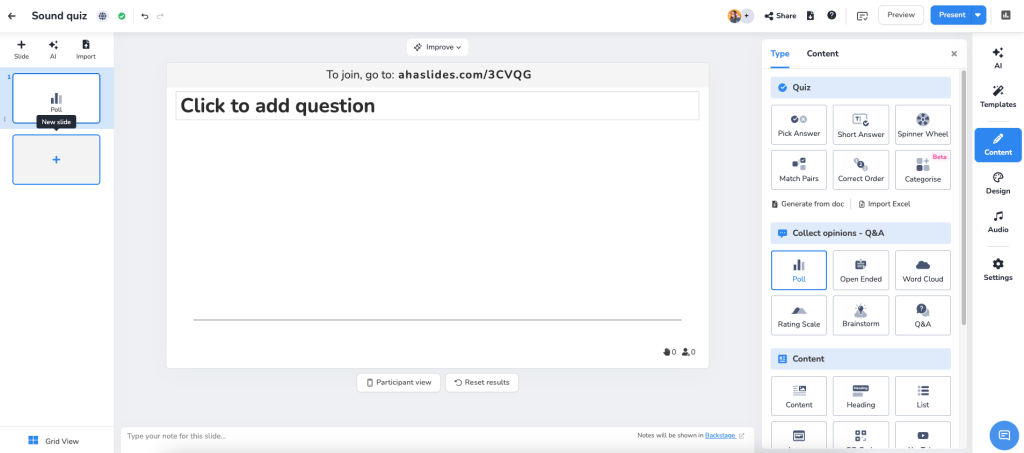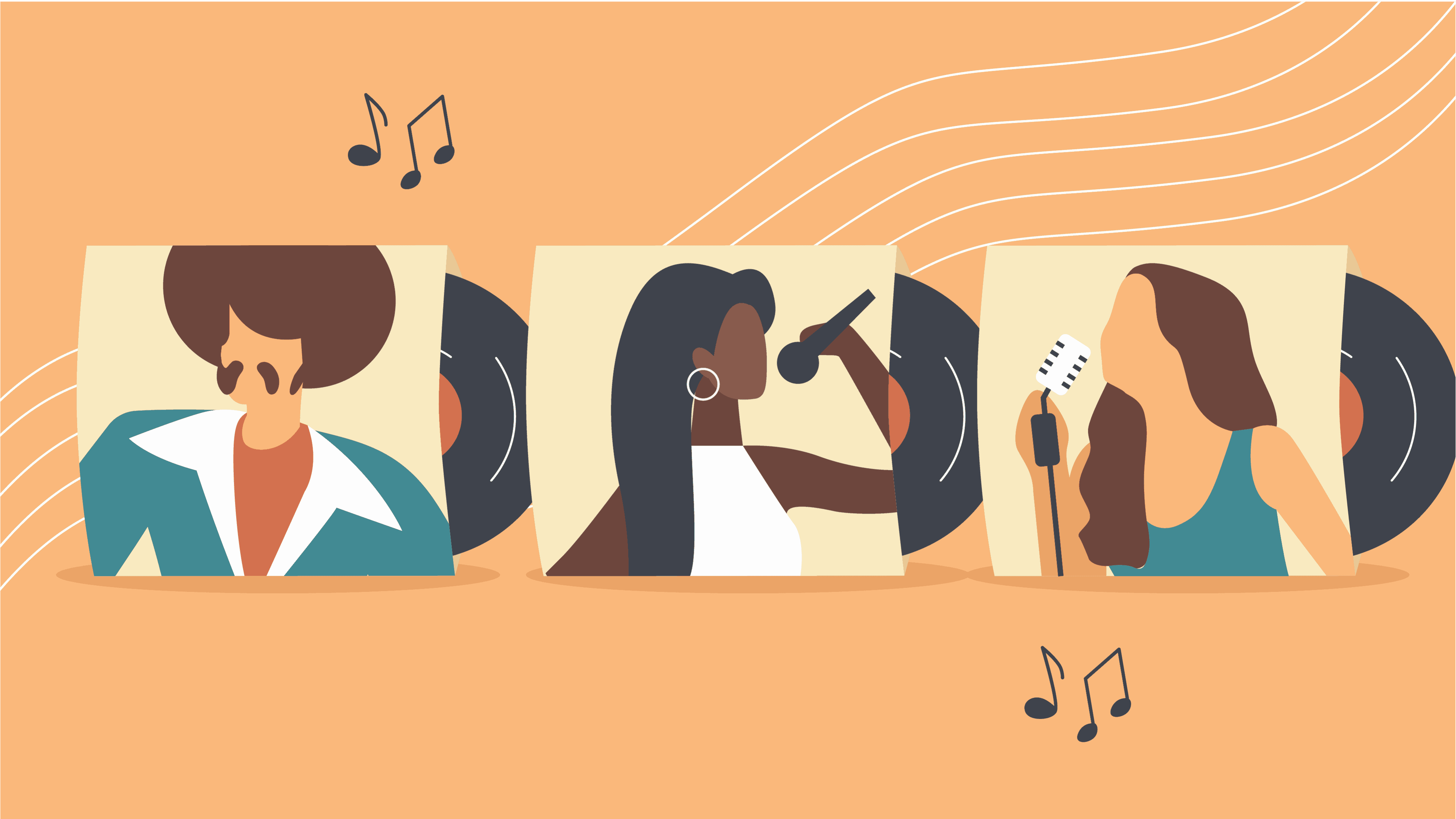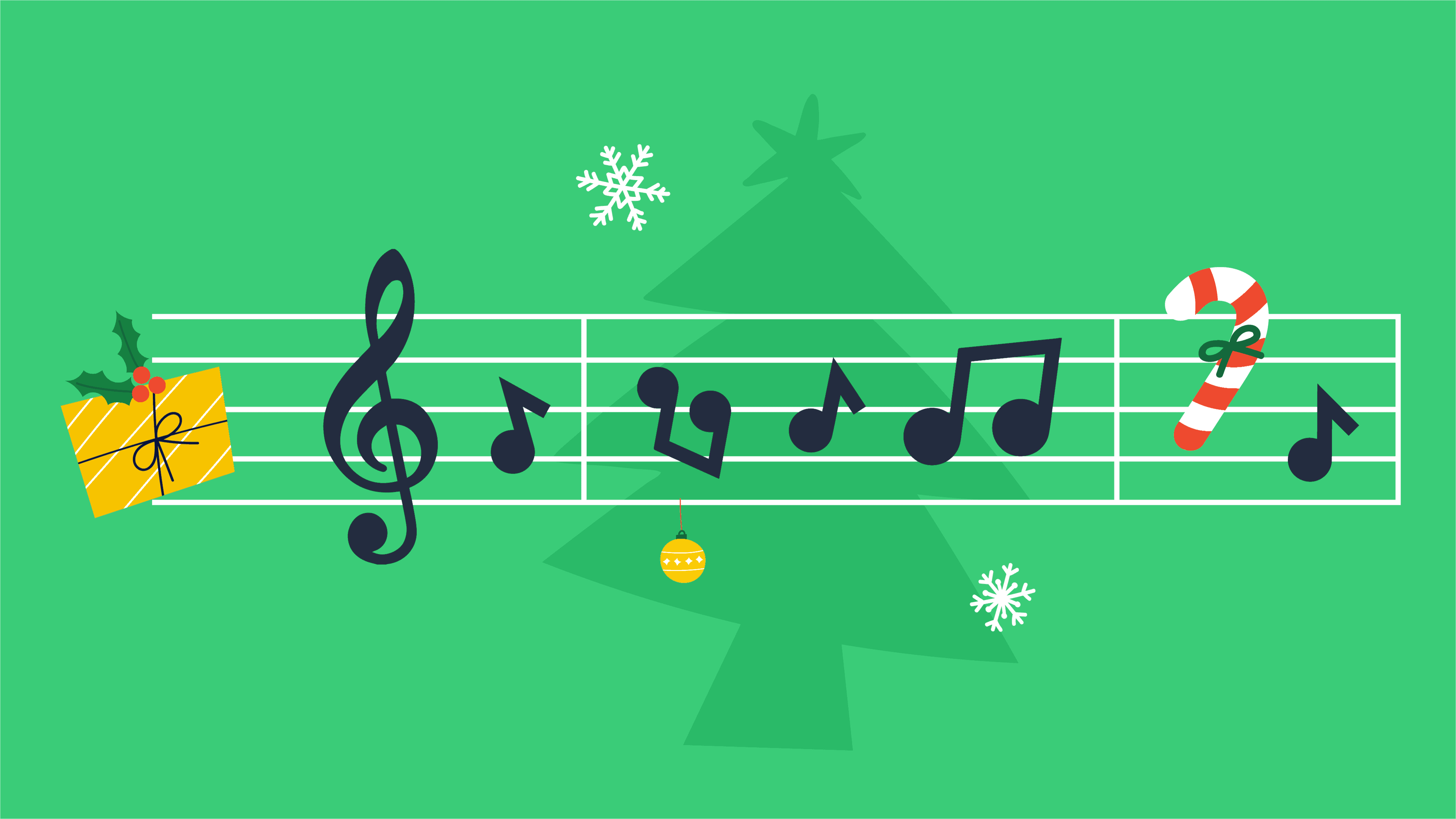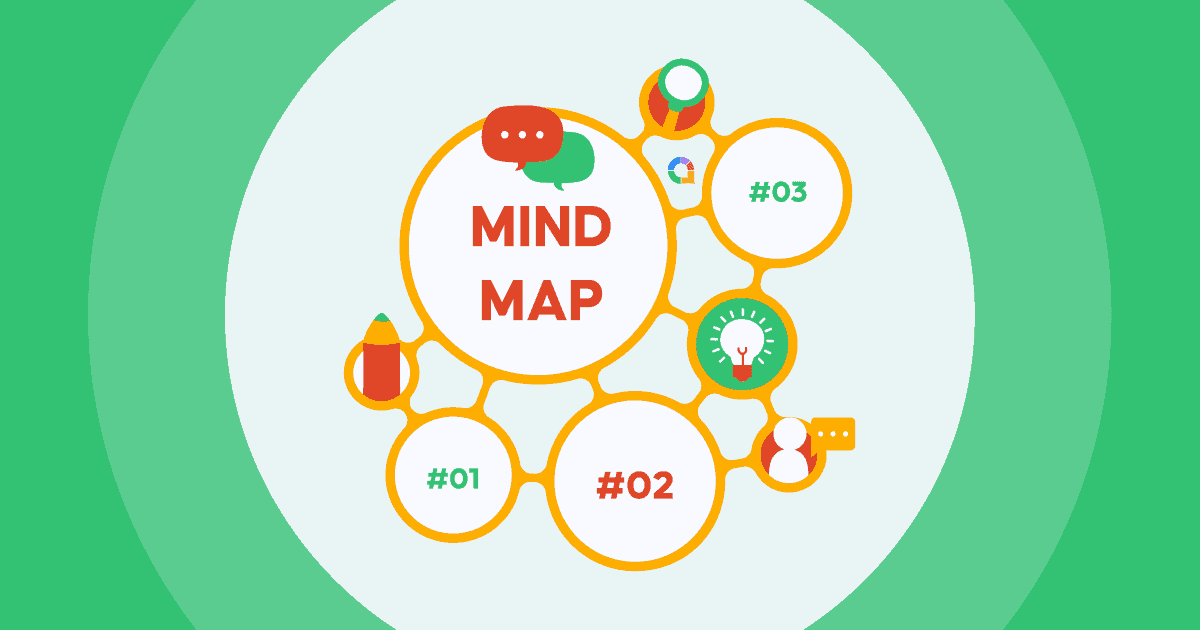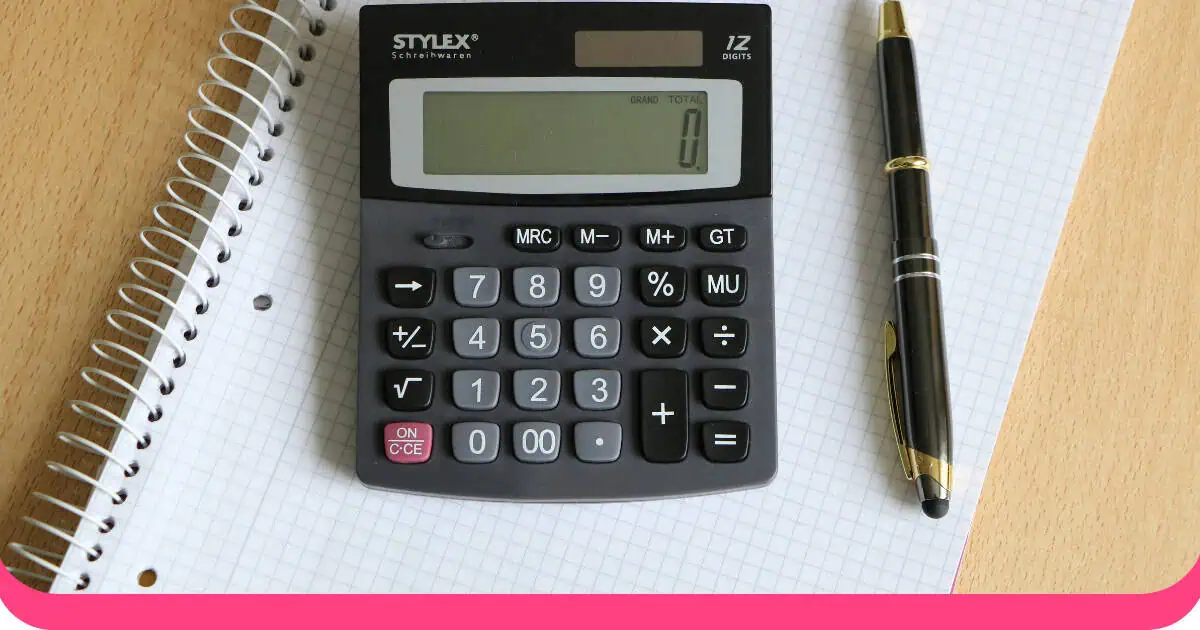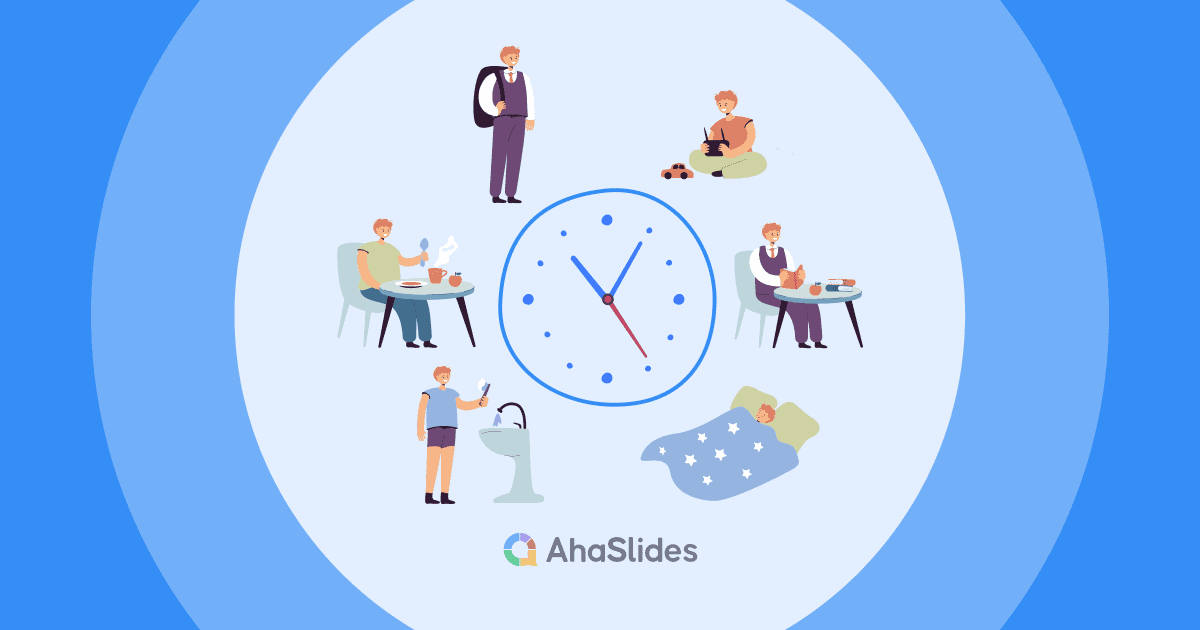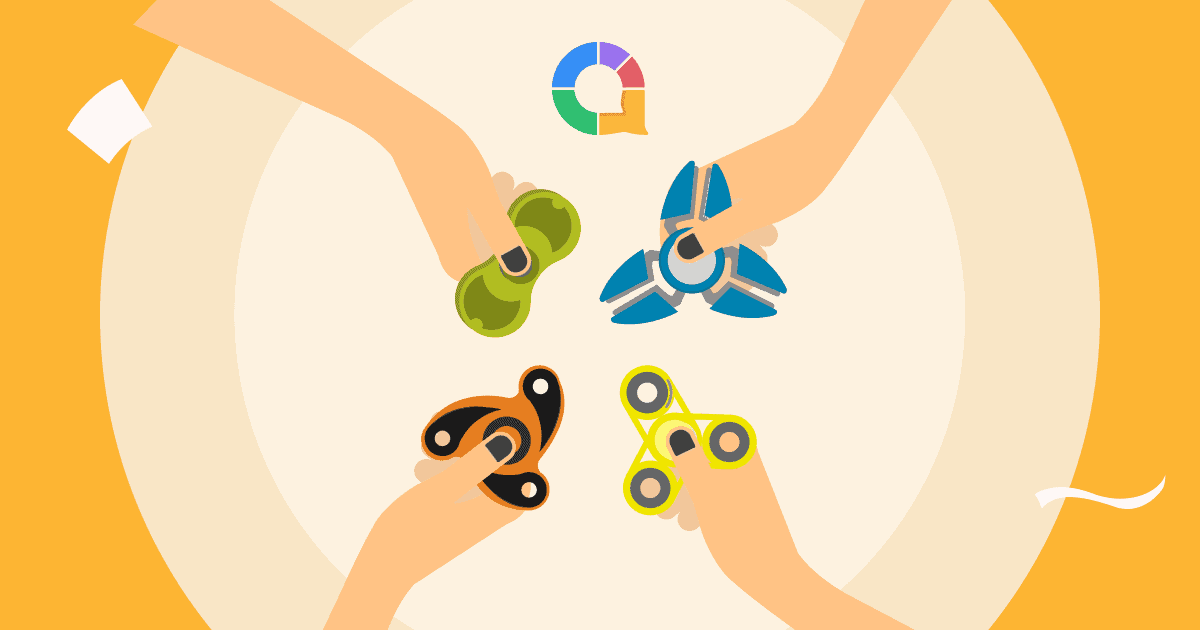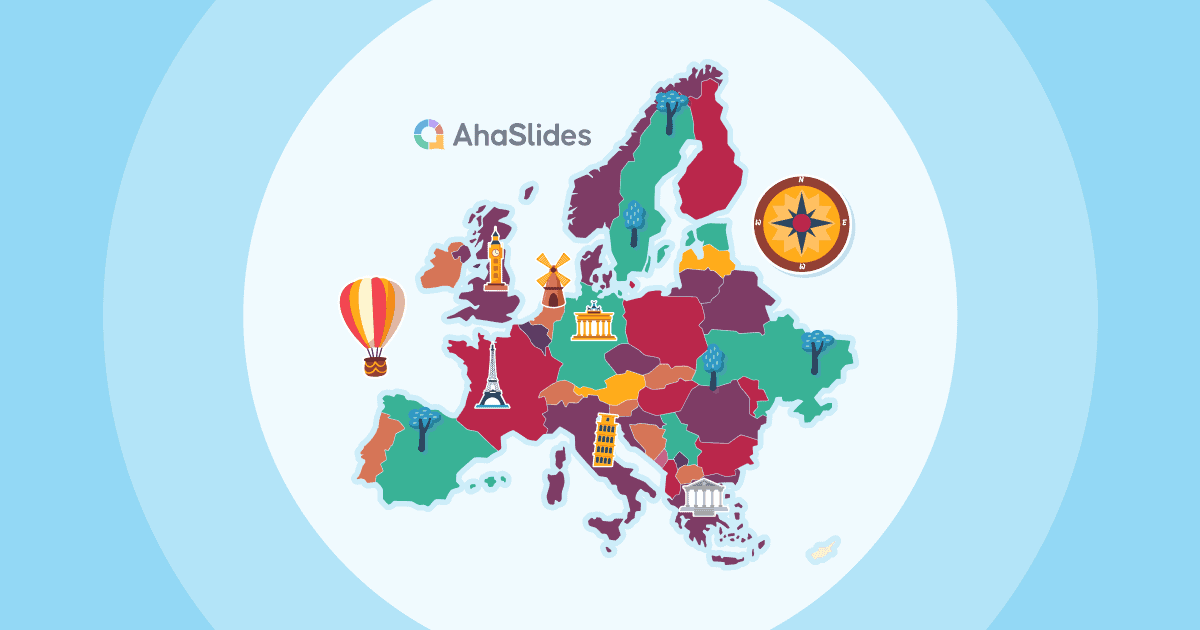Ever heard a movie theme song and instantly known the film? Or caught a snippet of a celebrity's voice and recognized them immediately? Sound quizzes tap into this powerful audio recognition to create engaging, fun experiences that challenge participants in a unique way.
In this guide, we'll walk you through creating your own Guess the Sound quiz in just four simple steps. No technical expertise required!
Table of Contents
- Create a Sound Quiz
- Step #1: Create an Account and Make your First Presentation
- Step #2: Create a Quiz Slide
- Step #3: Add Audio
- Step #4: Play a Sound Quiz
- Other Quiz Settings
- Free & Ready-to-use Templates
- 20 Questions
- Frequently Asked Questions
Create your Free Sound Quiz!
A sound quiz is a great idea to liven up lessons, or it can be an icebreaker at the beginning of meetings and, of course, parties!
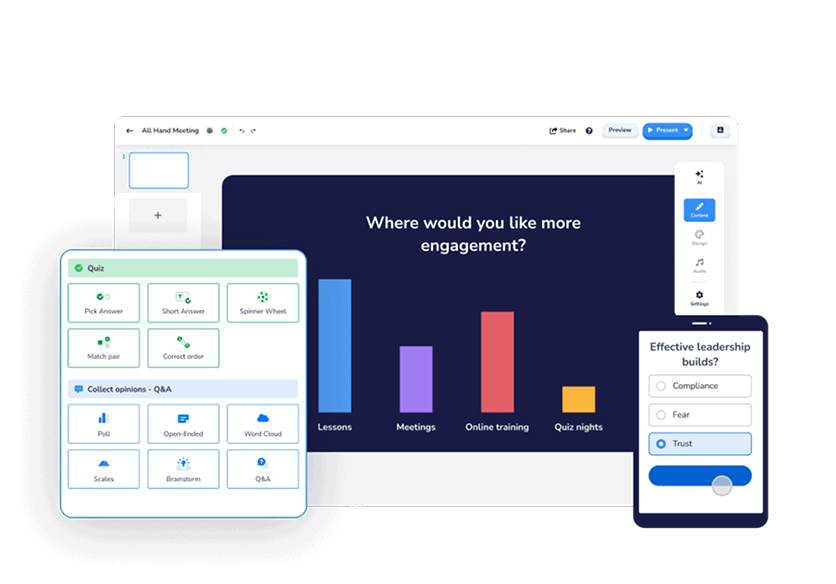
How to Create a Sound Quiz
Step 1: Create an Account and Make your First Presentation
If you haven't had an AhaSlides account, sign up here.
In the dashboard, choose to create a blank presentation if you want to skip using templates and AI to help.
Step 2: Create a Quiz Slide
AhaSlides provides six types of quizzes and games, 5 of which can be used to make sound quizzes (Spinner Wheel excluded).
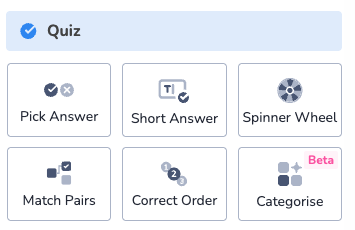
Here's what a quiz slide (Pick answer type) looks like.
Some optional features to spice up your sound quiz:
- Play as teams: Divide the participants into teams. They will need to work together to answer the quiz.
- Time limit: Choose the maximum time in which players can answer.
- Points: Choose the point range for the question.
- Leaderboard: If you choose to enable it, a slide will be displayed afterwards to show the points.
If you are unfamiliar with creating a quiz on AhaSlides, check out this video!
Step #3: Add Audio
You can set the audio track for the quiz slide in the Audio tab.
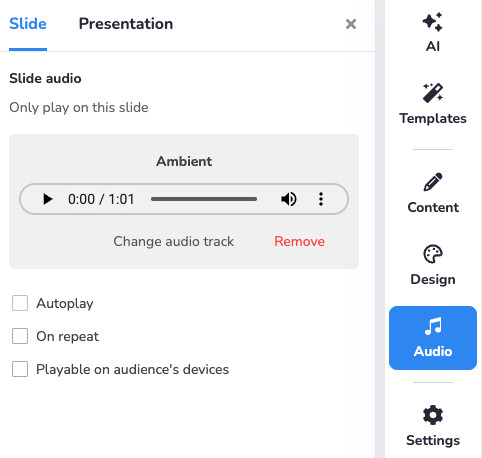
Select audio from the existing library or upload the audio file you want. Note that the audio file has to be in .mp3 format and is no bigger than 15 MB.
If the file is in any other format, you can use an online converter to convert your file quickly.
There are also several playback options for the audio track:
- Autoplay automatically plays the audio track.
- On repeat is suitable for background track.
- Playable on the audience's devices allows the audience to hear the audio track on their phones. This can be used for a self-paced quiz, where the audience can take the quiz at their own pace.
Step #4: Host your Sound Quiz!
This is where the fun begins! After finishing the presentation, you may share it with your students, colleagues, etc., for them to join and play the sound quiz game.
Click Present from the toolbar to start presenting. Then hover to the top left corner of the screen to play the sound.
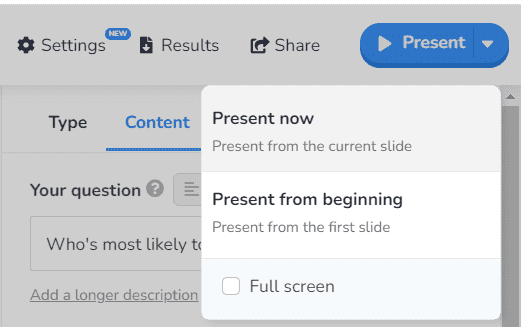
There are two common ways for the participants to join, both of which can be shown on the presentation slide:
- Access the link
- Scan the QR code
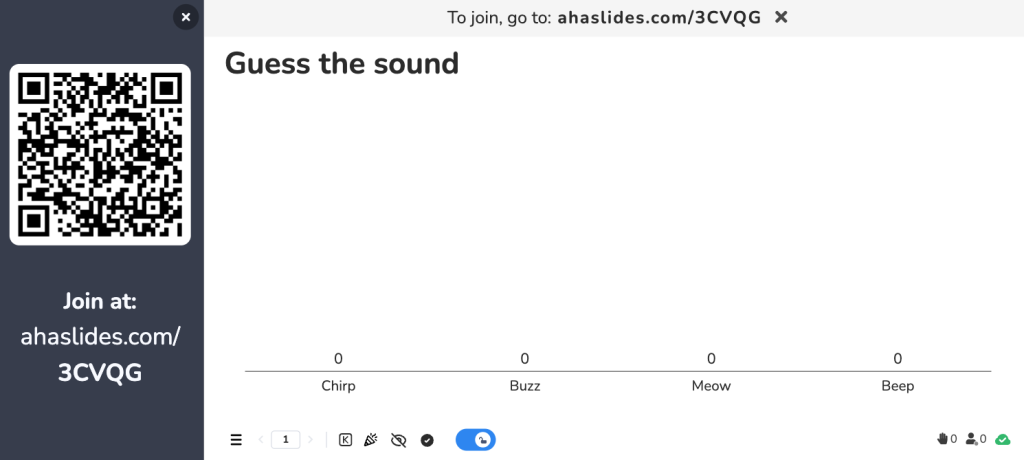
Other Quiz Settings
There are some quiz-setting options for you to decide on. These settings are simple yet useful for your quiz game. Here are some steps to set up:
Choose Settings from the toolbar and select General quiz settings.
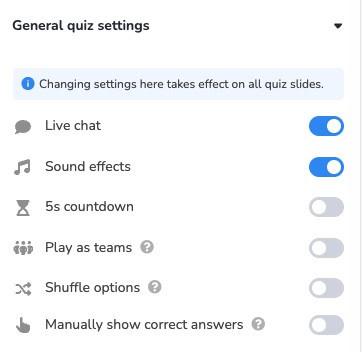
There are 6 settings:
- Enable live chat: Participants can send public live chat messages on some screens.
- Sound effects: Default background music is automatically played on the lobby screen and all leaderboard slides.
- Enable a 5-second countdown before participants can answer: Give participants some time to read the question.
- Play as teams: divide participants into groups and compete among teams.
- Shuffle options: Re-arrange answers in a quiz question to avoid cheating.
- Manually show correct answers: Keep the suspense till the last second by revealing the correct answer manually.
Free & Ready-to-Use Templates
Click a thumbnail to head to the template library, then grab any premade sound quiz for free! Also, check out our guide on creating a pick image quiz.
Guess the Sound Quiz: Can You Guess All These 20 Questions?
Can you identify the rustling of leaves, the sizzle of a frying pan, or the chirping of bird calls? Welcome to the thrilling world of tough trivia games! Prepare your ears and get ready for a sensational auditory experience.
We will present you with a series of mysterious sound quizzes, ranging from everyday sounds to more indistinguishable ones. Your task is to listen carefully, trust your instincts, and guess the source of each sound.
Are you ready to unlock the sound quizzes? Let the quest begin, and see if you can answer all these 20 "ear-blowing" questions.
Question 1: What animal makes this sound?
Answer: Wolf
Question 2: Is a cat making this sound?
Answer: Tiger
Question 3: Which musical instrument produces the sound you're about to hear?
Answer: Piano
Question 4: How well do know about bird vocalization? Identify the sound of this bird.
Answer: Nightingale
Question 5: What is the sound you hear in this clip?
Answer: Thunderstorm
Question 6: What is the sound of this vehicle?
Answer: Motorcycle
Question 7: Which natural phenomenon produces this sound?
Answer: Ocean waves
Question 8: Listen to this sound. What type of weather is it associated with?
Answer: Windstorm or strong wind
Question 9: Identify the sound of this musical genre.
Answer: Jazz
Question 10: What is the sound you hear in this clip?
Answer: Doorbell
Question 11: You are hearing an animal sound. Which animal generates this sound?
Answer: Dolphin
Question 12: There is a bird hooting, can you guess which the bird species is?
Answer: Owl
Question 13: Can you guess which animal is making this sound?
Answer: Elephant
Question 14: Which musical instrument music is played in this audio?
Answer: Guitar
Question 15: Listen to this sound. It is a bit tricky; what is the sound?
Answer: Keyboard typing
Question 16: Which natural phenomenon generates this sound?
Answer: The sound of stream water flowing
Question 17: What is the sound you hear in this clip?
Answer: Paper flutter
Question 18: Someone is eating something? What is it?
Answer: Eating carrot
Question 19: Listen carefully. What is the sound you are hearing?
Answer: Flapping
Question 20: Nature is calling you. What is the sound?
Answer: Heavy Rain
Feel free to use these audio trivia questions and answers for your sound quiz!
Frequently Asked Questions
Is there an app to guess a sound?
"Guess the Sound" by MadRabbit: This app offers a wide range of sounds for you to guess, ranging from animal noises to everyday objects. It provides a fun and interactive experience with multiple levels and difficulty settings.
What is a good question of sound?
A good question about sound should provide enough clues or context to guide the listener's thinking while still presenting a level of challenge. It should engage the listener's auditory memory and their understanding of sound sources in the world around them.
What is a sound questionnaire?
A sound questionnaire is a survey or set of questions designed to gather information or opinions related to sound perception, preferences, experiences, or related topics. It aims to collect data from individuals or groups regarding their auditory experiences, attitudes, or behaviours.
What is a misophonia quiz?
A misophonia quiz is a quiz or questionnaire that aims to assess an individual's sensitivity or reactions to specific sounds that trigger misophonia. Misophonia is a condition characterized by strong emotional and physiological responses to certain sounds, often referred to as "trigger sounds."
What sounds do we hear best?
The sounds that humans hear best are typically within the frequency range of 2,000 to 5,000 Hertz (Hz). This range corresponds to the frequencies at which the human ear is most sensitive, which allows us to experience the richness and diversity of the soundscape around us.
What animal can make over 200 different sounds?
The Northern Mockingbird is capable of mimicking not only the songs of other bird species but also sounds such as sirens, car alarms, barking dogs, and even human-made sounds like musical instruments or cellphone ringtones. It is estimated that a mockingbird can imitate 200 different songs, showcasing its impressive repertoire of vocal abilities.
Ref: Pixabay Sound Effect