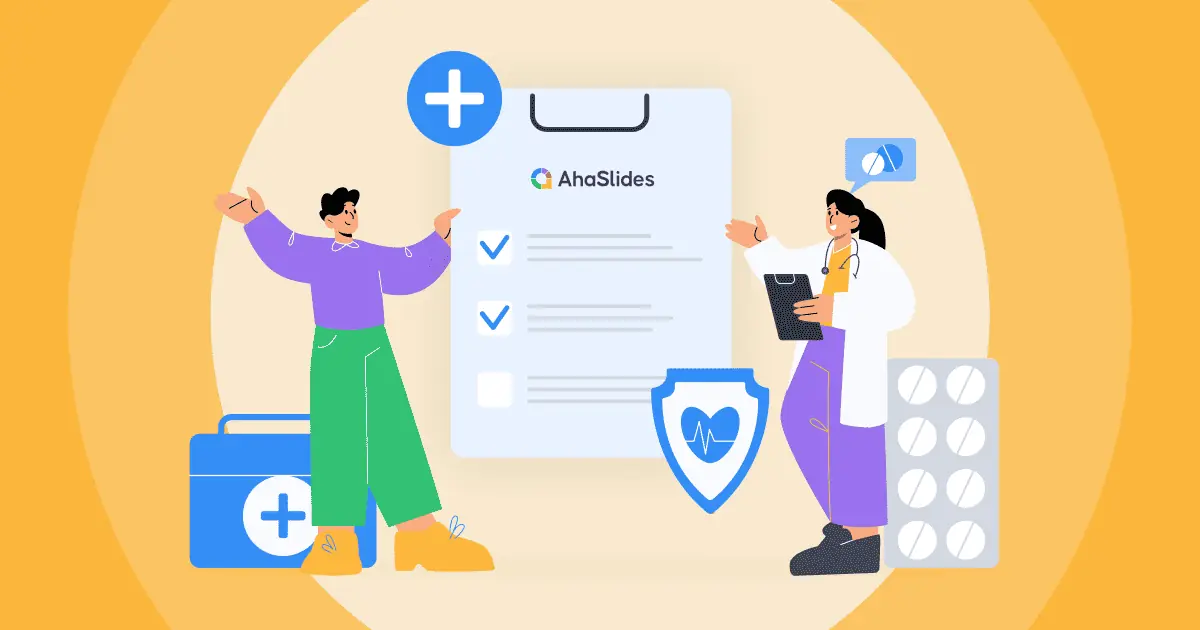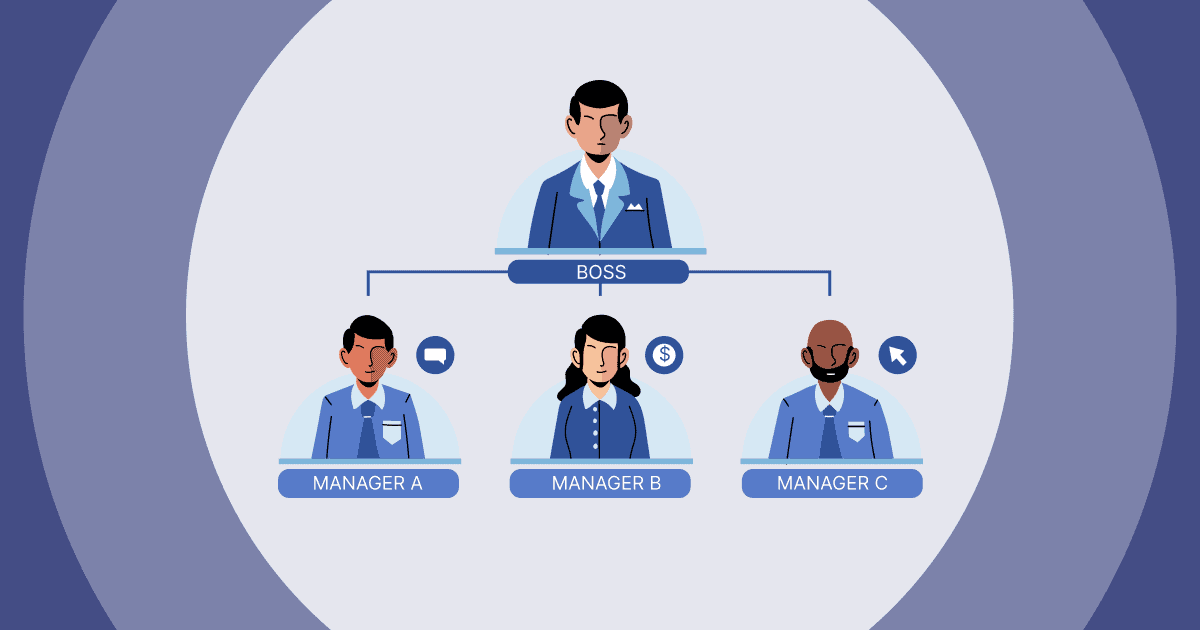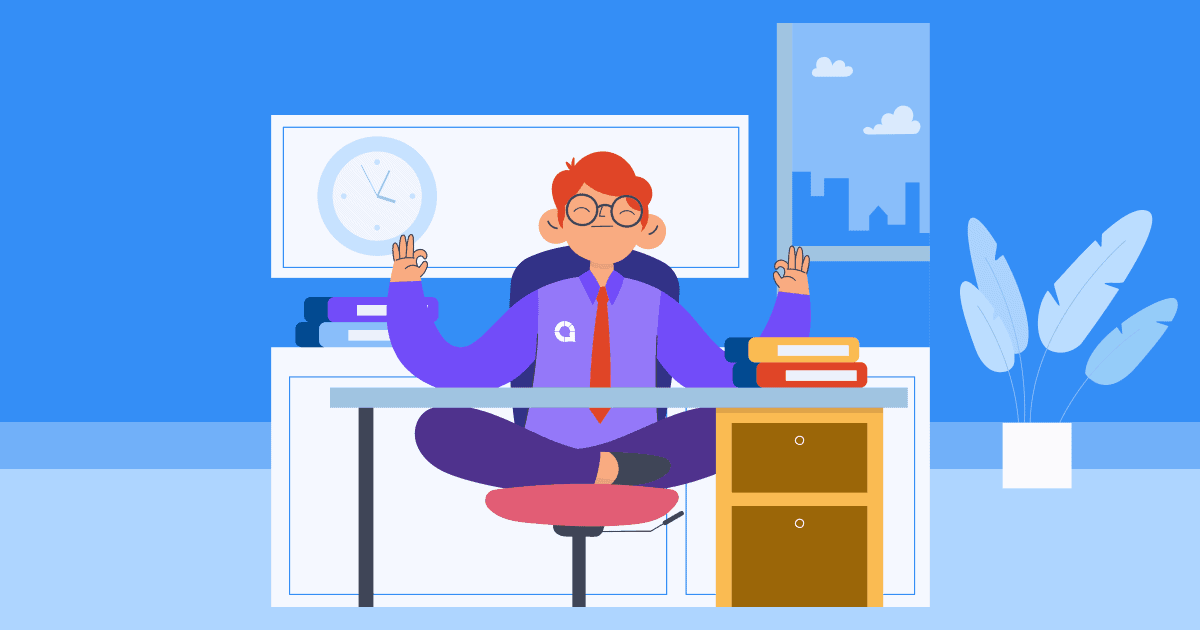Are you tired of spending countless hours perfecting your PowerPoint presentations? Well, say hello to AI PowerPoint, where Artificial Intelligence takes center stage in helping you craft exceptional presentations. In this blog post, we will dive into the world of AI PowerPoint and explore its key features, advantages, and a guide on how to create AI-powered presentations in just simple steps.
Overview
| What does 'AI' stand for? | Artificial intelligence |
| Who created AI? | Alan Turing |
| Birth of AI? | 1950-1956 |
| First Book about AI? | Computer Machinery and Intelligence |
Table of Contents
Engage with Your Audience with AhaSlides

Get started in seconds..
Sign up for free and build your interactive PowerPoint from a template.
Try it free ☁️
1. What Is AI PowerPoint?
Before we delve into the exciting world of AI-powered PowerPoint presentations, let's first understand the traditional approach. Traditional PowerPoint presentations involve manually creating slides, selecting design templates, inserting content, and formatting elements. Presenters spend hours and effort brainstorming ideas, crafting messages, and designing visually appealing slides. While this approach has served us well for years, it can be time-consuming and may not always result in the most impactful presentations.
But now, with the power of AI, your presentation can create its own slide content, summaries, and points based on input prompts.
- AI tools can provide suggestions for design templates, layouts, and formatting options, saving time and effort for presenters.
- AI tools can identify relevant visuals and suggest appropriate images, charts, graphs, and videos to enhance the visual appeal of presentations.
- AI tools can optimize language, proofread for errors, and refine the content for clarity and conciseness.
So, it is important to note that AI PowerPoint is not a standalone software but rather a term used to describe the integration of AI technology within the PowerPoint software or through AI-powered add-ons and plugins developed by various companies.
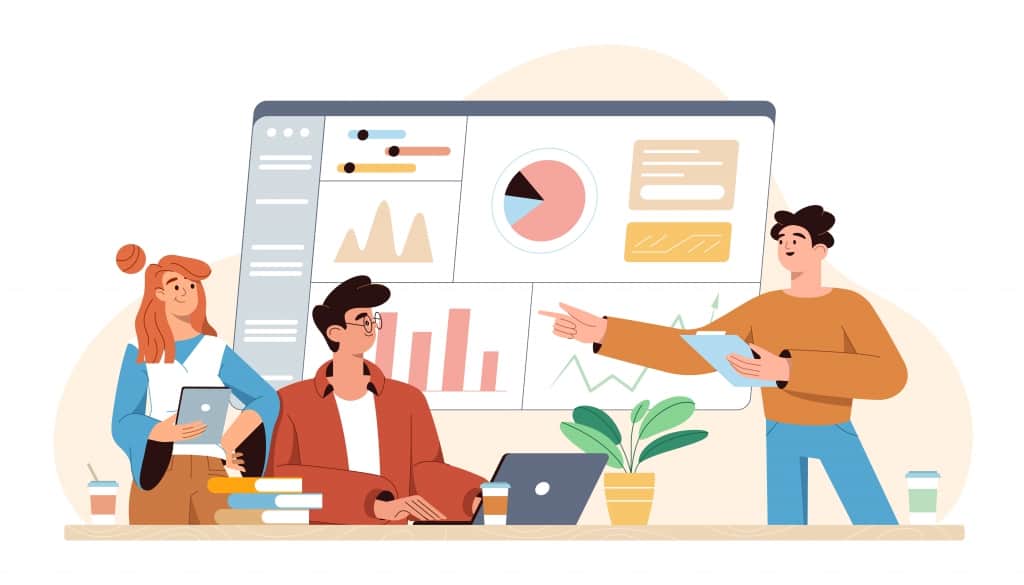
2. Can AI PowerPoint Replace Traditional Presentations?
The mainstream adoption of AI PowerPoint is inevitable due to several compelling reasons. Let's explore why the use of AI PowerPoint is poised to become widespread:
Enhanced Efficiency and Time Savings
AI-powered PowerPoint tools automate various aspects of presentation creation, from content generation to design recommendations. This automation significantly reduces the time and effort required to create visually appealing and engaging presentations.
By leveraging AI's capabilities, presenters can streamline their workflow, allowing them to focus more on refining their message and delivering a compelling presentation.
Professional and Polished Presentations
AI PowerPoint tools provide access to professionally designed templates, layout suggestions, and visually appealing graphics. This ensures that even presenters with limited design skills can create visually stunning presentations.
AI algorithms analyze content, offer design recommendations, and provide language optimization, resulting in polished and professional presentations that capture and maintain audience attention.
Improved Creativity and Innovation
AI-powered PowerPoint tools encourage creativity and innovation in presentation design. With AI-generated suggestions, presenters can explore new design options, experiment with different layouts, and incorporate relevant visuals.
By offering a wide range of design elements and customization options, AI PowerPoint tools empower presenters to create unique and captivating presentations that stand out from the crowd.

Data-driven Insights and Visualizations
AI-powered PowerPoint tools excel in analyzing complex data and transforming it into visually appealing charts, graphs, and infographics. This enables presenters to effectively convey data-driven insights and make their presentations more informative and persuasive.
By leveraging AI's data analysis capabilities, presenters can unlock valuable insights and present them in a visually engaging manner, enhancing audience understanding and engagement.
Continuous Advancements and Innovation
As AI technology continues to advance, so will the capabilities of AI PowerPoint tools. The integration of cutting-edge technologies, such as natural language processing, machine learning, and computer vision, will further enhance the functionalities and performance of these tools.
With ongoing innovations and improvements, AI PowerPoint will become increasingly sophisticated, providing even more value to presenters and revolutionizing the way presentations are created and delivered.
3. How To Create AI PowerPoint
Here are some suggestions to help you create a PowerPoint AI in just a few minutes:
Use Microsoft 365 Copilot
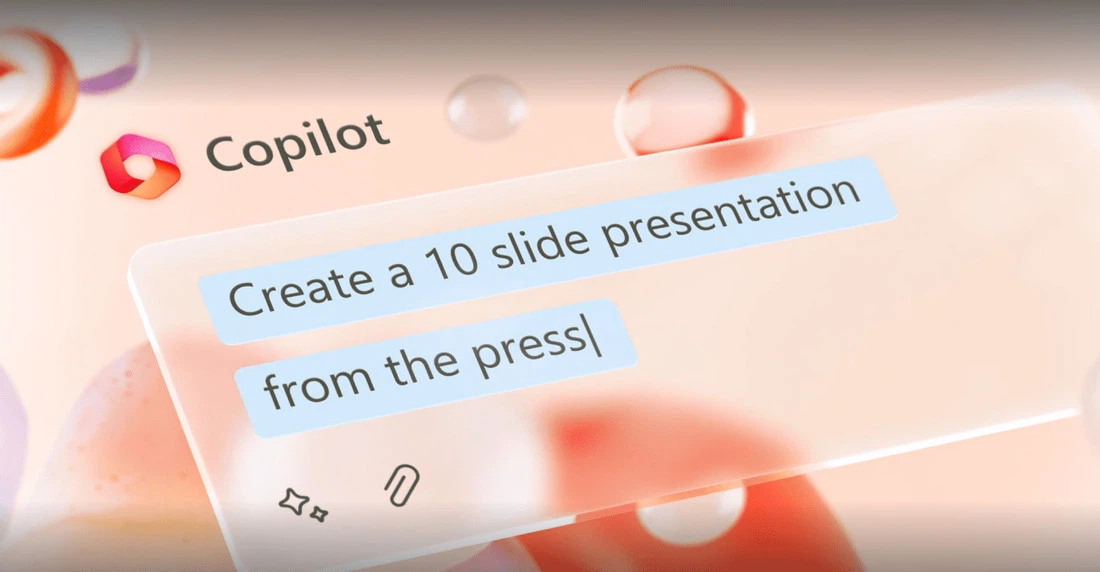
Copilot in PowerPoint is an innovative feature that aims to assist users in transforming their ideas into visually stunning presentations. Acting as a storytelling partner, Copilot offers various functionalities to enhance the presentation creation process.
- One notable capability of Copilot is to convert existing written documents into presentation decks seamlessly. This feature helps you to quickly transform written materials into engaging slide decks, saving time and effort.
- It can also assist in starting a new presentation from a simple prompt or outline. Users can provide a basic idea or outline, and Copilot will generate a preliminary presentation based on that input.
- It offers convenient tools to condense lengthy presentations. With a single click, you can summarize a lengthy presentation into a more concise format, allowing for easier consumption and delivery.
- To streamline the design and formatting process, Copilot responds to natural language commands. You can use simple, everyday language to adjust layouts, reformat text, and precisely time animations. This functionality simplifies the editing process, making it more intuitive and efficient.
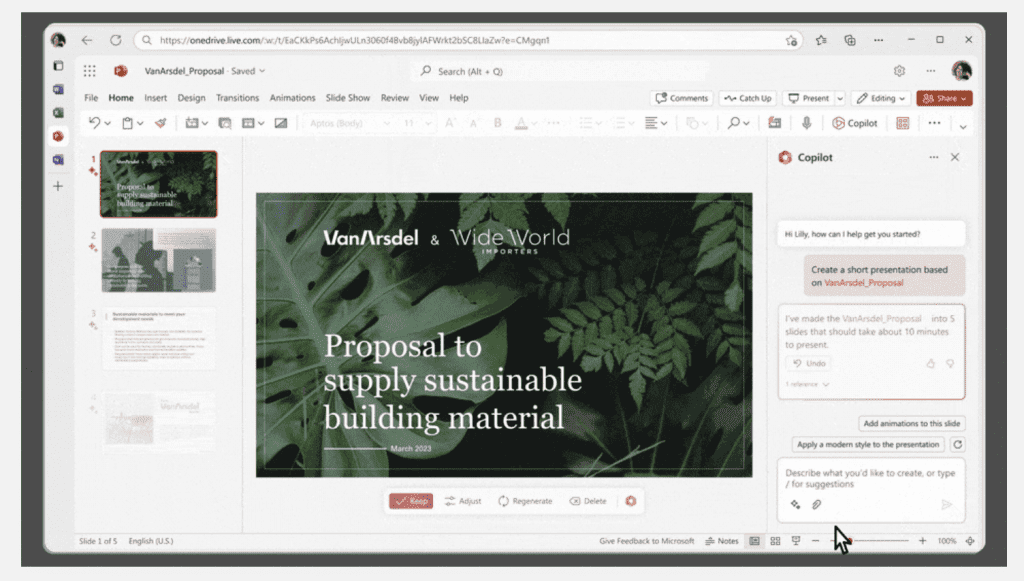
Make The Most Of AI Features In PowerPoint
Maybe you don't know, but since 2019 Microsoft PowerPoint has released 4 outstanding AI features:
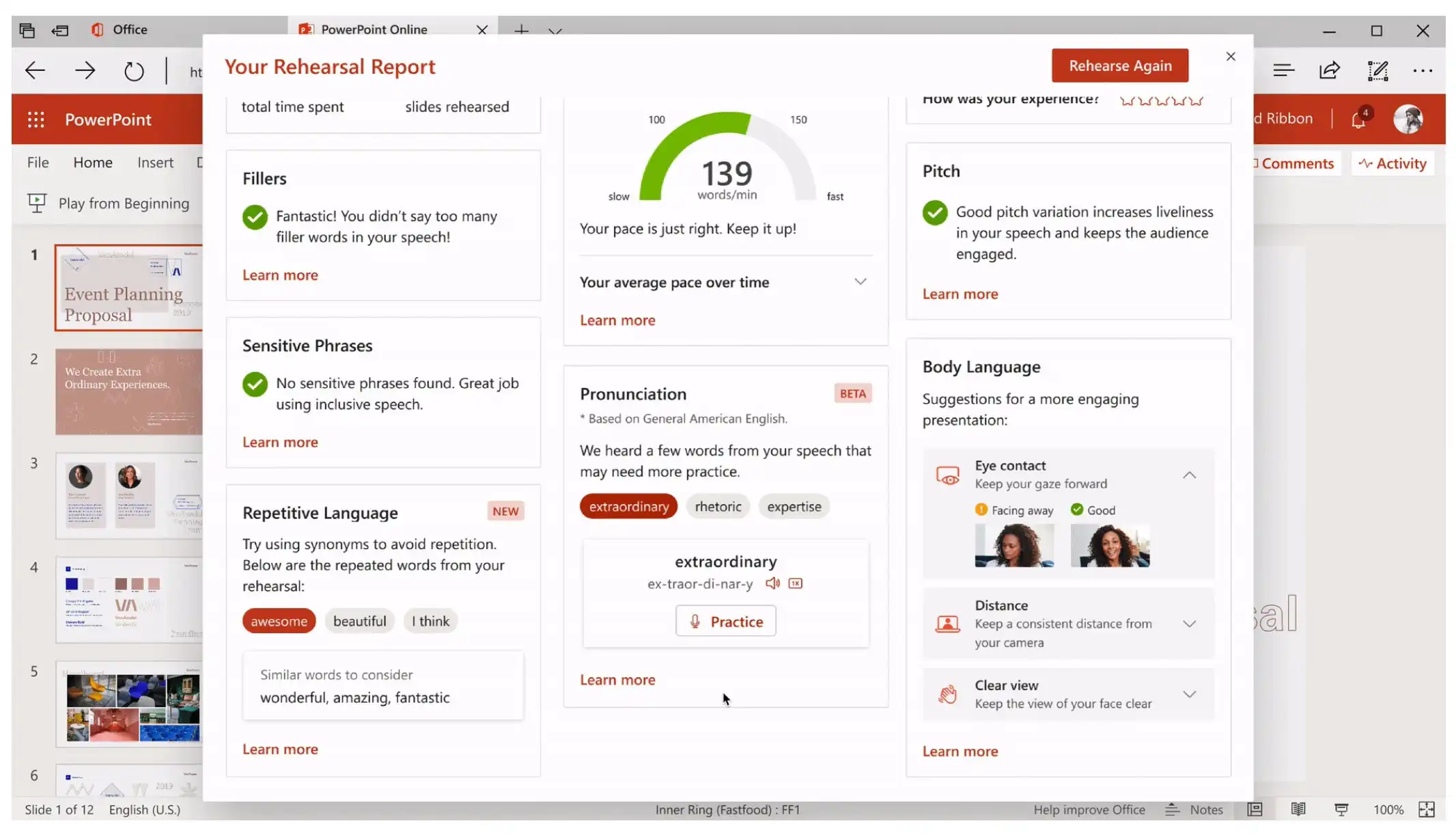
- Designer Theme Ideas: The AI-powered Designer feature offers theme ideas and automatically selects suitable layouts, crops images, and recommends icons and high-quality photographs that align with your slide content. It can also ensure that the design ideas align with your organization's brand template, maintaining brand consistency.
- Designer Perspectives: This feature helps users refine their messaging by suggesting relatable references for large numerical values. By adding context or comparisons, you can make complex information easier to understand and enhance audience comprehension and retention.
- Presenter Coach: It allows you to practice your presentation delivery and receive intelligent feedback to improve your presentation skills. The AI-powered tool helps you pace your presentation, identifies and alerts you about filler words, discourages reading directly from slides, and offers guidance on using inclusive and appropriate language. It also provides a summary of your performance and suggestions for improvement.
- Inclusive Presentations with Live Captions, Subtitles, and Alt-Text: These features provide real-time captions, making presentations more accessible to individuals who are deaf or hard of hearing. Additionally, you can display subtitles in different languages, allowing non-native speakers to follow along with translations on their smartphones. The feature supports on-screen captions and subtitles in multiple languages.
Use AhaSlides' PowerPoint Add-in
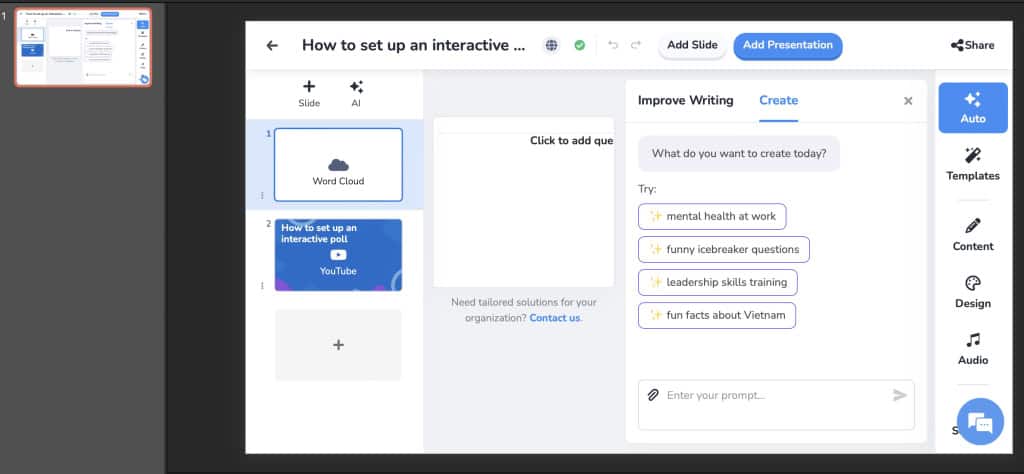
With AhaSlides' PowerPoint add-in, users can experience many interactive features such as polls, quizzes, word clouds, and the AI assistant for free!
- AI Content Generation: Insert a prompt and let AI generate slide content in a snap.
- Smart Content Suggestion: Automatically suggest quiz answers from a question.
- On-Brand Presentations: Customize fonts, colors, and incorporate your company's logo to create presentations that align with your brand identity.
- In-depth Report: Get a breakdown of how your participants interact with AhaSlides activities when presenting to improve future presentations.
To get started, grab a free AhaSlides account.
Key Takeaways
AI-powered PowerPoint has revolutionized the way we create presentations. By harnessing the power of artificial intelligence, you can now create compelling slides, generate content, design layouts, and optimize your messaging easily.
However, AI PowerPoint is limited to just content creation and design. Incorporating AhaSlides into your AI PowerPoint presentations opens up endless possibilities to engage your audience!
With AhaSlides, presenters can incorporate live polls, quizzes, word clouds, and interactive Q&A sessions into their slides. AhaSlides features not only add an element of fun and engagement but also allow presenters to gather real-time feedback and insights from the audience. It transforms a traditional one-way presentation into an interactive experience, making the audience an active participant.
/
Frequently Asked Questions
Is there an AI for PowerPoint?
Yes, there are AI-powered tools available for PowerPoint that can assist you in creating presentations such as Copilot, Tome, and Beautiful.ai.
Where can I download PPT for free?
Some popular websites where you can download free PowerPoint templates include Microsoft 365 Create, SlideModels and SlideHunter.
What are the best topics PowerPoint presentations on Artificial Intelligence?
Artificial Intelligence (AI) is a vast and evolving field so you can explore many interesting topics in a PowerPoint presentation. These are few suitable topics for presentation about AI: Brief Introduction about AI; Machine Learning Basics; Deep Learning and Neural Networks; Natural Language Processing (NLP); Computer Vision; AI in various industries, including Healthcare, Finance, Ethical Considerations, Robotics, Education, Business, Entertainment, Climate Change, Transportation, Cybersecurity, Research and Trends, Ethics Guidelines, Space Exploration, Agriculture and Customer Service.
What is AI?
Artificial intelligence - Artificial intelligence is a simulation of human intelligence processes by machines, for examples: robots and computer systems.