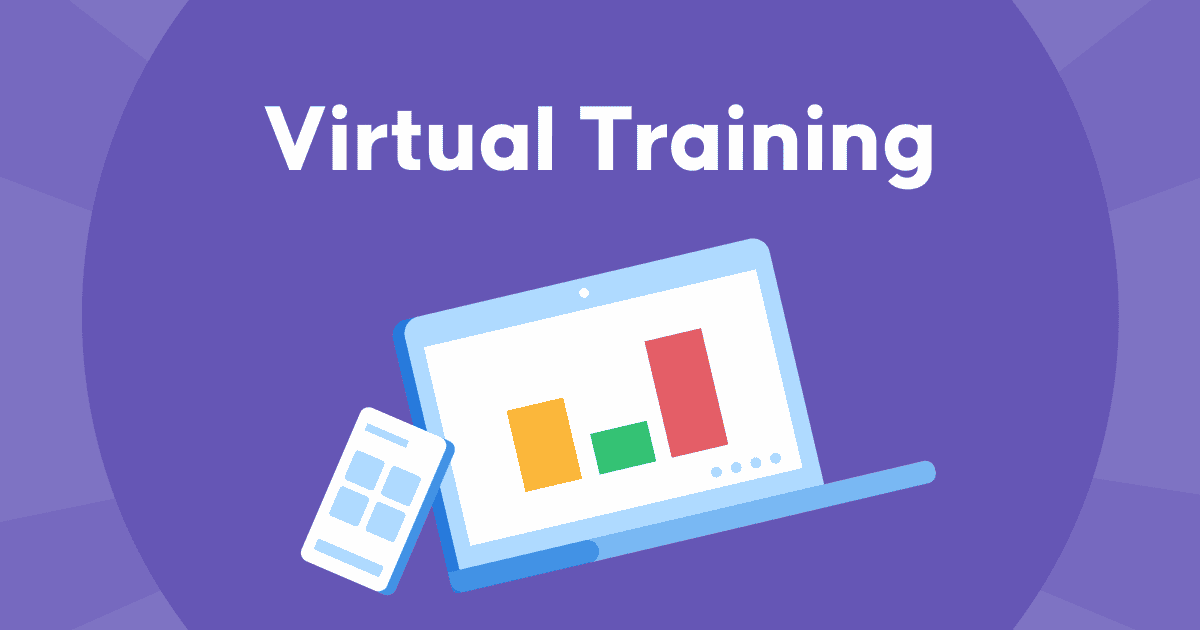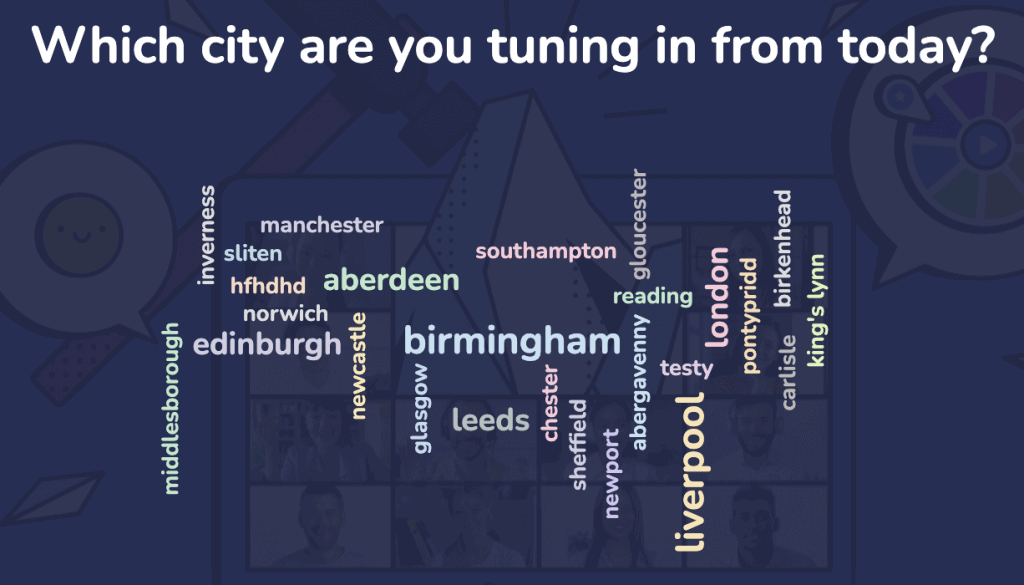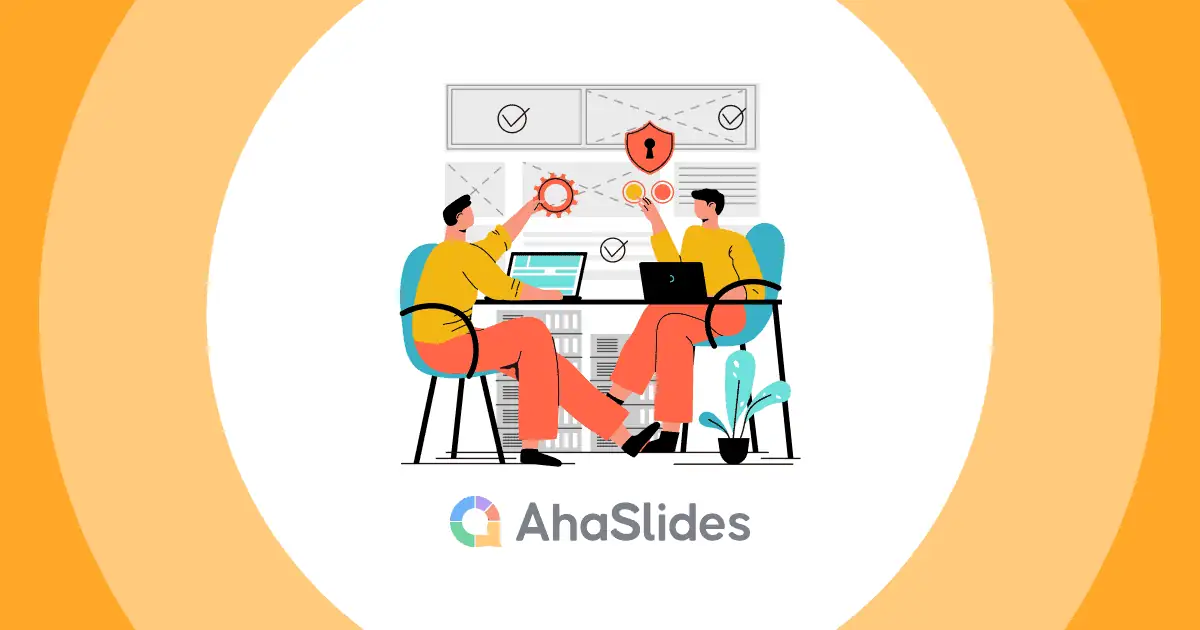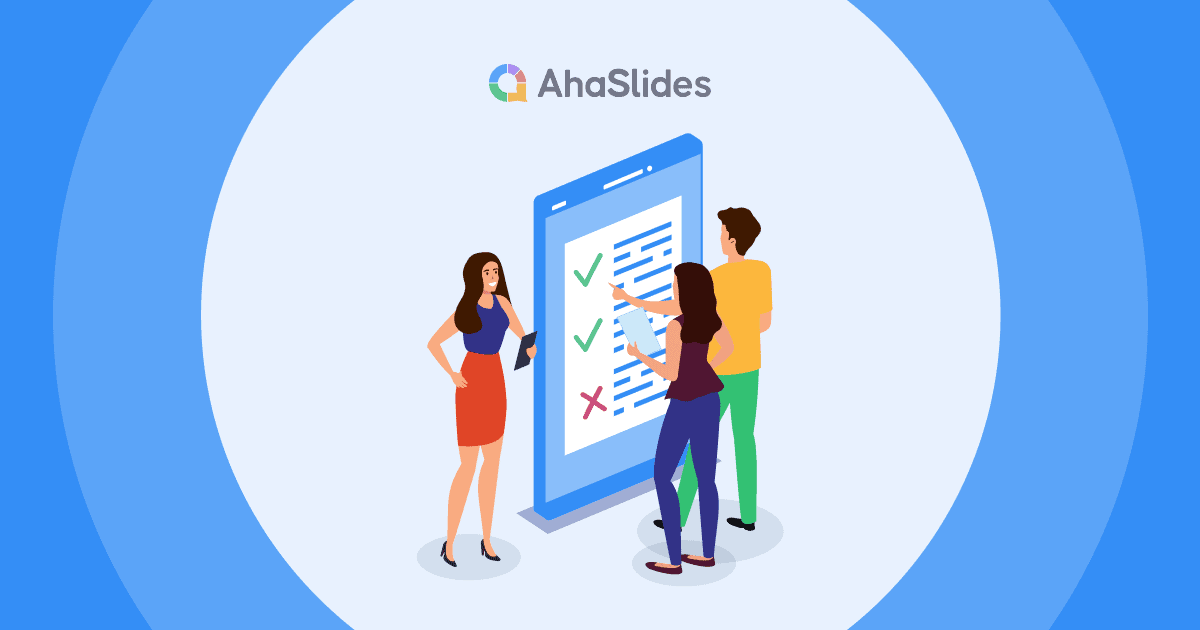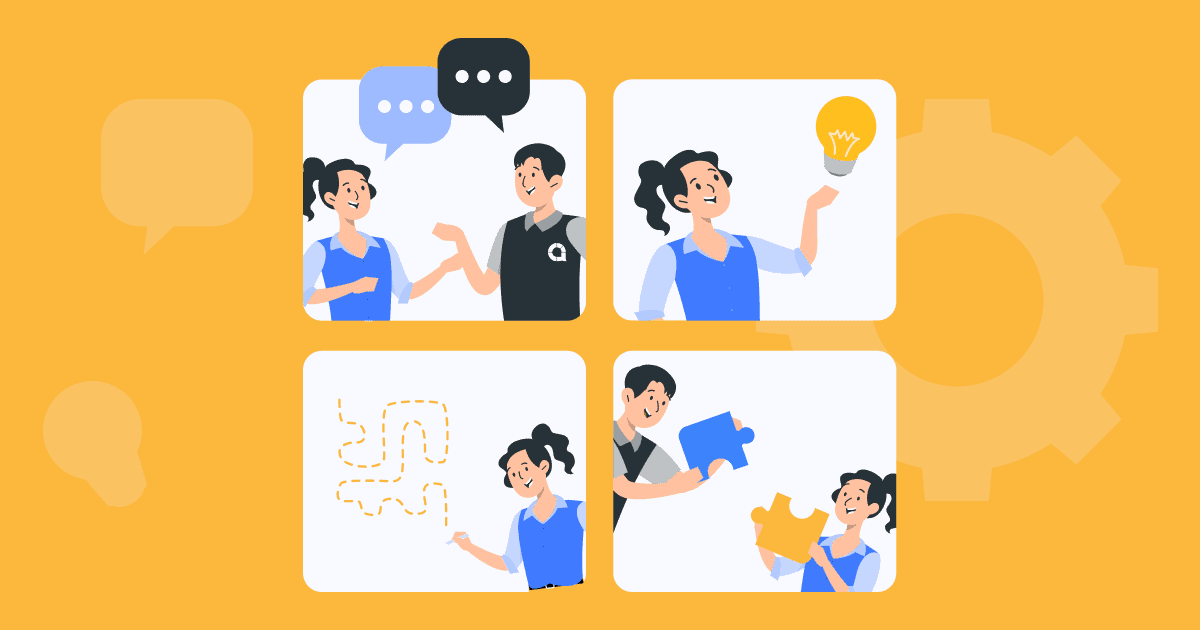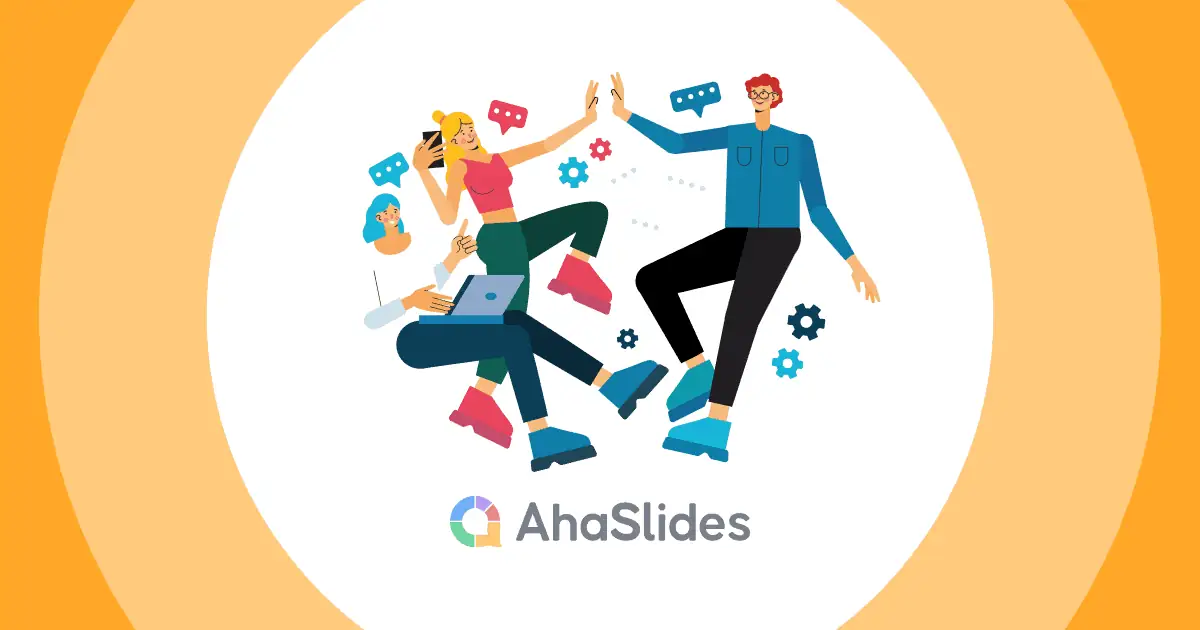Virtual facilitation is here to stay, but transitioning from face-to-face training to virtual training is often more work than many facilitators realise.
That's why we adapt. This guide to hosting a virtual training session comes with 17 tips and tools for a smooth migration of methods. No matter how long you've been leading training sessions, we're sure you'll find something useful in the online training tips as below!
Guide to Online Training Tips
- What is Virtual Training?
- Biggest Adaptation Challenges in Virtual Training
- Tip #1: Make a Plan
- Tip #2: Hold a Virtual Breakout Session
- Tip #3: Take Regular Breaks
- Tip #4: Micro-Manage Your Time
- Tip #5: Break the Ice
- Tip #6: Play some Games
- Tip #7: Let Them Teach It
- Tip #8: Use Re-enactment
- Tip #9: Follow the 10, 20, 30 Rule
- Tip #10: Get Visual
- Tip #11: Talk, Discuss, Debate
- Tip #12: Have a Backup
- Tip #13: Gather Info Through Word Clouds
- Tip #14: Go to the Polls
- Tip #15: Be Open-Ended
- Tip #16: Q&A Segment
- Tip #17: Pop a Quiz
What is Virtual Training?
Put simply, virtual training is training that takes place online, as opposed to face-to-face. The training can take many digital forms, such as a webinar, YouTube stream or in-company video call, with all learning, practice and testing taking place through video conferencing and other online tools.
As a virtual facilitator, it's your job to keep training on track and to lead the group through presentations, discussions, case studies and online activities. If that doesn't sound too different from a regular training session, try it with no physical materials and a large grid of faces staring in your direction!
Why Virtual Training?
Aside from the obvious pandemic-proof bonuses, there are many reasons you might be looking for virtual training in 2025:
- Convenience - Virtual training can take place absolutely anywhere with an internet connection. Connecting at home is just infinitely preferable to a long morning routine and two long commutes to face-to-face training.
- Green - Not a single milligram of carbon emissions spent!
- Cheap - No room rental, no meals to provide and no transport costs.
- Anonymity - Let trainees turn their cameras off and respond to questions anonymously; this removes all fear of judgement and contributes to a free-flowing, open training session.
- The future - As work rapidly gets more and more remote, virtual training will get more and more popular. The benefits are already too many to ignore!
Biggest Adaptation Challenges in Virtual Training
Though virtual training can offer so many benefits to both you and your trainees, the transition is rarely smooth sailing. Keep these challenges and adaptation methods in mind until you're confident with your ability to host training online.
| Challenge | How to Adapt |
|---|---|
| No physical materials | Use online tools that replicate and improve tools used when face-to-face. |
| No physical presence | Use video conferencing, screen sharing and interaction software to keep everyone connected. |
| Home distractions | Accommodate for home life with regular breaks and good time management. |
| Harder to do group work | Use breakout rooms to organise group work. |
| Zoom algorithm preferring more vocal speakers | Use Zoom chat, live polling and written questions to ensure that everyone has a voice. |
| Potential software problems | Plan properly, test beforehand and have a backup! |
⏰ Structuring Tips
Virtual Training. Keeping things interesting, especially in the online space, is really not easy. Having a dependable structure with a range of different activities makes things so much easier.
Tip #1: Make a Plan
The most crucial bit of advice we can give for a virtual training session is to define your structure through a plan. Your plan is the solid foundation of your online session; the thing that keeps everything on track.
If you've been training for a while, then great, you probably already have a plan. Still, the virtual part of a virtual training session can lead to problems you may not have considered in the offline world.
Start by writing out questions about your session and what actions you will take to ensure that it goes smoothly:
| Questions | Actions |
|---|---|
| What exactly do I want my trainees to learn? | List the objectives to reach by the end of the session. |
| What am I going to use to teach it? | List the online tools that will help you facilitate the session. |
| What method of teaching am I going to use? | List what styles you will use to teach (discussion, role play, lecture...) |
| How am I going to evaluate their learning? | List the ways that you'll test their understanding (quiz, let them teach it...) |
| What am I going to do if I encounter technical problems? | List alternatives to your online methodology to minimise disruption in case of problems. |
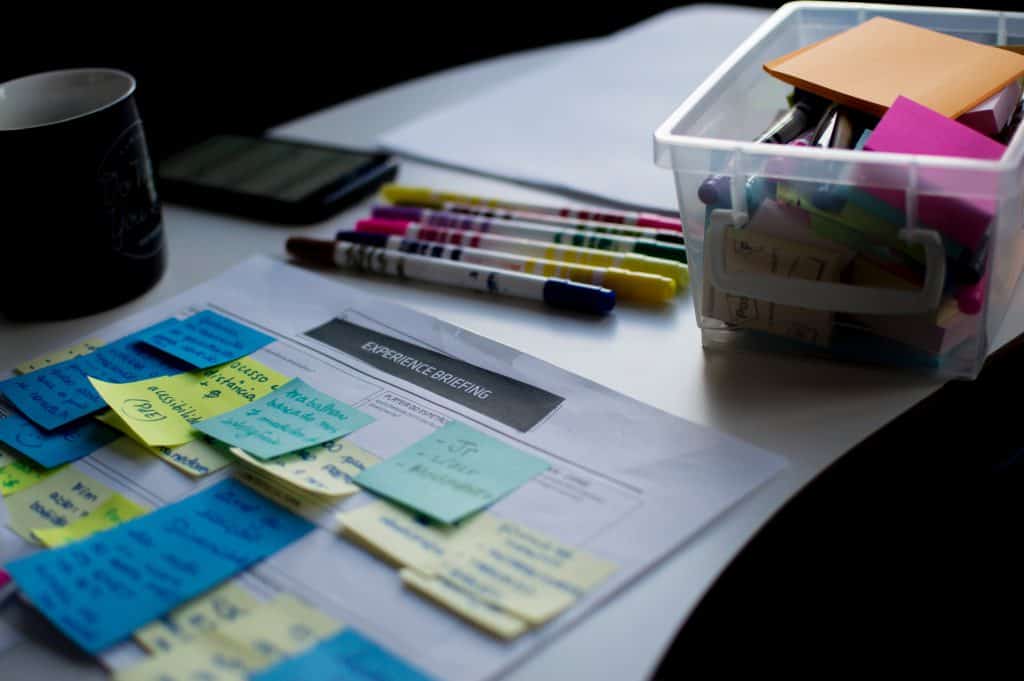
Once you've done that, plan out the structure of your session using the actions you've just listed. For each segment write the key teaching point, the online tools you'll use, the time frame for it, how you'll test understanding and what you'll do if there's a technical problem.
Protip 👊: Check out more great tips on planning a training lesson at MindTools.com. They even have a training lesson template that you can download, adapt to your own virtual training session and share with your attendees, so that they can know what's expected in the session.
Tip #2: Hold a Virtual Breakout Session
It's always a good idea to encourage discussion during virtual training activities, especially when you can do it in small online groups.
As productive as the large-scale discussion can be, holding at least one 'breakout session' (a handful of small-scale discussions in separate groups) can be super useful for spurring engagement and testing understanding.
Zoom enables up to 50 breakout sessions in one meeting. It's unlikely you'll need all 50, unless you're training upwards of 100 people, but making use of some of them to form groups of 3 or 4 trainees is a great inclusion to your structure.
Let's break out a few tips for your virtual breakout session:
- Be Flexible - You're going to have a variety of learning styles amongst your trainees. Try and cater for everyone by being flexible and allowing breakout groups to choose from a list of activities. The list could include presenting a brief presentation, making a video, re-enacting a scenario, etc.
- Offer Prizes - This is good motivation for the less enthused attendees. The promise of some mystery prizes for the best presentation/video/role play usually coaxes more and better submissions.
- Commit a good chunk of time - Time may be precious in your virtual training session, but the positives of peer learning are too many to overlook. Offer at least 15 minutes in preparation and 5 minutes in presentation for each group; it's likely that this will be enough to get some great insight from your session.
Tip #3: Take Regular Breaks
We probably don't need to explain the benefits of breaks at this point - the evidence is everywhere.
Attention plans are especially fleeting in the online space while training from home presents a bunch of distractions that can derail a virtual session. Short, regular breaks let attendees digest information and tend to the necessary tasks of their home lives.
Tip #4: Micro-Manage Your Time
As light and airy as you may want to keep the atmosphere in your virtual training session, there are some times when you need cold, hard time management skills to keep everything in check.
One of the cardinal sins of training seminars is the all-too-common tendency to run over by pretty much any amount of time. If the attendees of your training seminar have to stay over by even a small amount of time, you'll start noticing some uncomfortable shuffling on chairs and fleeting glances to the clock off-screen.

To get your timing right, try out these tips:
- Set realistic time frames for each activity.
- Do a trial run with family/friends to see how long sections take.
- Change sections regularly - attention spans are shorter online.
- Always stick to the time you assign for each section and stick to the time you are assigned for your seminar!
If a section has to overrun, you should have a later section in mind that you can reduce to accommodate. Likewise, if you're reaching the home stretch and there's still 30 minutes left, have some time-fillers up your sleeve that can fill in the gaps.
🏄♂️ Virtual Training - Activity Tips
After all the presenting on your part (and definitely beforehand, too) you'll need to get your trainees to do stuff. Activities not only help put training into practice to help trainees learn but also help solidify the information and keep it memorised for longer.
Tip #5: Break the Ice
We're sure that you, yourself, have attended an online call-in dire need of an icebreaker. Big groups and new technology spawns uncertainty about who is supposed to speak and to who the Zoom algorithm will give a voice to.
That's why getting started with an icebreaker is pivotal to the early success of a virtual training session. It lets everyone have a say, learn more about their co-attendees and build their confidence ahead of the main course.
Here are a few icebreakers that you can try for free:
- Share an Embarrassing Story - Not only does this one get attendees howling with laughter before they've even started the session, but it's been proven to open them up, get them more engaged and encourage them to offer better ideas later on. Each person writes down a short paragraph and chooses to keep it anonymous or not, then the host reads them out to the group. Simple, but devilishly effective.
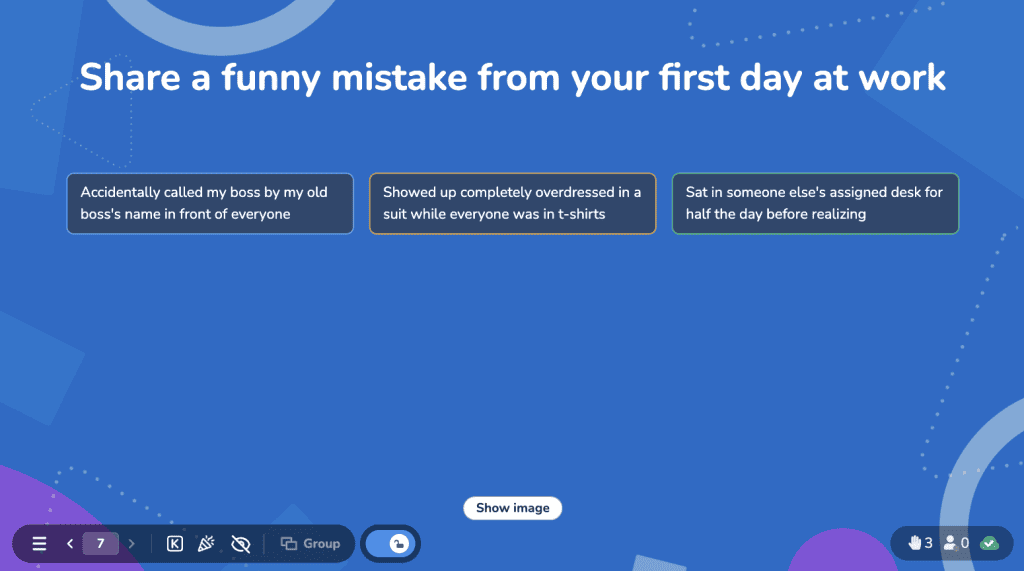
- Where are you from? - This one relies on the kind of geographical affinity that two people achieve when they realise they're from the same place. Simply ask your attendees where they're signing on from, then reveal the results in one big word cloud at the end.
⭐ You'll find loads more virtual ice breakers by clicking here. We personally love getting our virtual meetings off on the right foot with an ice breaker, and there's no reason you won't find the same!
Tip #6: Play some Games
Virtual training sessions don't have to be (and definitely shouldn't be) an onslaught of tedious, forgettable information. They're big opportunities for some team bonding games; after all, how often are you going to get all your staff in the same virtual room together?
Having some games scattered throughout the session can help to keep everyone awake and help to consolidate the information they've been learning.
Here are a few games you can adapt to virtual training:
- Jeopardy - Using the free service jeopardylabs.com, you can create a Jeopardy board based on the subject matter you're teaching. Simply make 5 or more categories and 5 or more questions for each category, with questions getting progressively more difficult. Put your contestants into teams to see who can gather the most points!
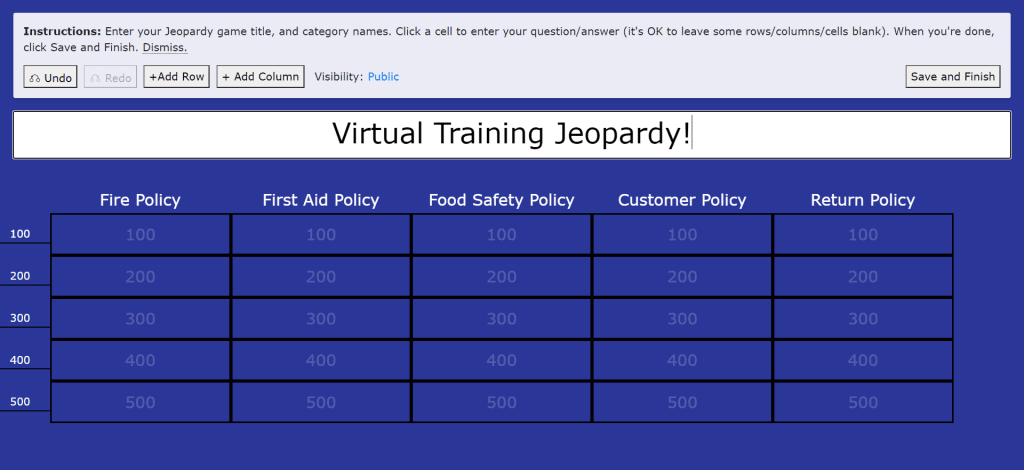
2. Fictionary/Balderdash - Give a piece of terminology you've just taught and ask your players to give the right meaning of the word. This can be either an open-ended question or a multiple choice if it's a tough one.
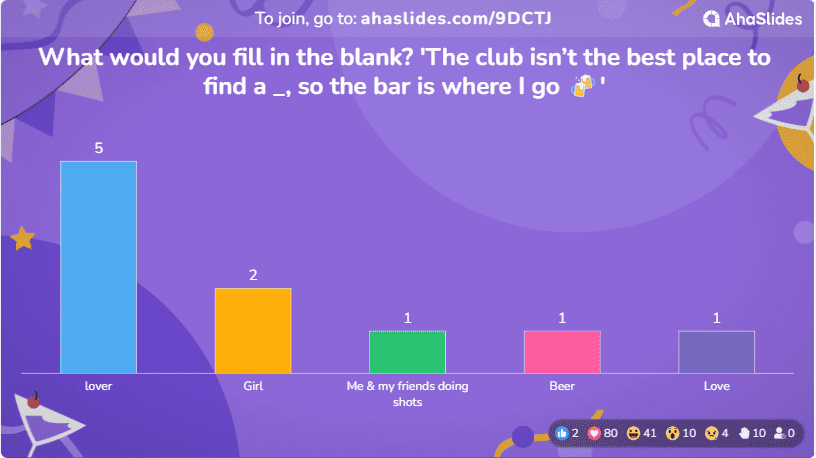
⭐ We've got a bunch more games for you right here. You can adapt anything in the list to the topic of your virtual training and even add in prizes for the winners.
Tip #7: Let Them Teach It
Getting students to teach something they've just learned is a great way to cement that information in their minds.
After a mega section of your virtual training session, encourage trainees to volunteer to sum up the main points to the rest of the group. This can be as long or short as they want, but the primary aim is to get across the main points.
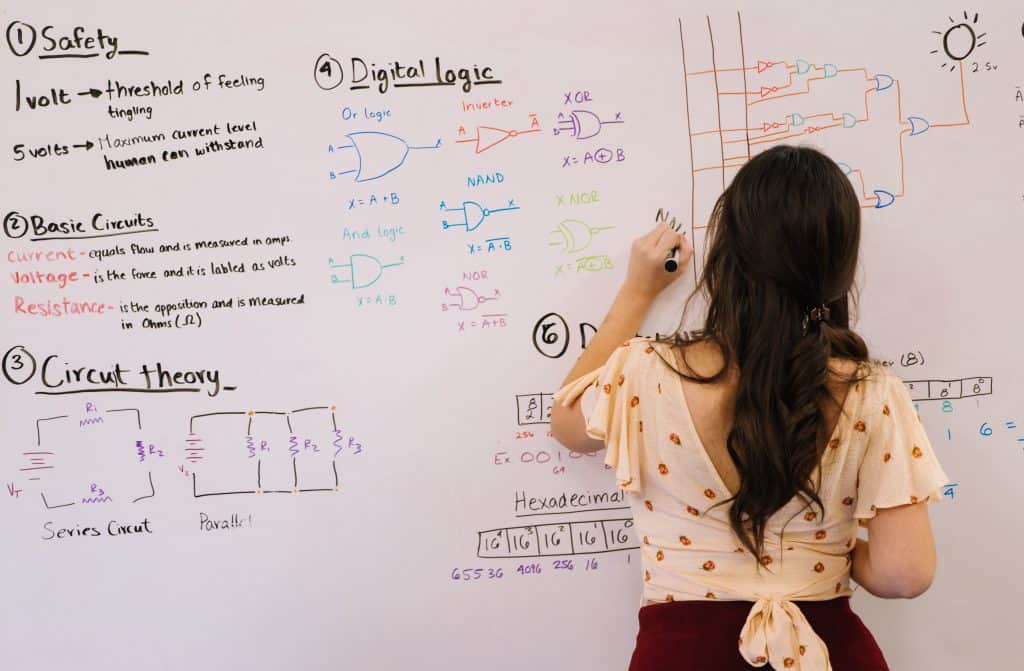
There's a few ways to do this:
- Split attendees into virtual breakout groups, provide them with certain aspects of the information, to sum up and give them 15 minutes to make a presentation about it.
- Ask for volunteers to sum up the main points with no preparation time. This is a more rough-and-ready approach but is a more accurate test of someone's understanding.
Afterwards, you can ask the rest of the group if the volunteer teacher missed anything, or you can simply fill in the gaps yourself.
Tip #8: Use Re-enactment
We're deliberately trying to stay away from the word 'roleplay', here. Everyone dreads the necessary evil of roleplay, but 're-enactment' puts a more attractive spin on it.
In a re-enactment, you give your groups of trainees more control. You let them choose what kind of situation they want to re-enact, who wants to play what role and exactly what tone the re-enactment will take.

You can do this online in the following way:
- Put your attendees into breakout groups.
- Give them a few minutes to discuss a situation they'd like to re-enact.
- Give them a set amount of time to perfect the script and actions.
- Bring each breakout group back to the main room to perform.
- Openly discuss what each group did right and how each group could improve.
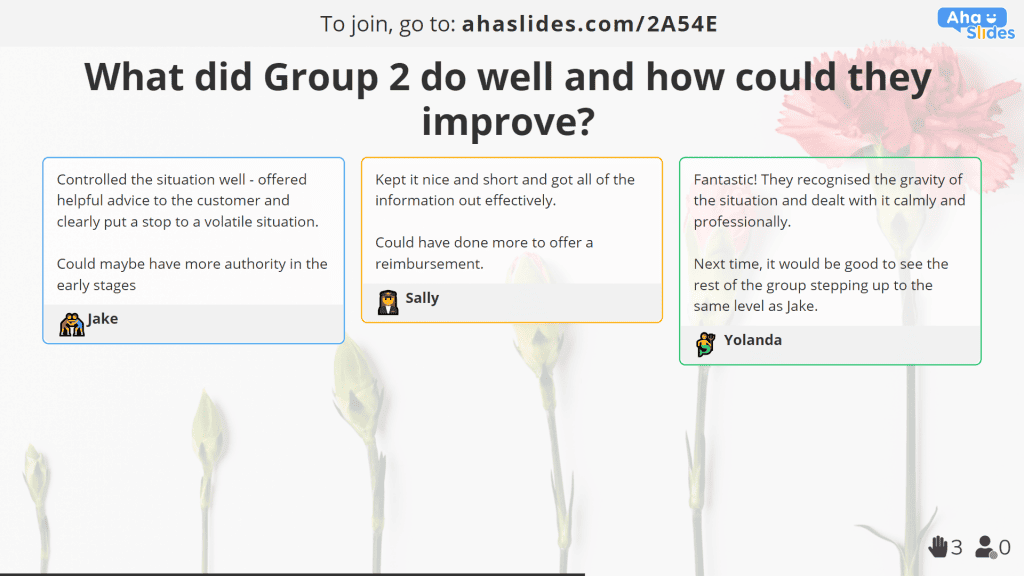
Offering up more control often leads to more engagement and more commitment to what is traditionally seen as the worst part of every training session. It gives everyone a role and situation that they're comfortable with and can therefore be super helpful for development.
📊 Presentation Tips
In a virtual training session, the camera is firmly fixed on you. No matter how much fantastic group work you do, all of your attendees are going to be looking at you, and the information you present, for guidance. So, your presentations need to be punchy and effective. Presenting to faces through cameras, rather than to people in rooms, is a considerably different game.
Tip #9: Follow the 10, 20, 30 Rule
Don't be feeling like your attendees have abnormally short attention spans. Overuse of Powerpoint leads to a very real plague called Death by Powerpoint, and it affects every slide viewer, not just marketing execs.
The best antidote to it is Guy Kawasaki's 10, 20, 30 rule. It's the principle that presentations should be no more than 10 slides, no longer than 20 minutes and use nothing smaller than a 30-point font.
Why Use the 10, 20, 30 Rule?
- Higher Engagement - Attention spans tend to be even smaller in the online world, so committing yourself to a 10, 20, 30 presentation is even more important.
- Less Piffle - Focusing on the truly necessary information means that attendees won't get confused by the stuff that doesn't really matter.
- More Memorable - Both of the previous two points combined equate to a punchy presentation that lingers long in the memory.
Tip #10: Get Visual
There's pretty much only one case that someone could have for using all text over visuals - laziness. It's been proven time and again that visuals are the best way to captivate audiences and spur their memory of your information.
- Audiences are 30x more likely to read a good infographic than plain text. (Kissmetrics)
- Instructions through visual media, rather than plain text, can be 323% clearer. (Springer Link)
- Putting scientific claims in simple graphs can raise their believability amongst people from 68% to 97% (Cornell University)
We could go on, but we've probably made our point. Visuals make your information more attractive, more clear and more reliable.
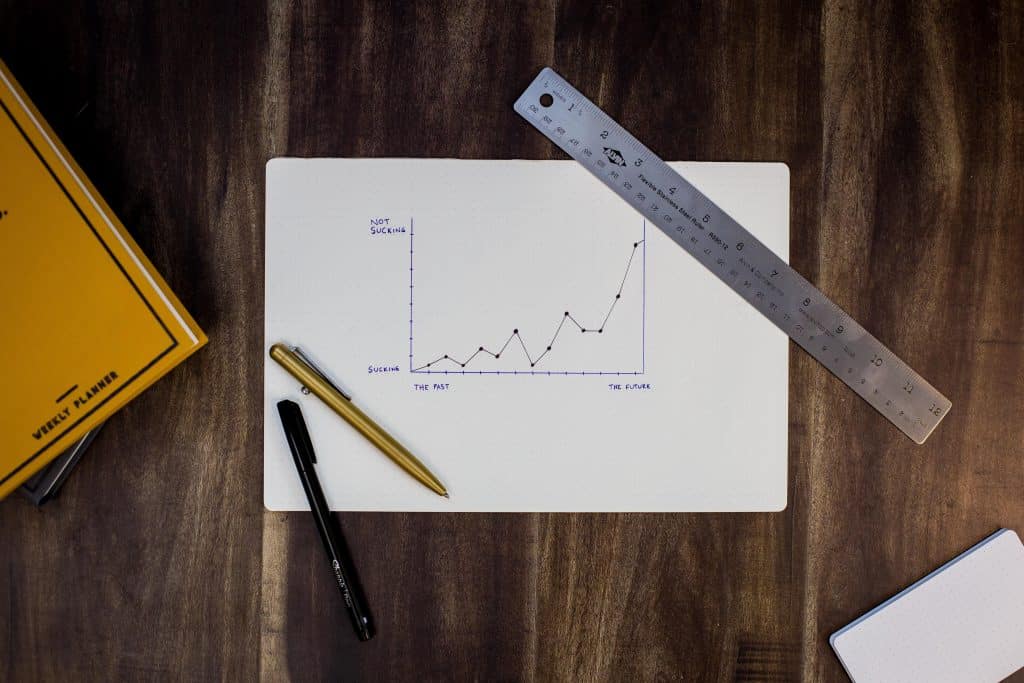
We're not just talking about graphs, polls and charts here. Visuals includes any images or videos that give the eyes a break from walls of text, ones that can illustrate points far better than words can.
In fact, in a virtual training session, it's even easier to make use of visuals. You can also represent concepts and situations via props over your camera, such as...
- A situation to resolve (ex. two puppets arguing).
- A safety protocol to follow (ex. a broken glass on a table).
- An ethical point to make (ex. releasing a swarm of mosquitos to make a statement about malaria).
Tip #11: Talk, Discuss, Debate
We've all been in presentations where the presenter simply reads the words on their presentation without adding anything additional. They do it because it's easier to hide behind technology than provide ad-lib insight.
Similarly, it's understandable why virtual facilitators would lean towards an army of online tools: they're super easy to set up and execute, right?
Well, like anything in a virtual training session, it's easy to overdo it. Remember that good presentations aren't just a waterfall of words on a screen; they're lively discussions and engaging debates that address many different perspectives.

Here's a few mini hints to turn your presentation verbal...
- Pause regularly to ask an open-ended question.
- Encourage controversial perspectives (you can do this through an anonymous presentation slide).
- Ask for examples of real-life situations and how they were resolved.
Tip #12: Have a Backup
As much as modern technology is improving our lives and our training sessions, they're not a gold-plated guarantee.
Planning for complete software failure might seem pessimistic, but it's also part of a solid strategy that ensures your session can operate without hiccups.

For each online training tool, it's good to have one or two more that can come to the rescue if need be. That includes your...
- Video conferencing software
- Interaction software
- Live polling software
- Quiz software
- Online whiteboard software
- Video sharing software
We've listed some great free tools for these down here. There are plenty of alternatives available for each, so do some research and secure your backups!
👫 Interaction Tips
We've moved far beyond the one-way lecturing style of the past; the modern, virtual training session is a two-way dialogue that keeps the audience engaged throughout. Interactive presentations lead to improved memory of the subject matter and a more personalised approach.
Note ⭐ The 5 tips below were all made on AhaSlides, a free piece of presentation, polling and quizzing software that specialises in interactivity. All answers to questions were submitted by participants at a live event.
Tip #13: Gather Info Through Word Clouds
If you're looking for short-burst responses, live word clouds are the way to go. By seeing what words pop up most and what words connect to what others, you can get a reliable overall feeling of your trainees.
A word cloud basically works like this:
- You ask a question that prompts a one or two-word answer.
- Your audience submits their words.
- All words are shown on the screen in a colourful 'cloud' formation.
- The words with the largest text were the most popular submissions.
- Words get progressively smaller, and the less they are submitted.
Here's a great example to use at the start of (or even before) your session:
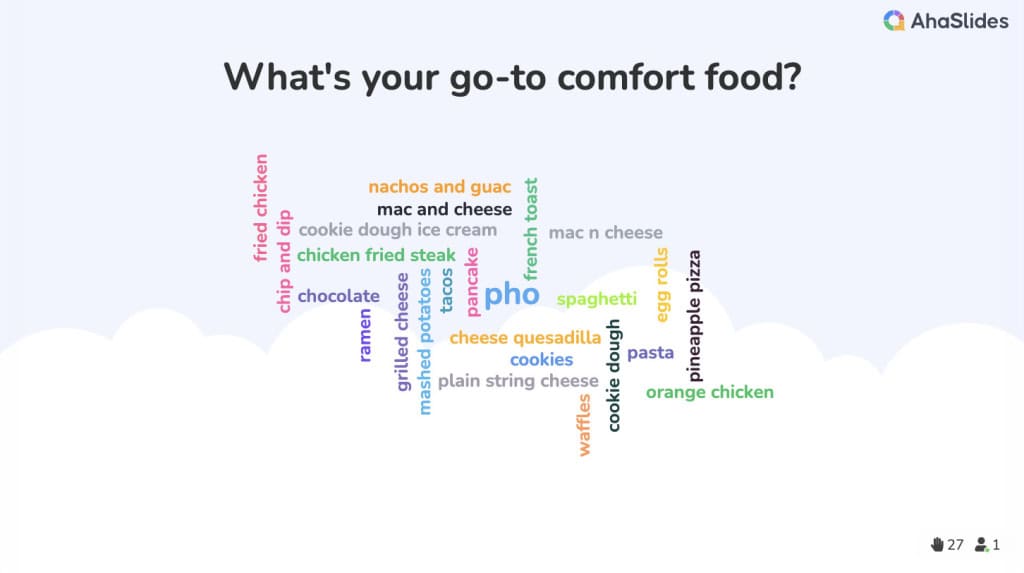
This kind of question in a word cloud slide can help you easily visualise the majority style of learning amongst your group. Seeing words like 'active', 'activity' and 'lively' as the most common answers will show you that you should aim for activities and discussions based around doing stuff.
Protip 👊: You can click on the most popular word at the centre to remove it. It will be replaced by the next most popular word, so you're always able to tell the ranking of popularity between responses.
Tip #14: Go to the Polls
We mentioned before that visuals are engaging, but they're even more engaging if the visuals are submitted by the audience themselves.
How? Well, holding a poll gives your attendees a chance to visualise their own data. It lets them see their opinions or results in relation to others, all in a colourful graph that stands out from the rest.
Here are a few ideas for polls you could use:
- What is the first thing you'd do in this situation? (Multiple choice)
- Which of these do you consider to be the biggest fire hazard? (Image multiple choice)
- How well would you say your workplace facilitates these aspects of safe food preparation? (Scale)
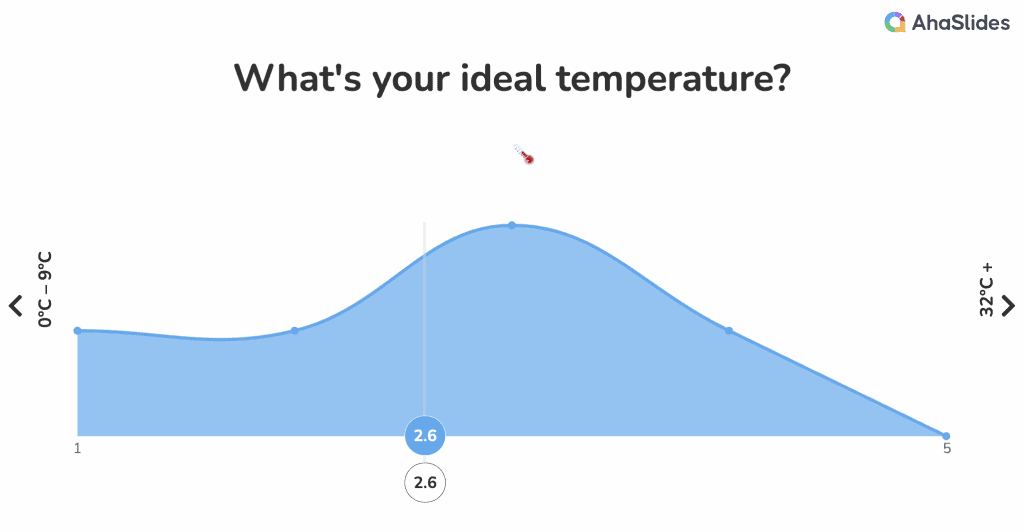
Close-ended questions like these are great for getting quantitative data from your group. They help you easily visualise whatever you want to measure and can be put into a graph for your and your attendees' benefit.
Tip #15: Be Open-Ended
As great as close-ended questions can be for simple, quick-fire data gathering, it really pays to be open-ended in your polling.
We're talking about questions that can't be answered with a vote, or a simple 'yes' or 'no'. Open-ended questions prompt a more thoughtful, personal answer and can be the catalyst for a longer and more fruitful conversation.
Try these open-ended questions when hosting your next virtual training session:
- What do you want to gain from this session?
- What topic do you most want to discuss today?
- What's the biggest challenge you face in the workplace?
- If you were a customer, how would you expect to be treated in the restaurant?
- How do you think this session went?
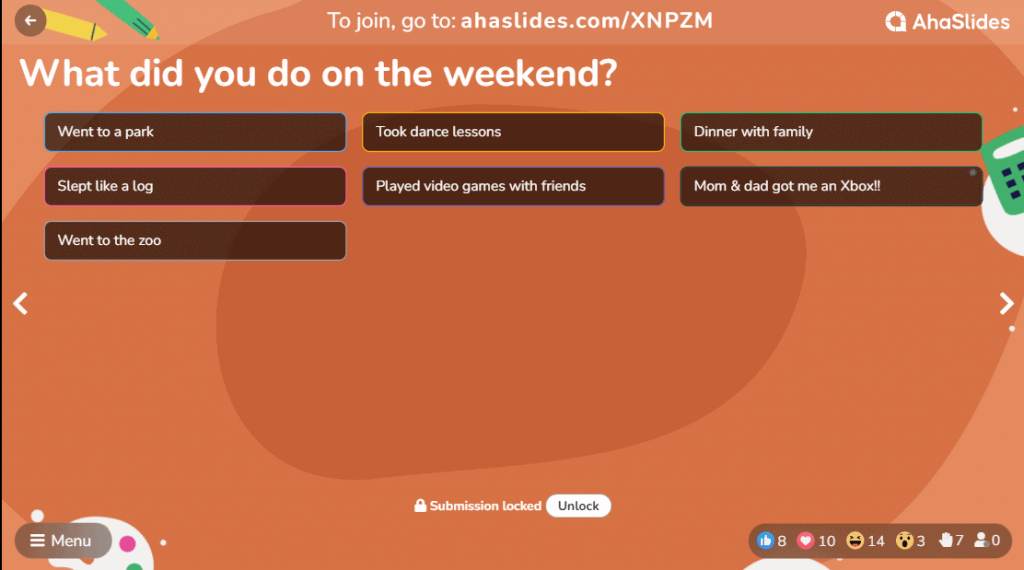
Tip #16: Q&A Segment
At some point during the virtual training session, you'll need to have some time for your attendees to quiz you.
This is a great opportunity to directly address concerns that your trainees have. A Q&A segment is not just useful for those who ask, but also those who listen.
| Protip 👊: Zoom can't offer anonymity for people asking questions, even though offering anonymity is a sure-fire way to get more questions. Using free software like AhaSlides can hide the identity of your audience and encourage more engagement in your Q&A. |
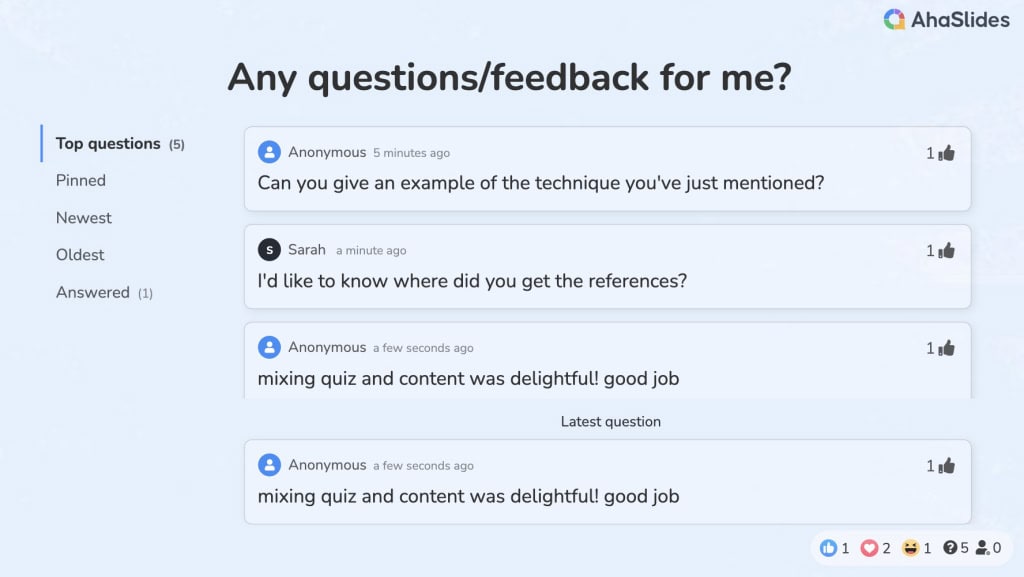
Not only does a Q&A slide add anonymity, it also helps you keep your Q&A session ordered in a few ways:
- Attendees can submit their questions to you, then give a 'thumbs up' to others' questions that they'd also like answered.
- You can order questions in chronological order or by popularity.
- You can pin important questions that you want to address later.
- You can mark questions as answered to send them to the 'answered' tab.
Tip #17: Pop a Quiz
Asking question after question can get tedious, fast. Throwing a quiz, however, gets the blood pumping and livens up a virtual training session like nothing else. It also fosters healthy competition, which has been proven to increase levels of motivation and energy.
Popping a pop quiz is a fantastic way to check the level of understanding about the information you've provided. We'd recommend holding a quick quiz after each important section of your online training session to make sure that your attendees have it nailed down.
Check out these ideas for throwing a quiz that captivates attention and consolidates information:
- Multiple Choice - These quick-fire questions are great for checking the understanding of scenarios with unambiguous answers.
- Type Answer - A tougher version of multiple choice. 'Type answer' questions don't offer a list of answers to choose from; they require your attendees to be paying real attention, not just guessing.
- Audio - There are a couple of super useful ways to use audio in a quiz. One is for simulating an argument and asking attendees how they would respond, or even for playing audio hazards and asking attendees to pick out the dangers.
Free Tools for Virtual Training

If you're looking to host a virtual training session, you can rest assured that there are now heaps of tools available to you. Here are a few free ones that will help you migrate from offline to online.
Miro - A virtual whiteboard where you can illustrate concepts, make flowcharts, manage sticky notes, etc. Your trainees can contribute too, either on another whiteboard or on the same whiteboard you're using.
Mind Tools - Great advice on lesson plans, with a downloadable template.
Watch2Gether - A tool that syncs videos across different connections, meaning that everyone in your group can watch an instruction or training video at exactly the same time.
Zoom/Microsoft Teams - Naturally, the two best solutions for hosting a virtual training session. Both are free to use (though they have their own limitations) and both let you create breakout rooms for smaller group activities.
AhaSlides - A tool that lets you create interactive presentations, polls, quizzes, games and more. You can create a presentation with the easy-to-use editor, put in poll or quiz slides, and then see how your audience responds or performs on their phones.