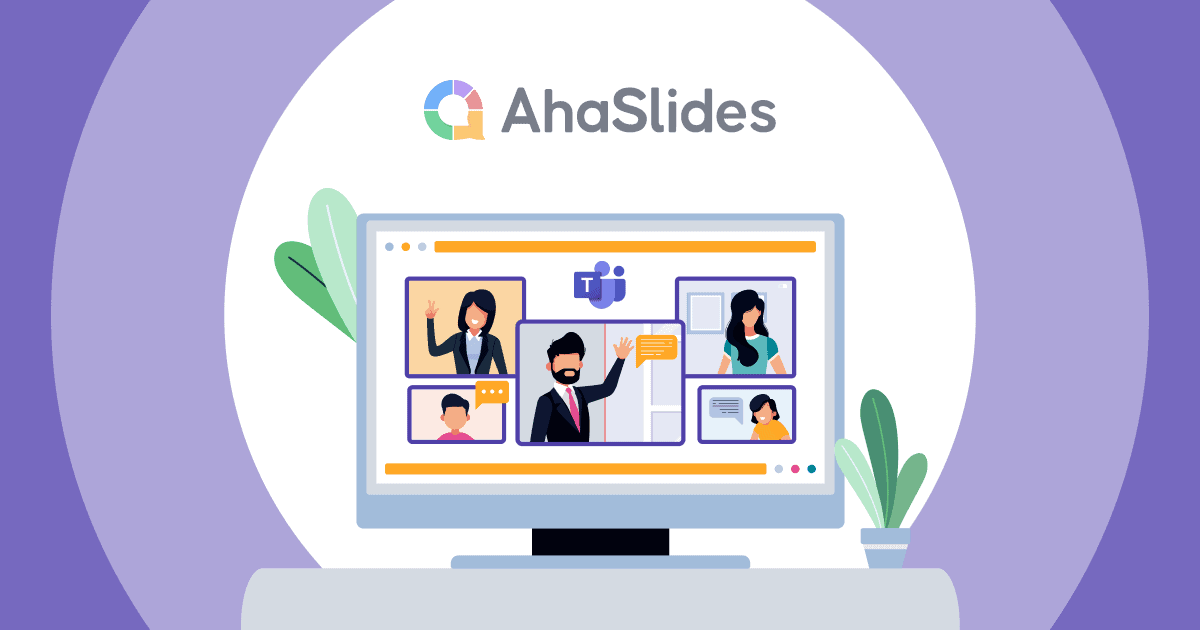Ever felt like your PowerPoint slides could use a little more oomph? Well, we’ve got some exciting news for you! The AhaSlides extension for PowerPoint is here to make your presentations a whole lot more interactive and fun.
📌 That’s right, AhaSlides is now available as an extension for PowerPoint (PPT extension), featuring dynamic new tools:
- Live Poll: Collect audience opinions in real-time.
- Word Cloud: Visualise responses for instant insights.
- Q&A: Open the floor for questions and discussions.
- Spinner Wheel: Add a touch of surprise and fun.
- Pick Answer: Test knowledge with engaging quizzes.
- Leaderboard: Fuel friendly competition.
- and more!
📝 Important: The AhaSlides add-in is compatible only with PowerPoint 2019 and newer versions (including Microsoft 365).
Table of Contents
PowerPoint Tips for Better Engagement
Here are some inspirations and ideas to help you become more professional daily.
Transform Your PowerPoint Presentations with AhaSlides Add-in
Unlock the full potential of your presentations with the new AhaSlides extension for PowerPoint. Seamlessly integrate polls, dynamic word clouds, and more directly within your slides. It's the perfect way to:
- Capture audience feedback
- Spark lively discussions
- Keep everyone engaged
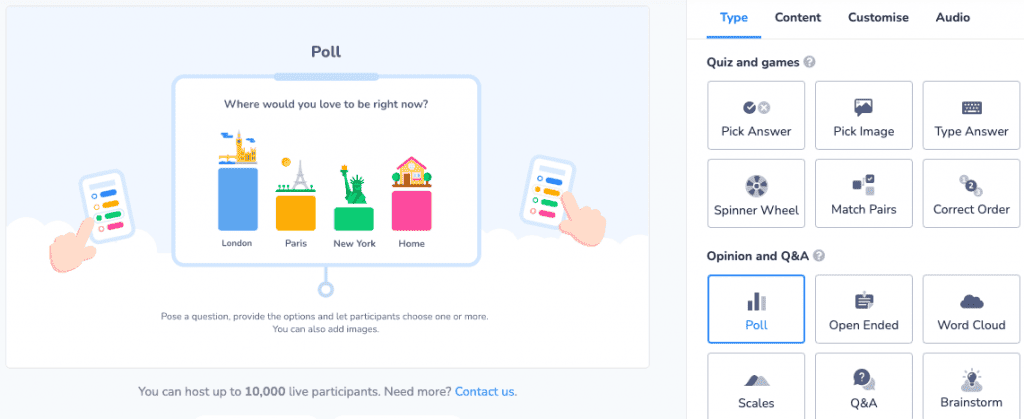
Key Features Available in AhaSlides for PowerPoint 2019 and Above
1. Live Polls
Gather instant audience insights and drive participation with real-time polling embedded in your slides. Your audience can use their mobile phones to scan the QR invitation code and join the poll.
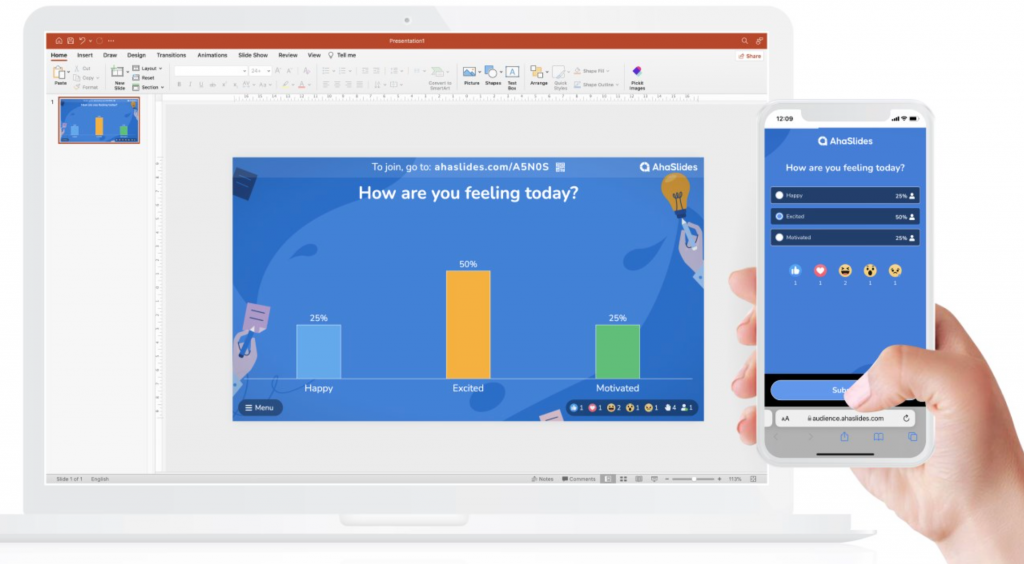
2. Word Cloud
Turn ideas into eye-catching visuals. Convert your audience's words into a captivating visual display with a word cloud. See the most common responses gain prominence, revealing trends and patterns for powerful insights and impactful storytelling.
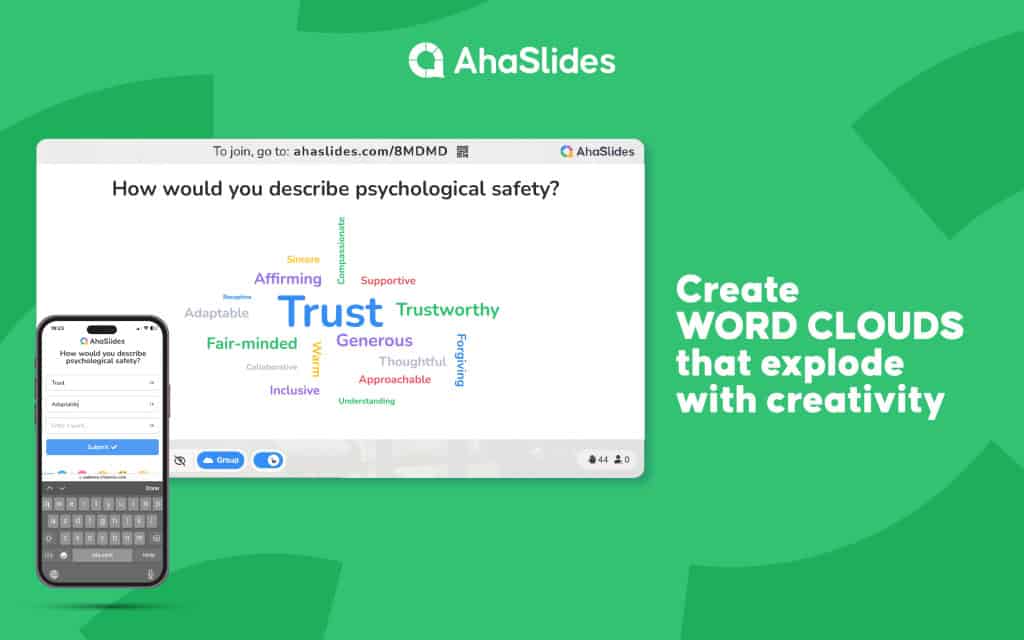
3. Live Q&A
Create a dedicated space for questions and answers, empowering participants to seek clarification and explore ideas. The optional anonymous mode encourages even the most hesitant to engage.
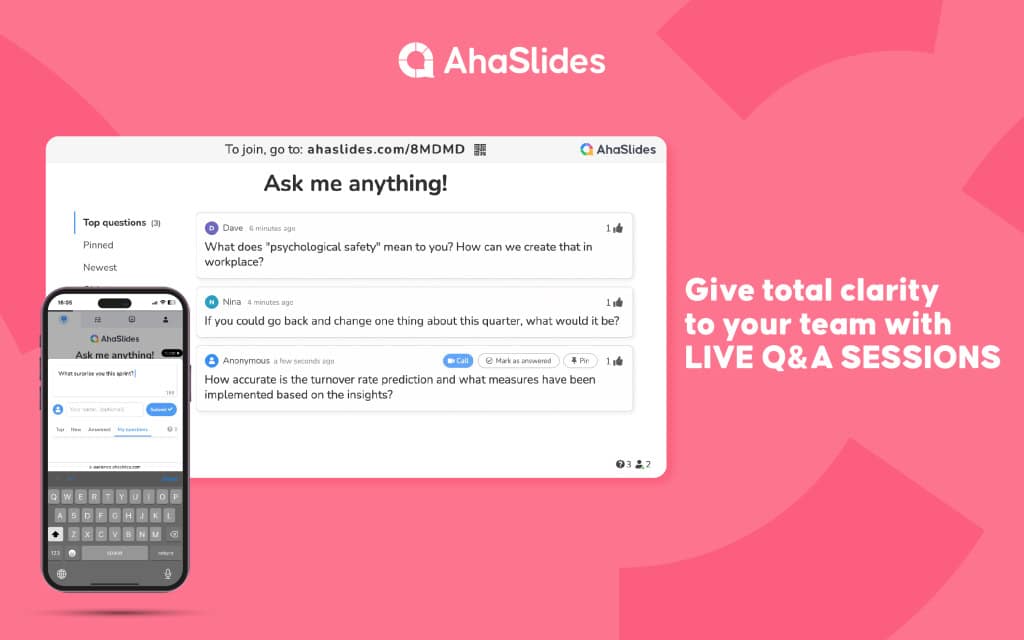
4. Spinner Wheel
Inject a dose of fun and spontaneity! Use the spinner wheel for random selections, topic generation, or even surprise rewards.

5. Live Quizzes
Challenge your audience with live quiz questions embedded directly into your slides. Test knowledge, spark friendly competition, and gather opinions with different types of questions from multiple-choice to categorise woven into your slides.
Fuel excitement and boost participation with a live leaderboard that showcases top performers. This is perfect for gamifying your presentations and motivating your audience to participate more actively.
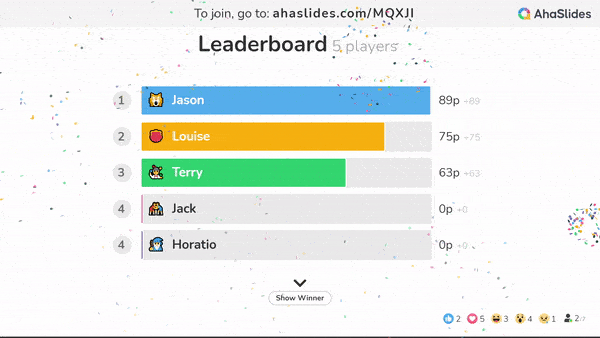
How to Make the Most Out of AhaSlides in PowerPoint
1. Using AhaSlides as a PowerPoint Add-in
You'll first need to install the AhaSlides add-in to your PowerPoint. You must log in to your AhaSlides account or sign up if you haven’t done so already.
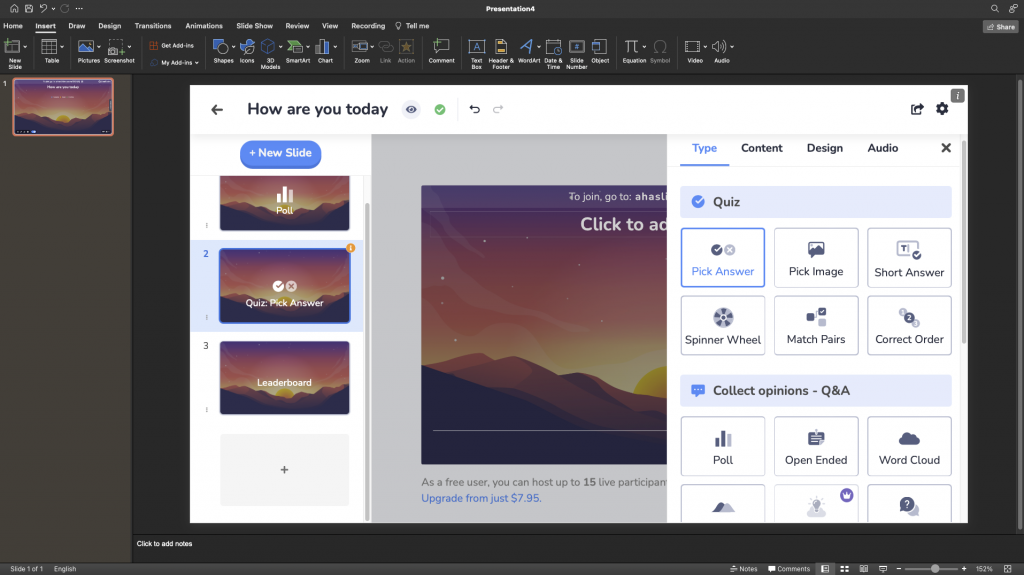
Then, go to Get Add-ins, search for "AhaSlides", then add the extension to your PPT slides.
Once the add-in is installed, you can directly create and design interactive polls, word clouds, Q&A sessions, and more right within your PowerPoint slides. This seamless integration allows for a smoother setup and a more streamlined presentation experience.
2. Embedding PowerPoint slides directly into AhaSlides
In addition to using the new extension for PowerPoint, you can import PowerPoint slides directly into AhaSlides. Your presentation must only be in a PDF, PPT, or PPTX file. AhaSlides lets you import up to 50MB and 100 slides in one presentation.
Bonus - Tips for Creating an Effective Poll
Designing a great poll goes beyond the mechanics. Here's how to ensure your polls genuinely capture your audience's attention:
- Keep it conversational: Use simple, friendly language that makes your questions easy to understand, as if you're having a conversation with a friend.
- Focus on facts: Stick to neutral, objective questions. Save complex opinions or personal topics for surveys where more detailed answers are expected.
- Offer clear choices: Limit options to 4 or less (including an "Other" option). Too many choices can overwhelm participants.
- Aim for objectivity: Avoid leading or biased questions. You want honest insights, not skewed results.
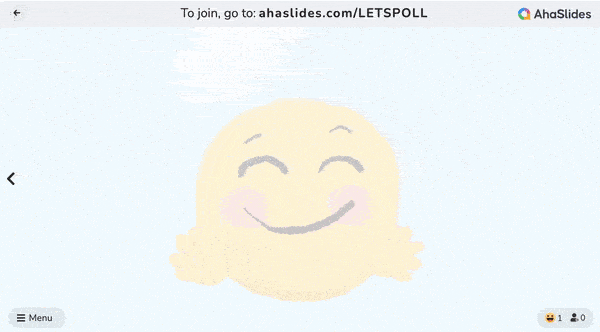
Example:
- Less engaging: "Which of these features is most important to you?"
- More engaging: "What's the one feature you can't live without?"
Remember, an engaging poll encourages participation and provides valuable feedback!